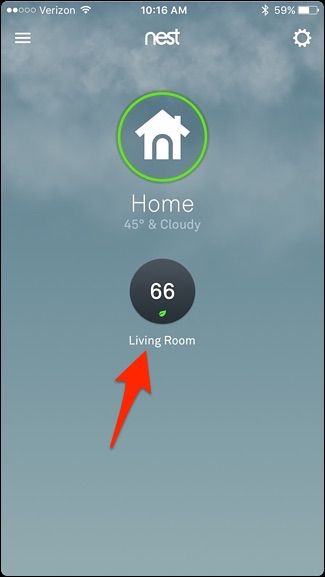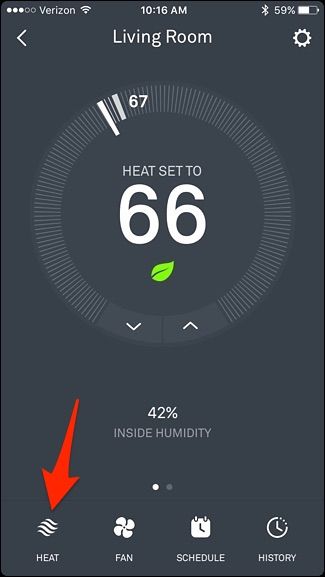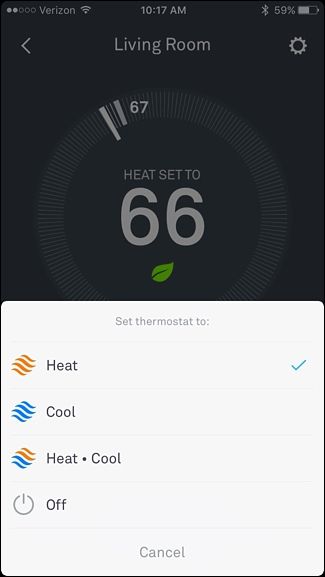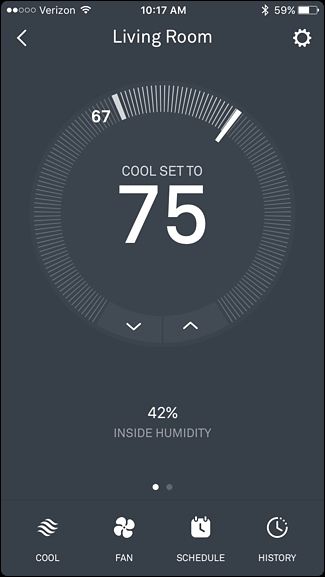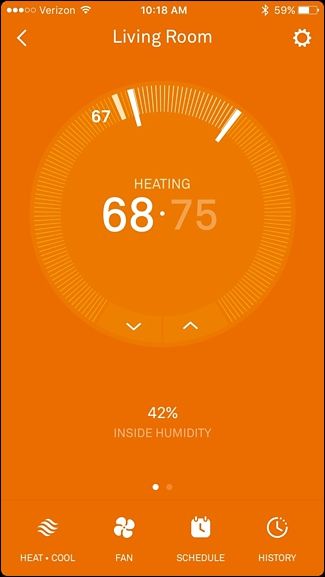With the warmer weather finally arriving, many households are switching their thermostats from heating to cooling. Here's how to do it on the Nest Thermostat.
The Nest Thermostat allows you to control and manage the device remotely from your smartphone, and it even comes with learning capabilities that can learn your habits and patterns and eventually automatically adjust the thermostat for you. However, sometimes it can be the littlest of features that are hard to find.
Case in point: how do you switch the Nest Thermostat from heating to cooling, or from cooling to heating at the turn of the season? It's actually really simple and you can do it from either the Nest app or on the Nest Thermostat unit itself.
From the Nest App
Open up the Nest app on your phone and select your Nest Thermostat from the main screen.
Down in the bottom-left corner, tap on "Heat". It may also say "Cool" depending on what you already have it set at.
A pop-up will appear, giving you several options. If you want to switch to your air conditioning, tap on "Cool". If you want to switch to heating, tap on "Heat". You can also turn off your Nest Thermostat from here, and there's even a setting where you can choose both Heat and Cool at the same time. (We'll discuss that more in a minute.)
When you switch from Heat to Cool, the thermostat's set temperature will automatically jump to a higher setting, and from there you can adjust it as needed. It will do the opposite when you switch from Cool to Heat, going down to the last temperature you had it set at before you switched it to Cool.
When you switch to "Heat-Cool", the Nest Thermostat will automatically turn on the furnace or the air conditioner whenever either is needed, rather than only having one or the other enabled at any one time.
Using this setting, you can set a temperature range that you want to keep your house between, and the Nest Thermostat will take care of it all automatically without needing to manually switch back and forth between Heat and Cool.
On the Nest Thermostat
Switching from Heat to Cool and vice versa uses the same method in the app, but obviously it's a bit different on the smaller screen of the Nest Thermostat.
Press on your Nest Thermostat unit to bring up the main menu.
Use the silver scroll wheel and go to "Thermostat". Push on the unit to select it.
From there, scroll and select either "Heat", "Cool", "Heat-Cool", or "Off", just like you would in the Nest app.
The "Heat-Cool" setting can be great for when the seasons are just changing, meaning that it's getting warmer outside, but there are still days where it can get cold (and vice versa in the fall). Because of this, the Heat-Cool setting keeps you from having to constantly switch back and forth between heating and cooling when the weather is kind of unpredictable.