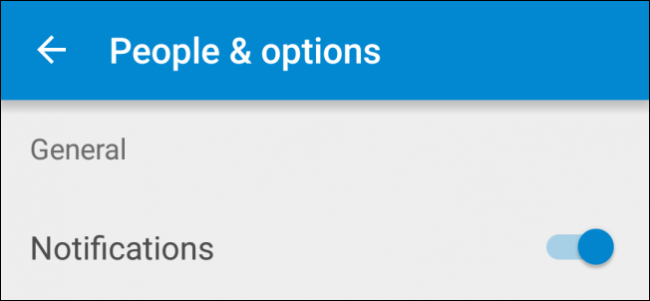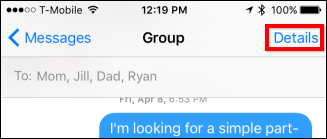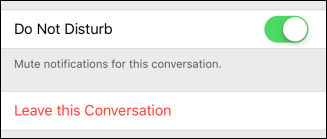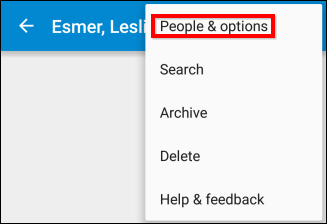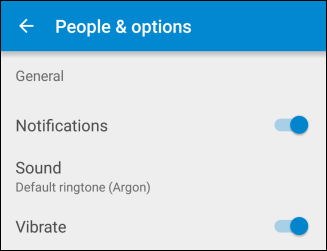Quick Links
Group texts are great because they allow you to collaborate and communicate with several people at once while on-the-go, which is useful if you don't have mobile Internet access and can't use a dedicated chat client like Slack or Hangouts.
Still, there are those times when people can get overly talkative, or everyone starts talking at once. One minute everything is quiet, the next minute you're bombarded by dozens of notifications. If you're trying to get some work done or waiting for a text from someone else, this can be really annoying.
Today we'll show you how to mute group text messages on iPhone and any Android device.
How to Mute Group Text Messages on the iPhone
You may remember we actually covered this in a past article--muting group messages is the same as muting any normal iMessage on your iPhone or iPad.
To mute a group or any text message on your iPhone, First tap open iMessage and choose the message you want to mute. Then, tap the "Details" link in the top-right corner.
In the Details, simply scroll down to the setting "Do Not Disturb" and turn it on.
Note, you can also leave a conversation if it descends into silliness, were placed in the conversation by accident, or you just don't want to be part of it anymore by tapping "Leave this Conversation". Just be advised, other people in the conversation will be notified when you depart. If you turn on Do Not Disturb, you can still read the thread, you just won't get notifications for it.
How to Mute Group Text Messages on Android
Android users have a myriad of options when it comes to SMS clients. Each one will usually have more or less the same options, but they'll all be different. With that in mind, we'll show you how to disable notifications using Google Messenger, Google's official standalone SMS app.
In Messenger, choose the message you want to mute and then tap the three vertical dots in the upper-right corner. From the resulting flyout menu, tap "People & options".
Now simply, from the "People & options" screen, tap "Notifications" to turn off notifications from the particular messenger or group.
If you use Google Hangouts as your primary SMS client, then this can be accomplished in exactly the same way.
If you use another app for your texting then you'll probably be able to find mute capabilities in much the same way as with this example. If not, then there are a lot of SMS clients out there such as Textra, Handcent, and GO SMS Pro, just to name a few, in addition to Google's offering. Your handset might even have a custom SMS client that the manufacturer included with it.
So, if you want to use an SMS client with per-message muting, then you are urged to shop around and find one that suits your needs and tastes.