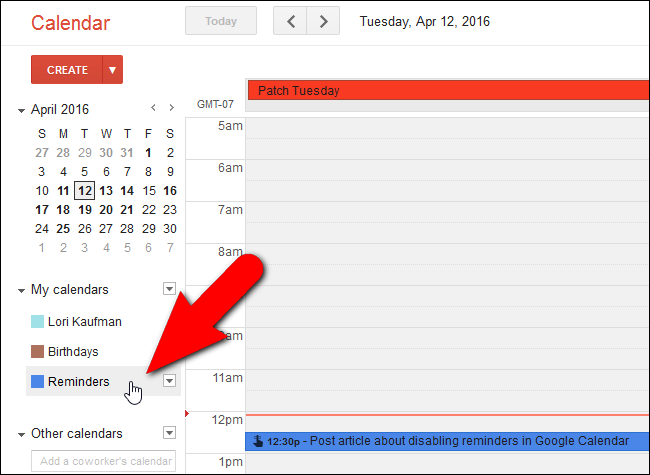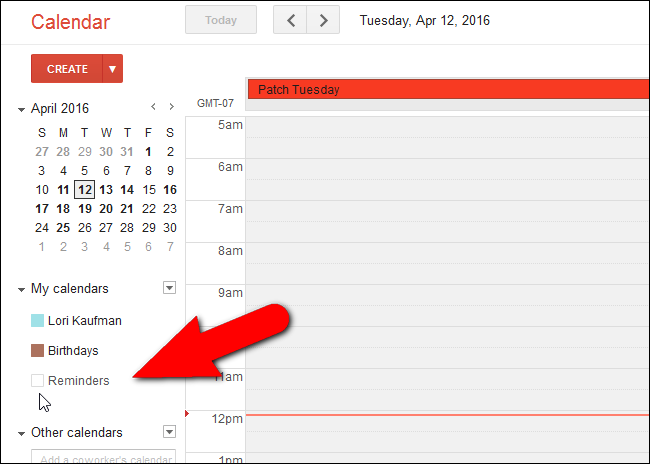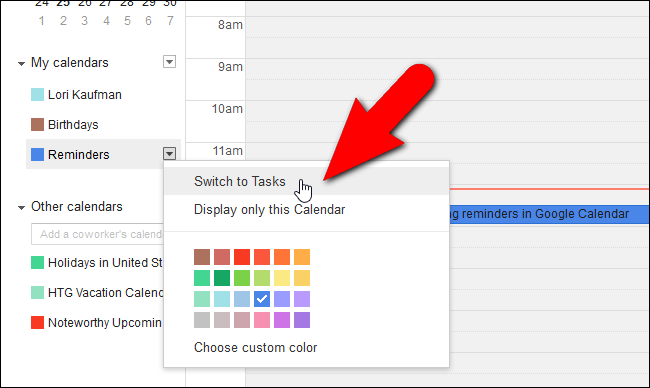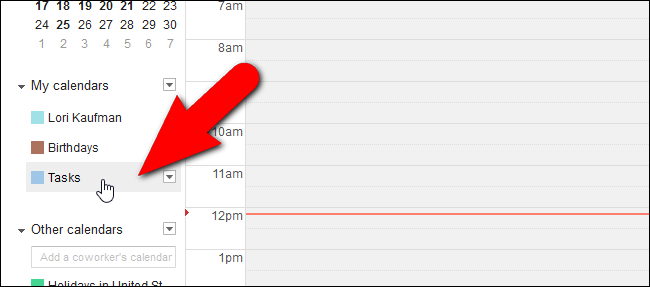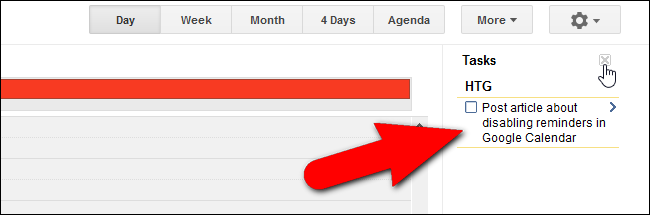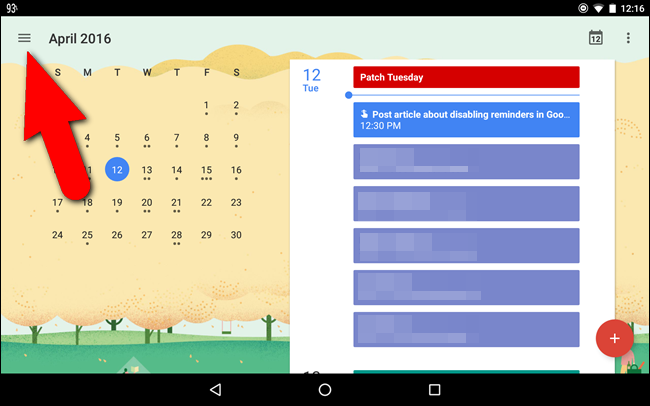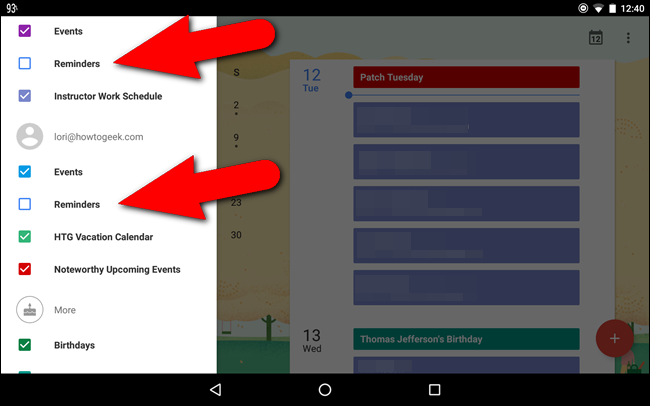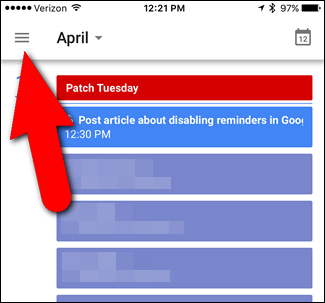Quick Links
In December 2015, Google added reminders to the Google Calendar app for Android and iOS users. Now Reminders have also been added to Google Calendar for the web--you may have seen them pop up in your calendar recently. But if you'd rather hide them (or switch back to Google Tasks), it's very easy to do so.
If you like using Google apps, you can use Google Now, Google Inbox, and Google Keep to set reminders for yourself, and these tools do integrate with reminders in your Google Calendar. However, at this point, Google Now, Inbox, and Keep seem to be the better options for setting up and managing reminders. Adding and syncing reminders among devices does not always work as expected with Google Calendar, and in our opinion, it's a bit of clutter that our calendar doesn't need. So, we’ll show you how to disable reminders in Google Calendar on the web and on Android and iOS devices.
Remove Reminders from Your Calendar on the Desktop
Removing Reminders from your calendar is so easy, we felt dumb that it took us a few minutes to figure out. "Reminders" is a calendar like any other, so to get rid of them, sign in to Google Calendar on the web. You’ll see a Reminders label in the left sidebar, along with all your other calendars. Just click on that “Reminders” label to hide them from the calendar view.
The colored box becomes white and any reminders set up in that Google account are removed from the calendar.
There doesn't seem to be a way to remove this option entirely, but by hiding it, you won't ever have to see them, which is what we really care about.
If you use Google Tasks, you can also turn off Reminders by switching back to Google Tasks. To do this, click the down arrow button to the right of the Reminders label and select “Switch to Tasks” from the popup menu.
Now, the Tasks label displays in the left sidebar…
And the Tasks pane displays on the right side of the calendar.
If you want your Google Tasks available on your mobile device, you can use Gtasks for Android or Gtasks for iOS to sync with Google Tasks.
Remove Reminders from Your Calendar on Android and iOS
To hide Reminders in the Google Calendar app on your Android device, tap the menu button in the upper-left corner of the screen.
On the menu that slides out, tap the “Reminders” check box under each account for which you want to hide reminders.
The process for disabling reminders in the Google Calendar app for iOS is pretty much the same. In the app, tap the menu button in the upper-left corner of the screen.
Then, tap the “Reminders” check box for each account for which you want to disable reminders.
Once you disable reminders in Google Calendar on a platform, any reminders you create in Google Now, Inbox, or Keep will not show on your Google Calendar on that platform.