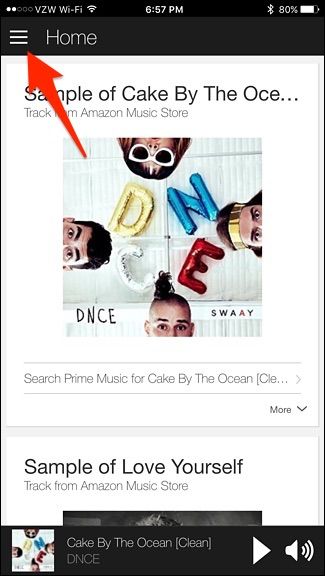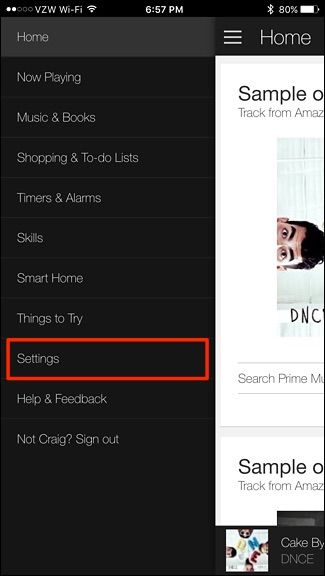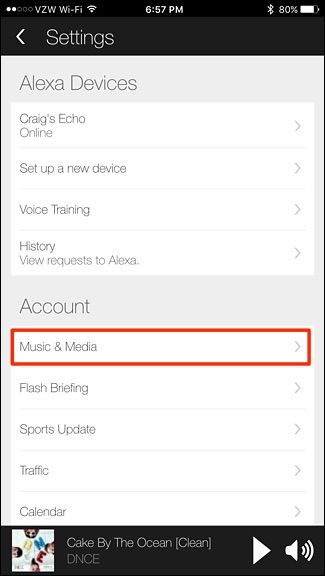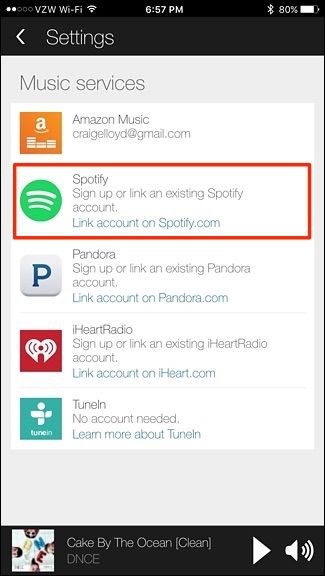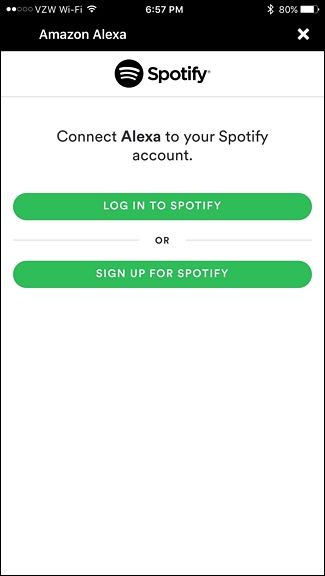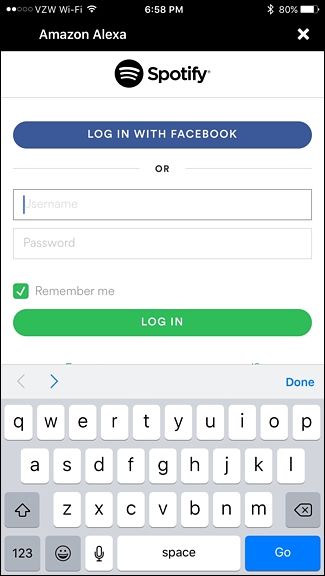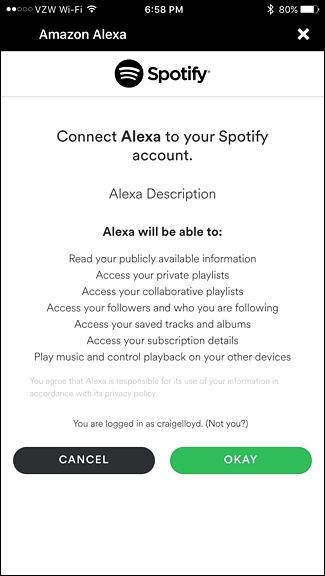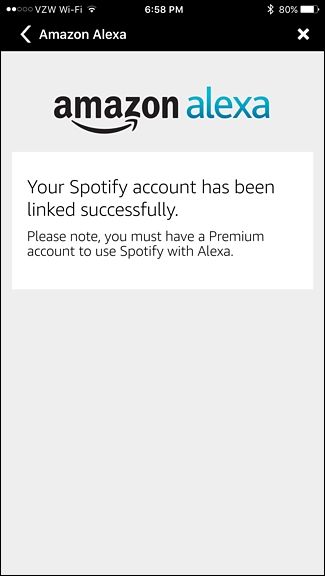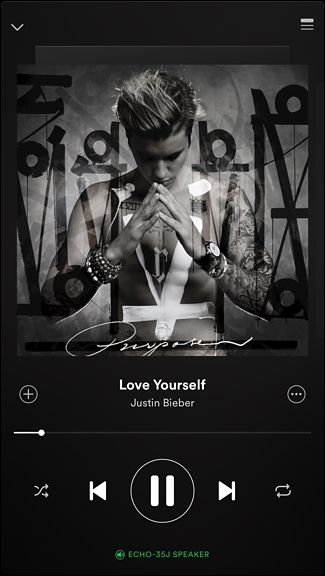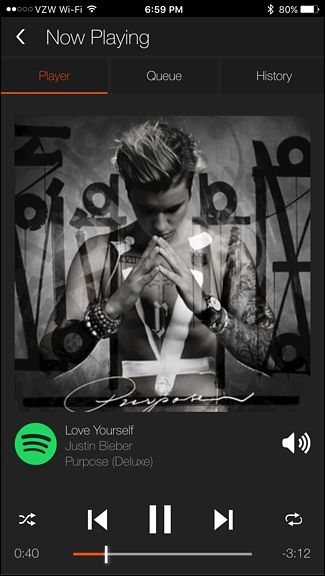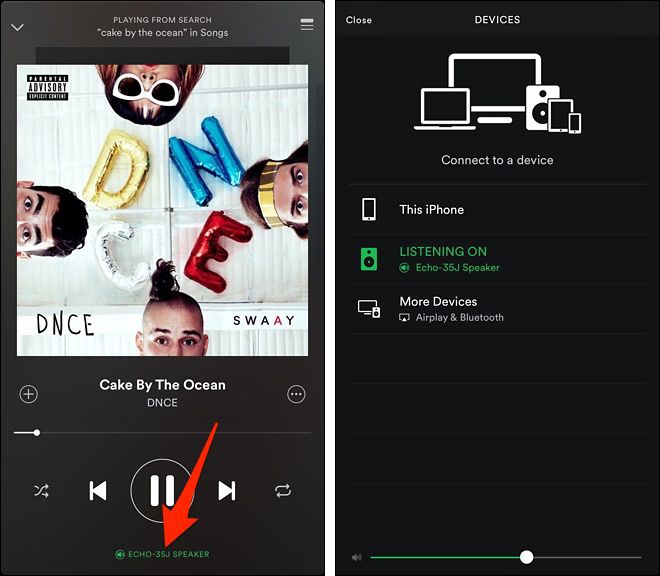The Amazon Echo uses Amazon's Prime Music as the default service for any music you want to play. But you can also connect your Spotify account to the Amazon Echo and tell Alexa to play anything through the third-party service.
Prime Music on the Amazon Echo can still be fine in many cases, like if you just want to listen to a specific song or even just tell Alexa to play some 90s music. It'll find those songs on Prime Music and you'll be fine, even if you're primarily a Spotify user.
Spotify really comes in handy if you want to play a specific playlist you created on Spotify, or if there's a song that Prime Music doesn't have. You'll need to connect your Spotify account to your Amazon Echo, but it's really easy to do and takes just a couple of minutes. Note that you need a Spotify Premium account to do this, so unfortunately free users are out of luck.
Start by opening up the Amazon Echo app on your phone and tap on the menu button in the top-left corner of the screen.
Tap on "Settings".
Under "Account", tap on "Music & Media".
Tap on "Link account on Spotify.com".
Tap on "Log in to Spotify". If you don't already have a Spotify account, you can tap on "Sign up for Spotify". Remember that you'll need a Spotify Premium subscription for Amazon Echo integration to work.
Enter in your Spotify username and password, and then tap on "Log in".
Tap on "Okay".
From there, your Spotify account will be linked to your Amazon Echo. You can tap on the "X" icon or the back arrow at the top to go back.
Now, whenever you want to listen to a song or a playlist, you can tell Alexa something like, "Play Collective Soul on Spotify" and it will shuffle through various songs from Collective Soul. Here are some other Spotify commands you can give Alexa:
- "Play (song name) on Spotify" (You may have to add the artist in there if there are multiple songs with the same name)
- "Play (artist name) on Spotify" (Shuffles songs by that artist)
- "Play (composer) on Spotify" (Shuffles music from that composer)
- "Play (playlist name) on Spotify" (You can also say "Shuffle" instead of "Play")
- "Play (genre) on Spotify" (90s music, rock, hip-hop, etc)
The usual playback control commands also work with Spotify as well, like "Pause", "Stop", "Resume", "Mute", etc. You can also tell Alexa to "Play Spotify" and it will play Spotify from where you last left off.
Furthermore, whenever you tell Alexa to play something in Spotify, you can open up the Spotify app on your phone and the song will appear in the "Now Playing" section, where you can control the song from your phone if you want.
The same thing also happens in the Amazon Echo app.
If you tell Alexa to play a song and it doesn't recognize the song title or artist, or it just plays the wrong song, you can manually go into the Spotify app, play the correct song, and then tap the output options at the very bottom and select the Amazon Echo has the output speaker. From there, you can then tell Alexa to pause, mute, stop, and so on.
Image by Milanares/Bigstock, Amazon, and Spotify