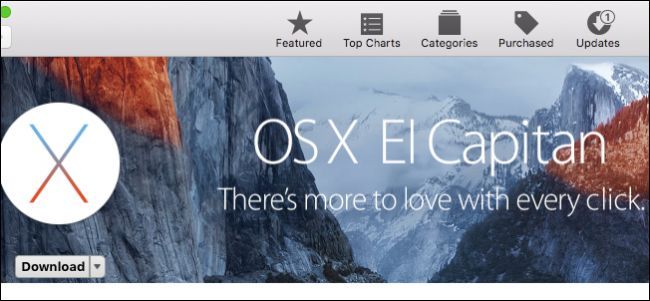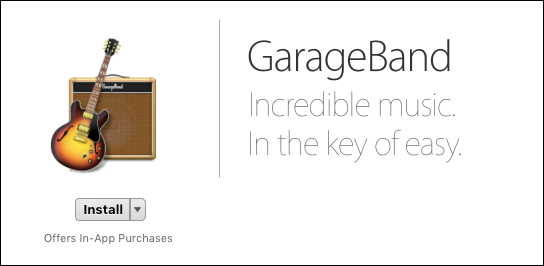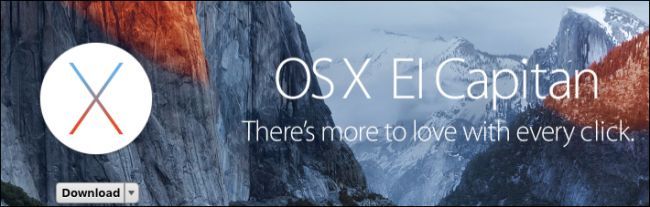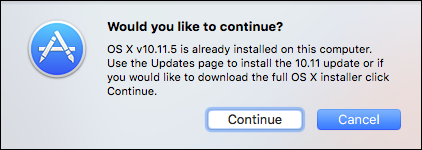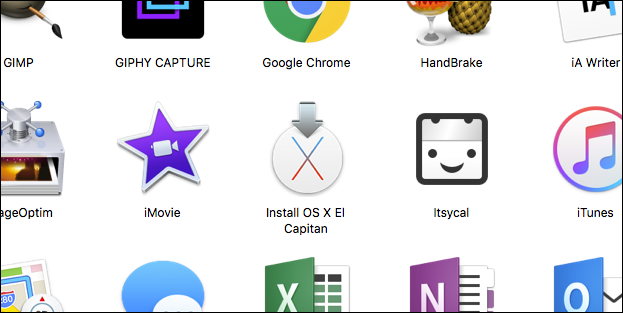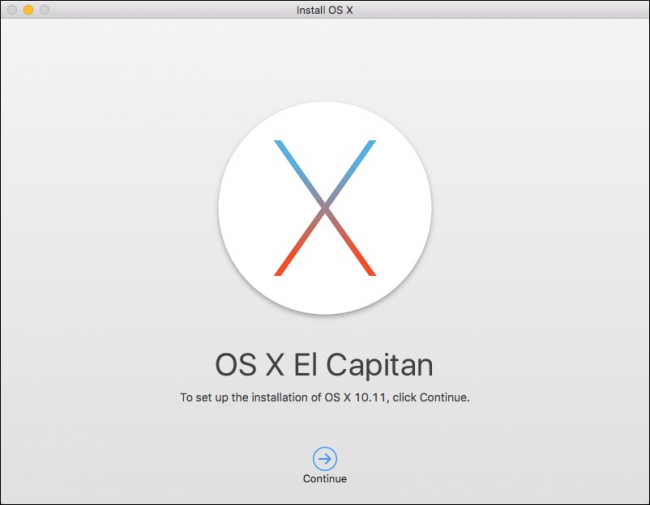Quick Links
OS X El Capitan comes with quite a few apps preinstalled, many of which are very useful...and some of which aren't. Deleting these apps is simple: just drag them to the trash. Reinstalling them however, isn't quite so cut and dried.
Let's say that you decide to delete the Game Center app. Don't worry, we won't blame you if you do. or maybe you decided you don't need Pages, iMovie, or Keynote. You won't get much benefit by deleting them, but you can.
But what if you decide later that you want them back?
Installing or reininstalling some apps, including Pages, Keynote, and GarageBand is very easy. Just open the App Store, search for the app you're seeking, and install it.
But other preinstalled apps aren't on the App Store, which makes things a bit more complicated. On earlier versions of OS X, you could use the installation disc to reinstall the apps, but as of the most recent version of OS X--10.11 El Capitan--you need to reinstall the entire system.
How to Restore Default Apps
Before we start, we should reiterate: even if you think these third-party apps are indeed superior replacements, don't delete the original, default apps. They're not doing anything other than taking up an insignificant amount of disk space.
That said, if you're reading this article, then you probably already have. In that case, head over to the App Store and download the El Capitan installer (if you don't have it in your Applications folder already).
When you download and install El Capitan using the App Store, it's important to know that it won't erase your apps, documents, and other personal files, so when you reinstall OS X, your computer will appear just as you left it, except now you won't be missing any apps.
You don't have to reinstall OS X immediately upon downloading it from the App Store. The system installer can be found in the Applications folder, so you can reinstall it anytime you want without having to download it all over again.
In either case, once you initiate the installer, simply follow the prompts.
Another thing to note: you cannot use the latest version of a default app, such as the Mail or iCal version that comes with El Capitan on an earlier version of OS X. Upgrading is required if you want to have the latest, greatest of everything.
If all goes well, this will solve your problem and your default apps will return. Just remember not to delete them again in the future, lest you want to go through this process again later down the line.