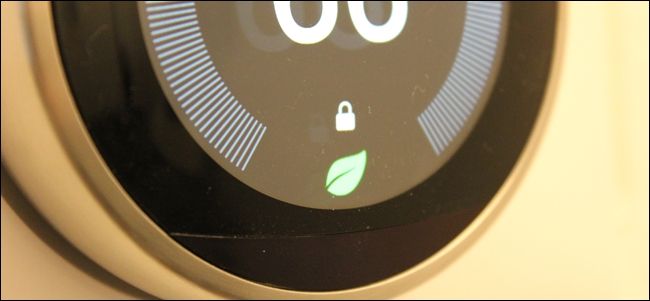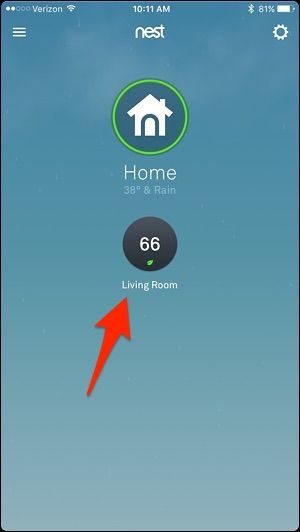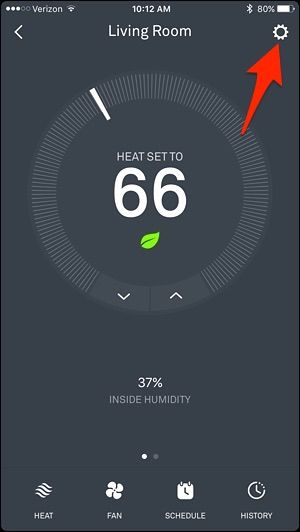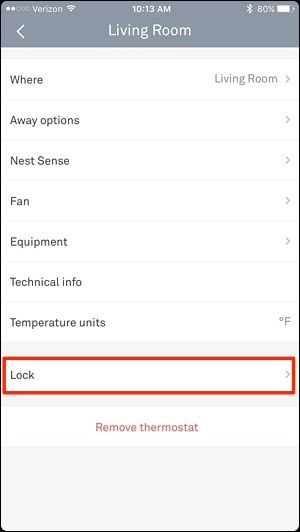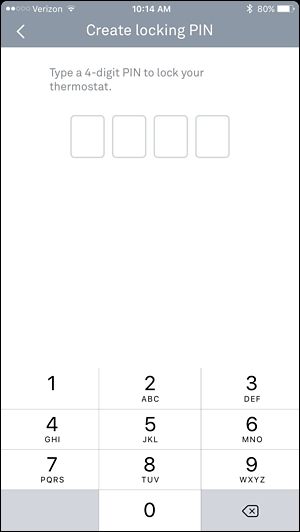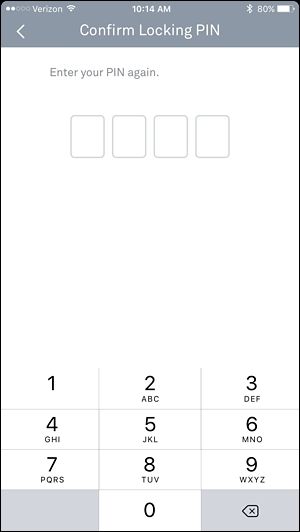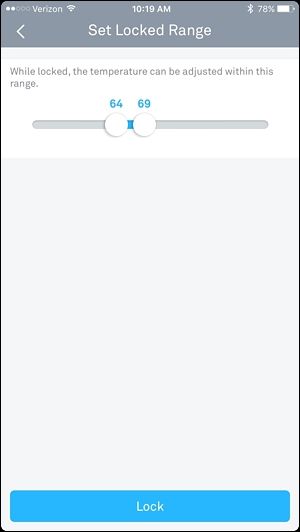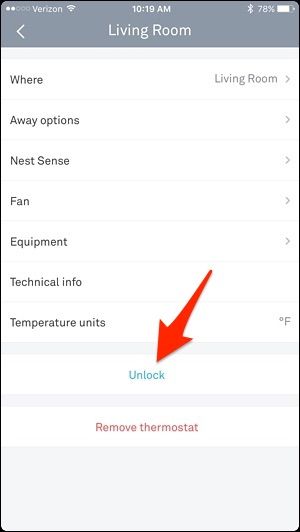The Nest Thermostat lets you adjust your home's temperature right from your smartphone, but if you don't want other people to mess around with it, here's how to lock your Nest Thermostat with a passcode.
Just like with your smartphone, you most likely want a passcode enabled so that other people can't get access to your apps and other information. Granted, it's not the apps and personal information that other users would want access to on the Nest, but if someone else were to crank the heat or the air conditioning without you knowing, that can cost more money in utilities than what you might have planned.
Luckily, it's really easy to put a passcode on the Nest Thermostat and prevent unauthorized users from changing the temperature and messing around with other settings.
Add a PIN From the Nest Thermostat
To set up a passcode right from the Nest Thermostat itself, start by pushing on the unit to bring up the home screen main menu and select "Settings".
Scroll to the right and select "Lock".
Select "Lock" when it asks you if you want to lock your thermostat.
Enter in a four-digit PIN by spinning the wheel and then pushing on the unit to go to the next digit.
Enter the PIN in again.
Next, adjust the minimum temperature that you'll allow other people to change it to without needing to enter in the PIN.
You'll also set a maximum temperature. You can make this a range, or use the same number for minimum and maximum temperature to prevent any adjustment at all.
Select "Done".
Your Nest Thermostat is now locked, and you'll also see a small padlock icon at the bottom, indicating that the unit is passcode-protected.
If someone else wants to adjust the temperature past the minimum or the maximum, or even get access to the home screen main menu, they'll need to enter in the passcode in order to do that.
Add a PIN From Your Smartphone
You can also lock your Nest Thermostat right from your smartphone through the Nest app.
Open up the app and select your Nest Thermostat on the home page.
Tap on the settings gear icon in the top-right corner of the screen.
Select "Lock".
Type in a four-digit PIN.
Enter the PIN in again.
Using the two slider knobs, adjust the minimum and maximum temperatures. Unfortunately, in the app the minimum range is four degrees, so you can't make them the same number and completely prevent someone from adjusting the temperature like you can on the Nest itself.
Once you set a range, tap on "Lock" at the bottom.
Your Nest Thermostat will now be locked, and the app will now show a blue "Unlock" button in the settings menu. Selecting that will unlock the thermostat and remove the passcode protection.
While you will have to enter in the passcode if you want to change anything on the thermostat itself, you won't need to do this in the Nest app, and it will be like the thermostat isn't even locked, which is a nice convenience.