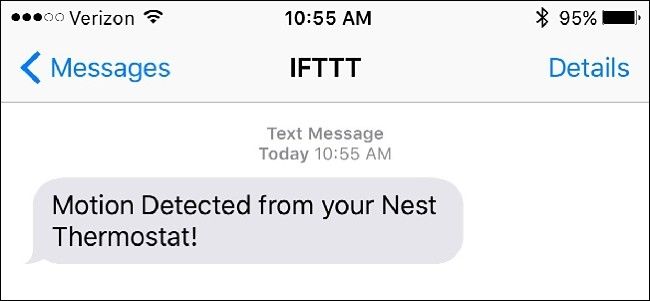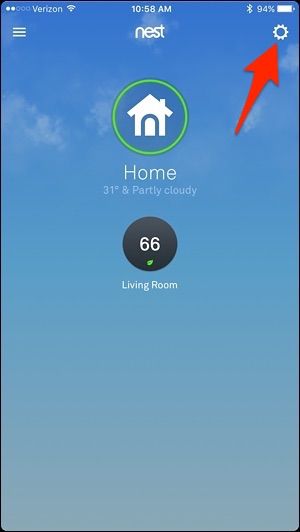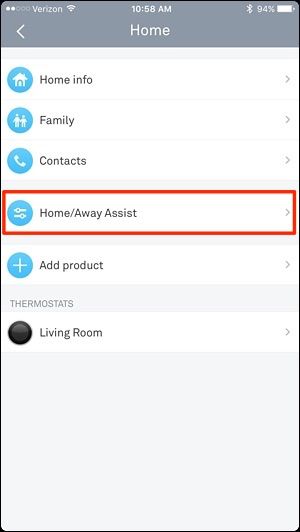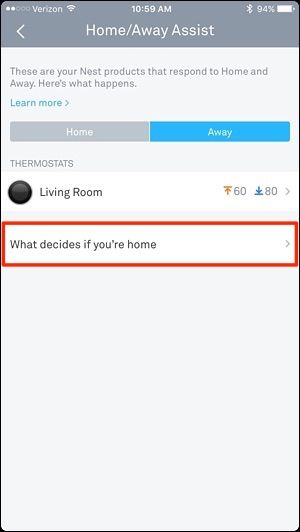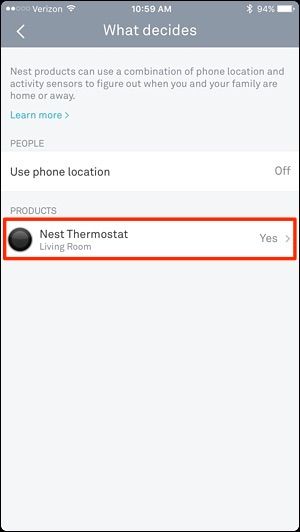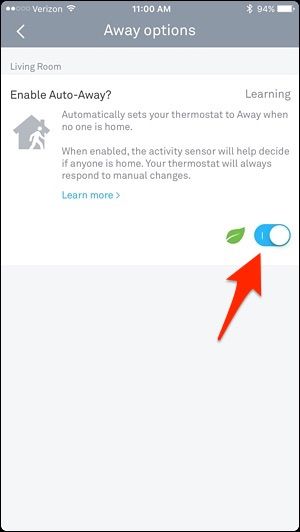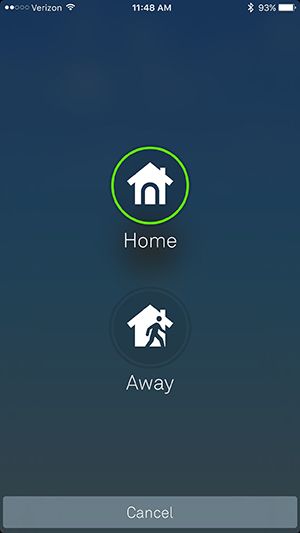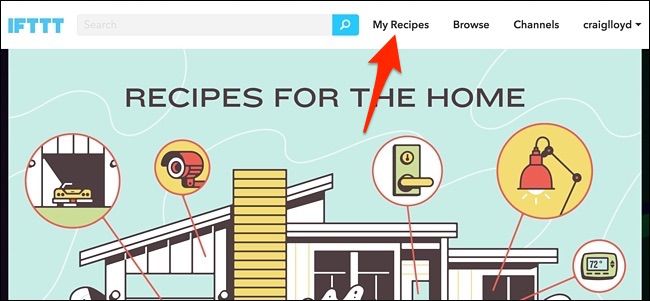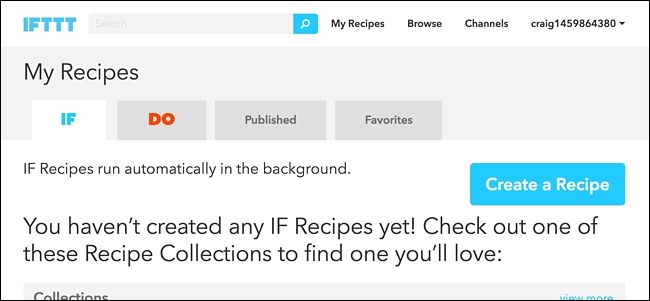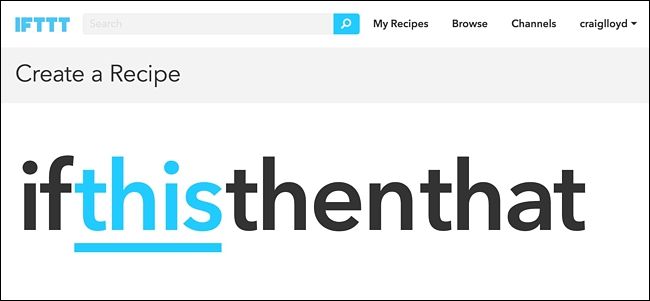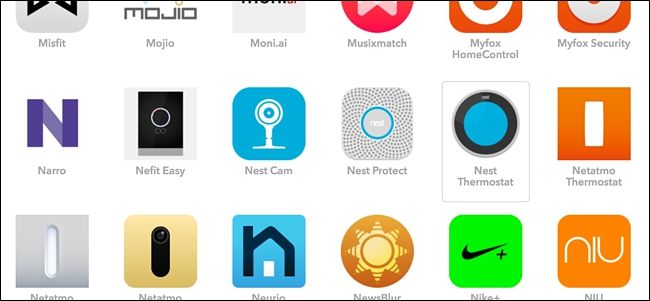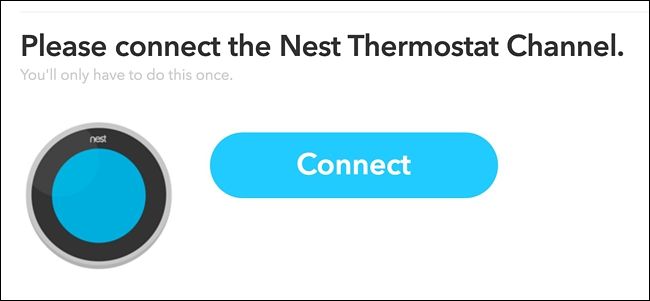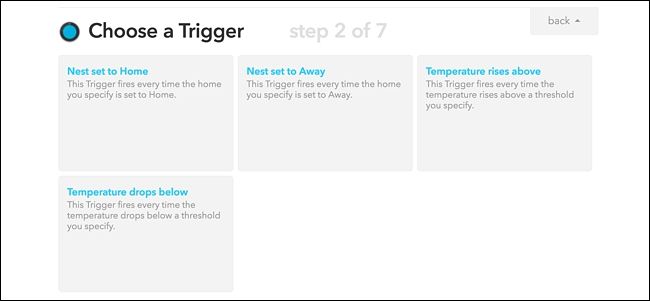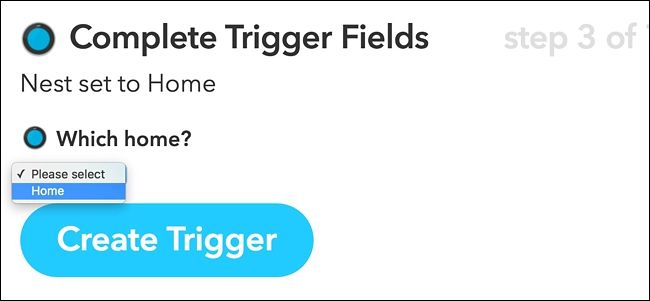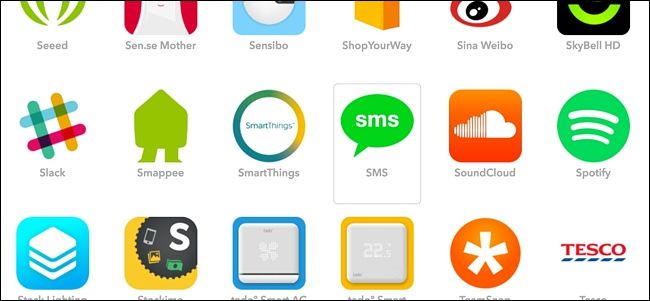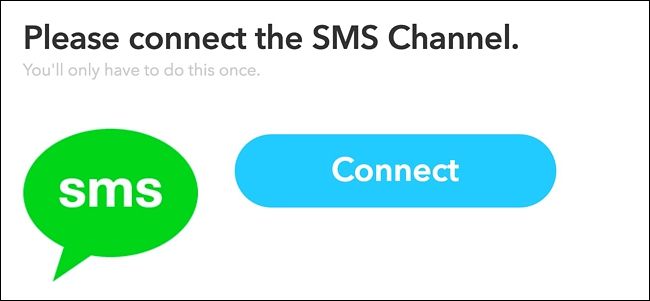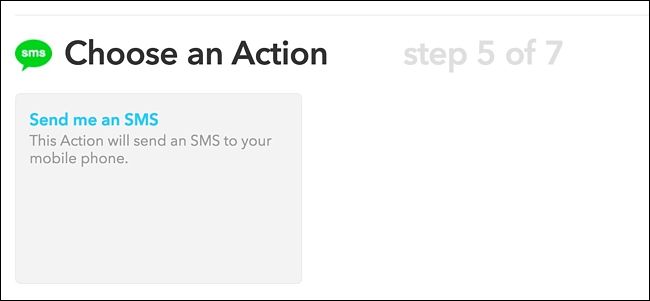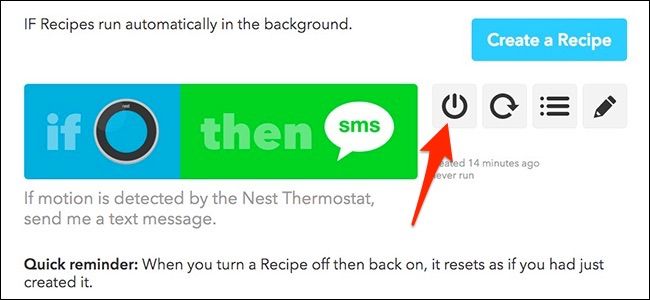Quick Links
While your Nest Thermostat is obviously meant for adjusting the temperature in your home, it can pull double duty and also act as a motion detector of sorts. Here's how to set it up.
The Nest Thermostat has a built-in motion sensor that it uses for determining whether or not there's someone home, allowing it to turn down the heat or the air conditioner accordingly if it detects that no one is home. It's also used for activating the screen whenever someone walks by, displaying the current temperature that it's set to and letting you quickly take a glance.
However, you can use this motion sensor for more than just that, thanks to a service called IFTTT (which stands for "If This Then That"). IFTTT uses "recipes" to allow users to connect all sorts of products and services together that you normally wouldn't be able to connect, like having every new Facebook photo that you're tagged in be automatically uploaded to your Dropbox. We'll be using IFTTT with your Nest to send you a notification when your Nest Thermostat detects motion.
Why Would I Want to Do This?
When you go on vacation or just off to work for the day, your Nest Thermostat can go into Away mode automatically by using the Home/Away Assist feature, and whenever it detects motion, it will automatically switch to Home mode (because it thinks you're home now). However, you can use this feature as a motion detector and receive a notification whenever this happens, alerting you to a possible intruder inside your house when you're not home.
Of course, you won't want to receive a notification every time this happens, especially if you're already home, so you can easily turn off the IFTTT recipe whenever you want, which we'll show you how to do toward the end.
Before we start, there are a couple of settings that will need to be enabled on your Nest Thermostat. First off, the thermostat will need to be in Away mode in order for the IFTTT recipe to work, and you'll need Home/Away Assist enabled.
To enable Home/Away Assist, open up the Nest app on your phone and tap on the gear icon in the top-right corner.
Select "Home/Away Assist".
Tap on "What decides if you're home".
Select your Nest Thermostat.
Tap on the toggle button. It will switch from gray to blue (if it isn't already).
This feature will automatically put your Nest Thermostat in either Home or Away mode, depending on the motion it senses or doesn't sense. You can also manually switch between the modes right on the home screen of the Nest app by tapping on the "Home" button.
Now that we have that set up, let's get started making the IFTTT recipe. If you haven't used IFTTT before, check out our guide to getting started for info on how to create an account and connect apps. Then, come back here to create your Nest recipe.
For your convenience, we've also created the recipe in its entirety and embedded it here--so if you're already well versed in IFTTT, just click the "Add" button below. You'll need to connect the Nest and SMS channels if they aren't already, as well as enter in your own phone number for the text message alerts to be sent to. You'll also need to select your home in the drop-down list under "Which Home?".
If you want to customize the recipe, though, here's how we created it. Head to IFTTT's home page and click "My Recipes" toward the upper-right corner of the screen.
Next, click on "Create a Recipe".
Click on "this" highlighted in blue.
Type "Nest Thermostat" in the search box or find it in the grid of products and services below that. Click on it when you find it.
If you haven't connected your Nest Thermostat to IFTTT yet, click "Connect" and log in with your account. Follow the prompts until you're finished connecting your accounts.
Next, you'll choose a trigger--in our case, whenever the Nest senses motion. Select "Nest set to Home".
On the next page, select your home from the drop-down list. There will likely be only one option, unless you have multiple homes that each have a Nest Thermostat. After that, click "Create Trigger".
Next, click on "that" highlighted in blue to set up the action that happens whenever the trigger fires.
The channel you select here depends on the type of notification you want to receive. For example, you can choose the "Email" channel if you want to receive an email whenever the Nest detects motion, or select the "IF Notifications" channel if you want to receive a push notification on your iPhone. You can even receive a text message with the "SMS" channel. For our example, we'll be using the SMS channel and receiving a text message as our notification.
After you select the SMS channel, click on "Connect". The SMS channel will send a PIN to your phone, which you'll type into IFTTT to connect the two. Follow the prompts until this is finished.
Now, you'll choose the action, so click on "Send me an SMS".
Next, you'll enter in the message that appears when you receive the notification. You can put in something basic like, "Motion detected from your Nest Thermostat!". Click on "Create Action" when you're done.
On the next page, give your recipe a title at the bottom. This can be whatever you want. Then click on "Create Recipe".
Your recipe is now live! Whenever your Nest Thermostat detects motion and automatically switches itself to "Home", you'll receive a notification about it, making it a great way to find out about a possible burglar in your house when you're away. Again, your Nest Thermostat will need to be set to Away mode in order for this to work, but that will happen automatically if you have Home/Away Assist enabled.
Whenever your Nest Thermostat detects motion and automatically switches itself to "Home", you'll receive a text about about it, making it a great way to find out about a possible burglar in your house when you're away.
If you're home and don't want to receive these notifications, you'll need to turn off the IFTTT recipe, which can be done by clicking on "My Recipes" at the top of the page and then clicking the power button next to the recipe to turn it off.
This won't delete it, and you can click the power button again to turn it back on whenever you want.
Again, your Nest Thermostat will need to be set to Away mode in order for this to work, but that will happen automatically if you have Home/Away Assist enabled.
Of course, this isn't the prettiest setup, and the Nest Thermostat isn't quite meant to be a motion detector used in this way (the Nest Cam is probably a better solution for this), but it's a way to use the product you already have and get even more use out of it.