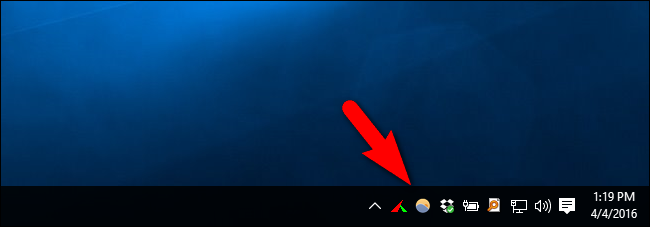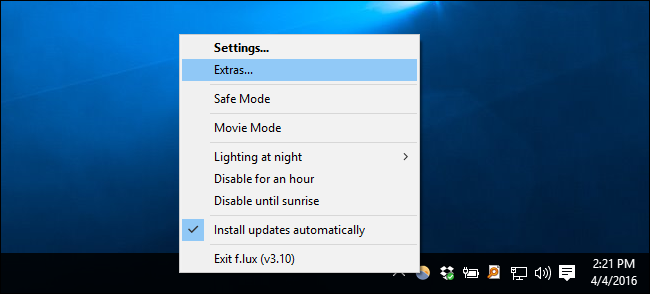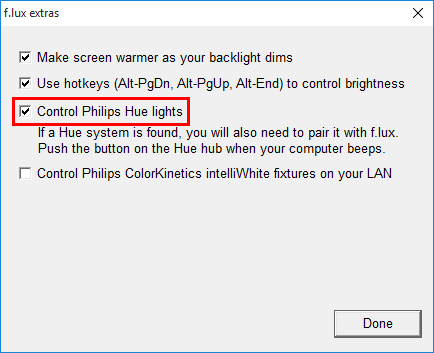Quick Links
F.lux is a handy little app that warms the light from your computer screen in the evening to help you sleep better. Philips' Hue lights can also adjust their color temperature. This clever integration links the two, so your screen and your general room lighting change together.
Why Would You Want to Do This?
There is an increasing body of research that indicates exposure to bright and blue-spectrum light late in the evening makes it difficult for us to get to sleep, and is otherwise disruptive to our bodies. To combat the effects of blue light late in the evening many people use an application called f.lux, which slowly shifts the color temperature of your computer's screen warmer and warmer as the sun sets in your locale.
Unbeknownst to a lot of people, f.lux has experimental support for the Philip's Hue system--so now f.lux can not only change the color temperature of your screen, but it can change the color temperature of your light bulbs, too. It's a whole-environment solution that changes the color temperature of the entire room.
What You'll Need
To follow along with our tutorial, you'll need the following bits and pieces. First, you'll need a copy the f.lux software. Although F.lux is available for Windows, OS X, and Linux, Android, and jailbroken iOS devices, only the Windows version currently supports Hue integration. The integration is still considered a beta/experimental feature--supposedly support for OS X and Linux is right around the corner.
Second, you'll need the Hue light system from Philips with the color changing bulbs (the less expensive white-only bulbs won't work). If you need help setting up your lights, refer to our tutorial here.
How to Link f.lux with Your Hue Bulbs
Your first stop is the f.lux app. Right click on the f.lux app icon in your computer's system tray.
In the right-click context menu, select "Extras...".
In the f.lux extras menu, you'll see two Philips-related entries. One is labeled "Control Philips Hue lights", and is relevant to our interests. There is another entry labeled "Control Philips ColorKinetics" which, for the curious, is Philips' brand of commercial color changing LED systems--if you happen to have a multi-thousand-dollar commercial LED lighting system installed in your home then that's the box for you! For the rest of us, we need to check "Control Philips Hue lights".
When you check this box, you'll hear a double chime sound. You now need to go to your Philips Hue bridge unit and physically press the sync button on the bridge. We recommend tapping it a few times, just for good measure, as the syncing process seems a little quirky.
At this point, f.lux and your Hue system are linked. When f.lux begins shifting the color temperature of your computer monitor in the evening, the color temperature of bulbs to match. Whatever color temperature you've specified in your f.lux setting menu is the temperature the bulbs will aim for.
The f.lux system polls your Hue system every 30 seconds or so--expect around a half minute delay from when you first notice f.lux activate on your computer to when you see the shift in the bulbs.
Hiccups, Caveats, and Room for Improvement
There are a few minor things worth highlighting about the f.lux/Hue process that will both decrease your headaches in setting it up and, hopefully, encourage the f.lux team to address some of the hassles in linking the two systems together.
First, there's zero feedback that the system link has succeeded. The bulbs don't blink, there's no pop-confirmation on your computer, or anything else like that. The only way we were able to confirm whether or not we'd successfully linked the two systems was by telling f.lux we were in central Europe (which triggered the nighttime mode and the accompanying bulb color shift without forcing us to wait for actual nightfall).
Second, there is no option to select individual bulbs. The system is currently all-or-nothing. This means if you have one bulb behind your computer as part of a bias-lighting setup but you have the rest of the bulbs in your living room and bedroom, all of them will adopt a warmer color temperature at the end of the day.
Now, in fairness, f.lux as a standalone product is fantastic, and we wouldn't want you to think less of f.lux just because its integration with smart bulbs is in its infancy. If you like the idea of combining color changing lights with f.lux, but you're not sold on the current limitations (like the all-or-nothing bulb selection), you could always create a scene for the Philips bulbs you want to sync to f.lux and then either manually turn them on when you're using the computer or set an alarm in the Hue app to trigger the color change in the evening.
With a little tweaking and the experimental Hue integration you can bring all your lighting in line with your quest to banish blue-light at the end of the day.