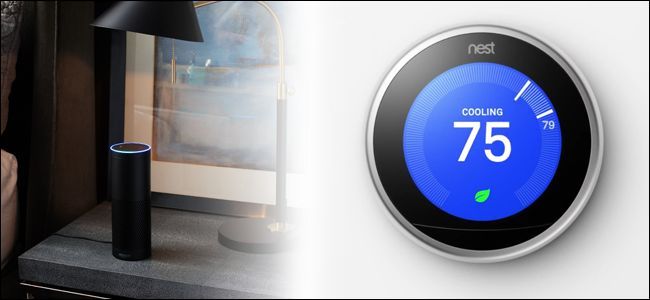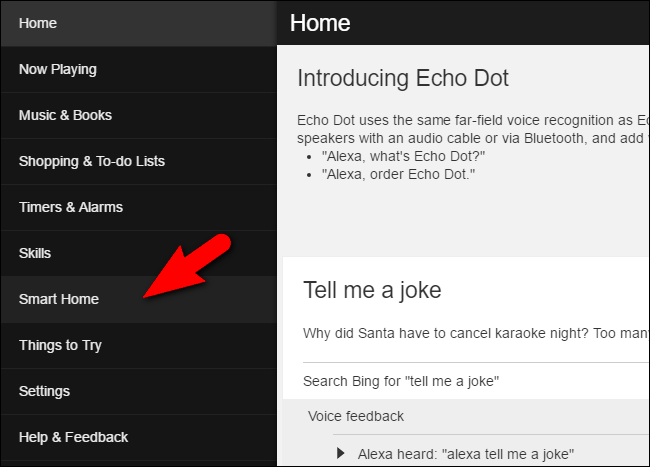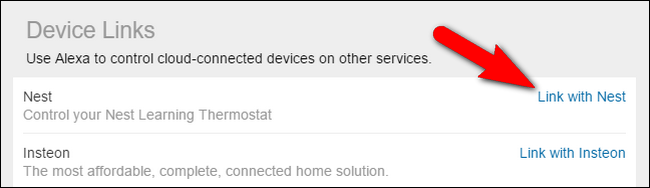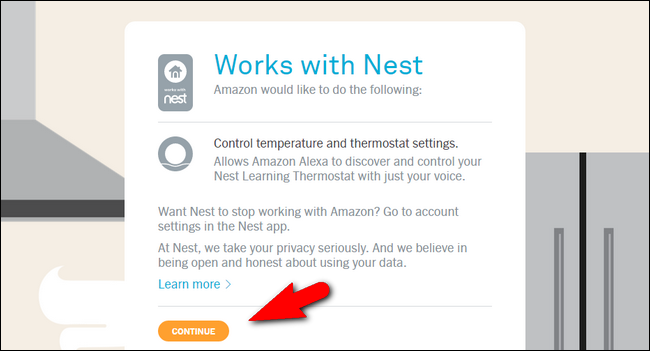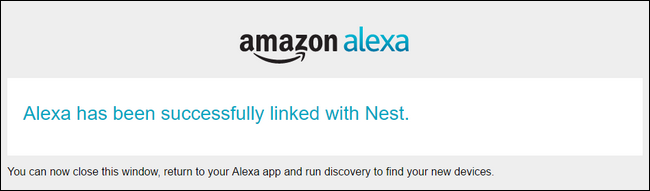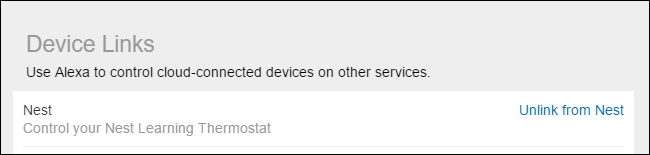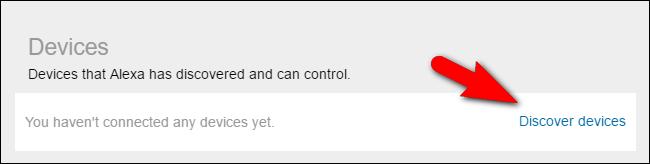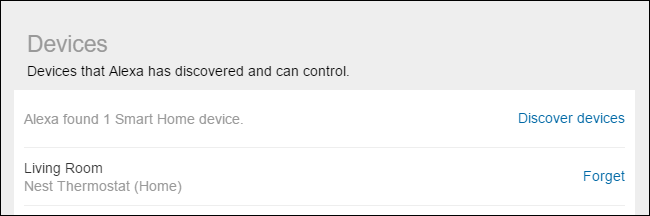Quick Links
You can do a lot of things with Amazon's Alexa voice assistant, and now, thanks to new smart home integration, you can control your Nest Learning Thermostat.
Why You Would Want to Do This
In many of our articles here at How-To Geek we open with a quick explanation as to why you would want to do something and what benefit you'd receive from following along with our tutorial. In this case the reason is particularly straightforward, as it builds on on the investment you've already made in smarthome technology.
You buy a smart thermostat because you want to pull your phone out to check the temperature and adjust it without walking across your house. You buy an Echo because you don't want to pull your phone out to do stuff, you just want to yell commands at your always-at-the-ready voice assistant. Combining the two means you can yell at your thermostat. This is what the future looks like, and now you can live in it.
What You Need
To follow along with this tutorial, you'll new two things. First, and most obviously, you'll need a Nest Learning Thermostat. The Alexa integration works with all three generations of the Nest thermostat, so any model will do.
Second, you'll need an Alexa-enabled device. Although most people think of the popular Amazon Echo when they think of Alexa, you can also access the Alexa voice-assistant via the Amazon Fire TV (2nd generation and above), Amazon Tap, and Amazon Echo Dot. (Although with the Fire TV and Tap the voice-assistant mode is not always-on, but instead tap-to-use.)
How to Link Your Nest And Alexa
To link your Nest thermostat with the Alexa system, you need to use either the Alexa mobile app on your phone or tablet or visit echo.amazon.com in your web browser. Even if you normally use the Alexa app, we'd encourage you to use the browser interface for this tutorial, since entering login credentials in much more comfortable at a full keyboard.
Give Alexa Permission to Access the Nest
Using the left-hand menu, select "Smart Home".
Within the "Smart Home" menu, scroll down to the second section labeled "Device Links" and look for the Nest entry. Select "Link with Nest".
Clicking the link will kick you over to a page at home.nest.com where you will be prompted to authorize Amazon access to your Nest account. Click "Continue".
When prompted, log into your account using your Nest credentials. After logging in successfully, you'll see the following confirmation message.
You can double confirm the Alexa-to-Nest link was successful by looking in the Smart Homes menu again.
Now the link in the Nest entry will read "Unlink from Nest" instead of "Link with Nest".
Search for the Nest
In the previous section, we gave the Alexa/Amazon system and the Nest system permission to talk. Now we need to search for our actual Nest thermostat to link it to our Alexa system.
In the Alexa app, in the same Smart Home sub-menu we were just in, you'll find a section labeled "Devices" at the very bottom. Select the link labeled "Discover devices".
After a minute or so of searching, your Nest thermostat should appear in the list of Devices.
Note that the name of the thermostat is inherited from the Nest based on what you named the Nest during the initial setup. Typically the name is based on the room the Nest is installed in (as that's what the Nest installation software encourages you to use).
How to Adjust Your Nest With Alexa
Now that your Nest and Alexa are on speaking terms, you can use a wide variety of natural language commands to control the Nest. To use commands you need to address them towards the name of the thermostat--our thermostat is named "Living Room", if your thermostat is named "Office", "Downstairs" or the like, substitute the name accordingly in the following commands.
It's useful to note that unless you have multiple Nest thermostats in your home, then you generally don't need to mention the thermostat by name.
You can adjust the temperature up or down with general commands like:
Alexa, turn the temperature up. [This will increase the temperature 2 degrees.]
Alexa, turn the temperature down. [This will lower the temperature 2 degrees.]
You can also instruct Alexa to adjust the temperate by a specific amount or to specific set points:
Alexa, [lower/raise] the temperature by [X] degrees.
Alexa, set the temperature to [X] degrees.
Alexa, set [thermostat name] to [X] degrees.
For the most part, you can use any natural language phrases involving turn up, turn down, raise, lower, increase, or decrease will successfully trigger the corresponding action on the Nest thermostat. In fact there was only one command we could never get to work right, and it appears it isn't actually an available command: "Alexa, what temperature is [thermostat name]?"
Despite our best efforts to just get Alexa to say "The thermostat is set at 65 degrees" or any other kind of status-check feedback, no matter how we phrased the question she always interpreted it as "What temperature is it outside?" and would promptly give us the weather report for our zip code.
As a final note, there are a few specific instances when you cannot use Alexa to control the Nest thermostat. If your Nest thermostat is set to Away, Auto-Away, or has been turned Off, then you cannot trigger any temperature changes with Alexa until the thermostat is back in Home mode or turned On. Also, when the thermostat is in Emergency Heating mode or Emergency Shut-Off mode, the thermostat state cannot be overridden by third-party tools like Alexa.
Now that we've linked your Nest thermostat and Alexa, adjusting the temperature in your home is as easy as complaining about how cold it is.