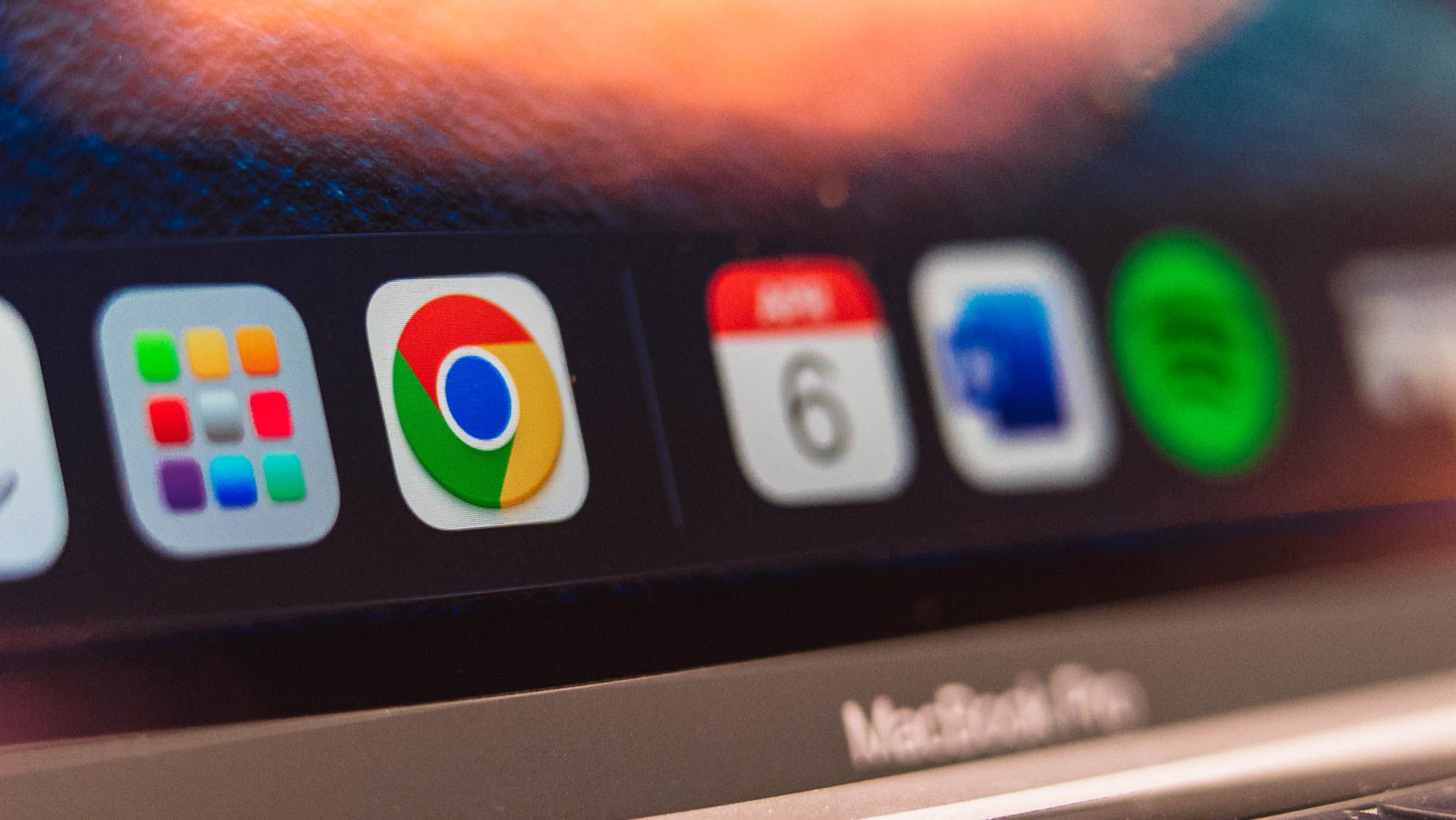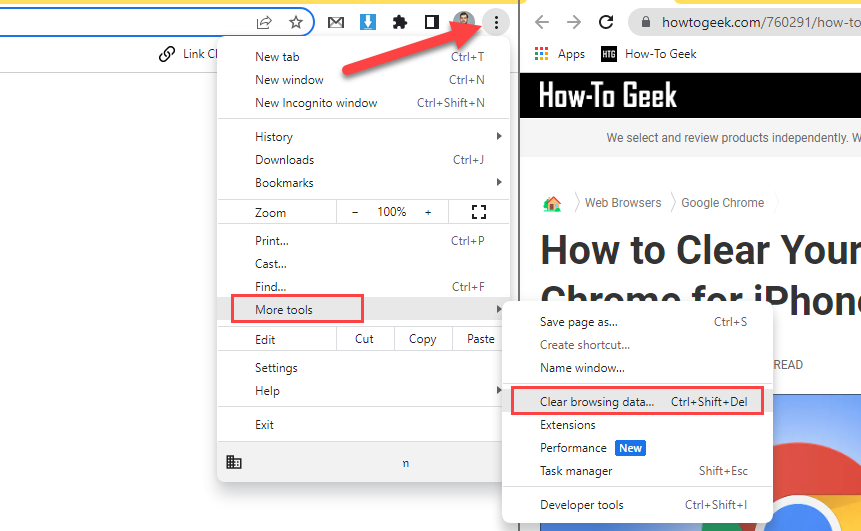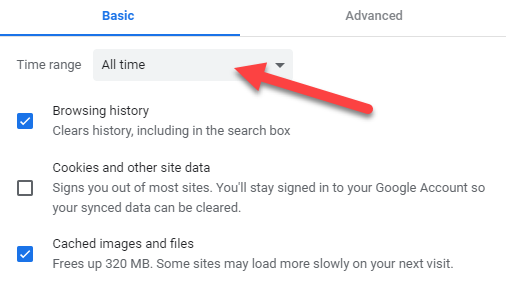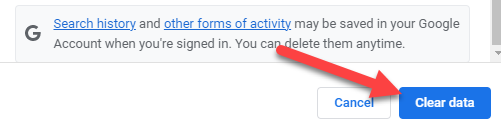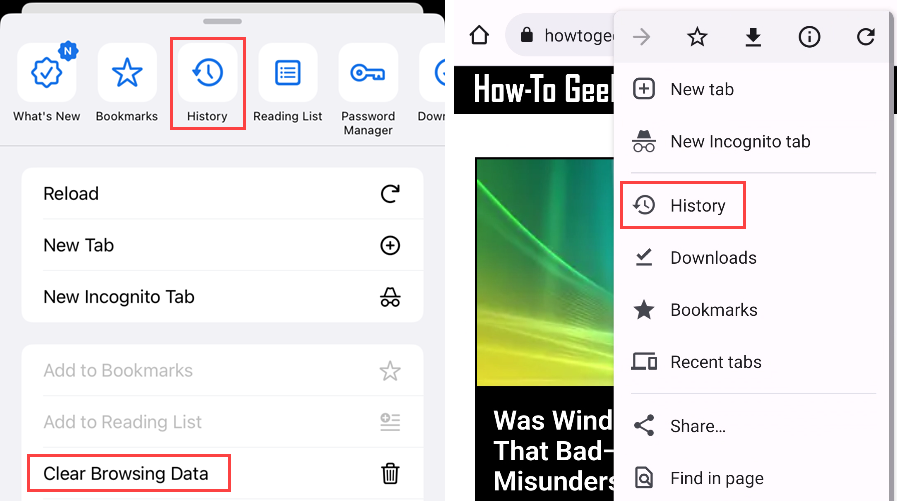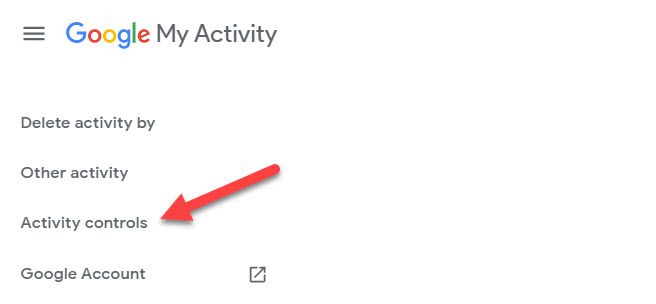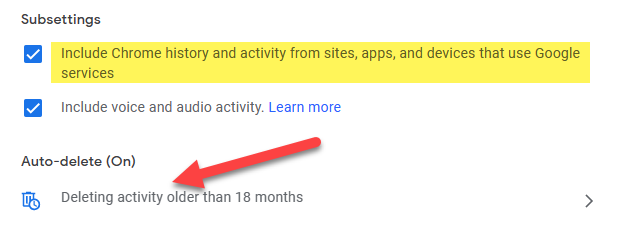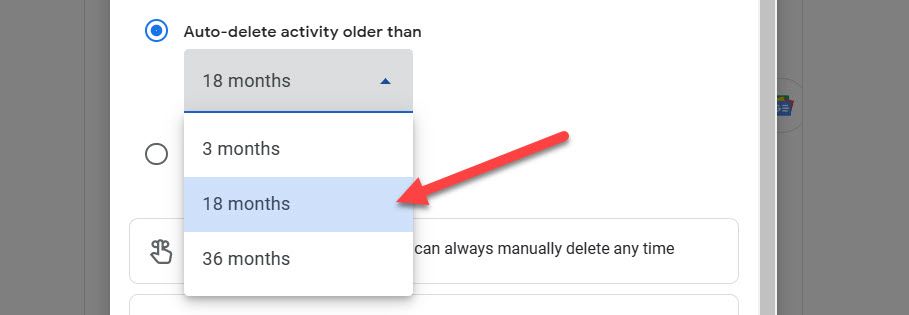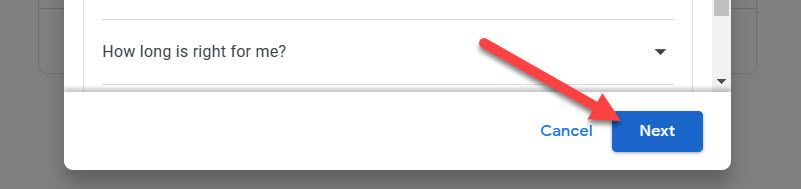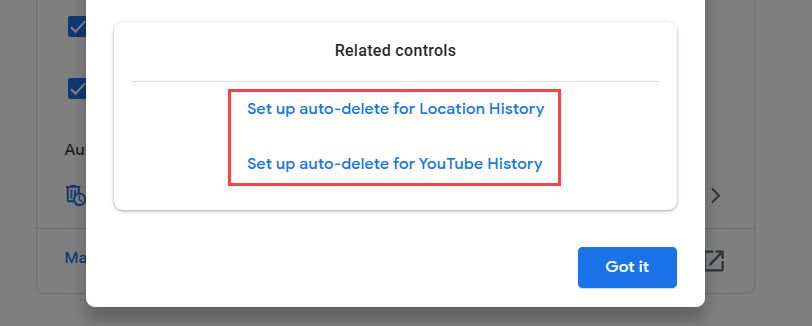Quick Links
Key Takeaways
On desktop Chrome, click the three-dot menu and select More Tools > Clear Browsing Data, then select a time range to delete.
On Chrome for iPhone and Android, open the three-dot menu and go to History > Clear Browsing Data. Select a time range to delete.
If you use the Google Chrome browser, chances are you probably want to clear your browsing history from time to time. It's a good idea to do this for the sake of privacy, and it's easy to do.
Nearly every browser, from Mozilla Firefox to Safari and Microsoft Edge, keeps a history of where you go on the Internet. Even if you're not visiting unsavory websites, there's no need to keep a lifetime log of your web activity. We'll show you how to clear browsing history in Chrome for desktop and mobile.
Clear Browsing History in Chrome
Open Google Chrome on Windows, Mac, or Linux and then click the three-dot menu icon found in the top-right corner of the browser. From there, hover your mouse cursor over "More Tools" and choose "Clear Browsing Data." You can also jump right to the clear browsing data window with a keyboard shortcut.
Next, you can decide how much browsing history you'd like to delete, and if you'd like to delete anything else, such as cookies and other site data. Click the drop-down menu to choose a time range, then select what you'd like to delete. The "Advanced" tab includes more items to delete.
Click "Clear Data" to finish.
That's it! Keep in mind that this only deletes browsing data (and anything else you selected). It does not delete your Google Search activity. Read the section below to learn how to delete that.
How to Delete History in Chrome for iPhone and Android
Open Google Chrome on your iPhone, iPad, or Android phone or tablet and select "History" from the three-dot menu. On the iPhone and iPad, you can opt to skip this step and select "Clear Browsing Data" from the menu.
Next, on Android (or if you selected "History" on iPhone/iPad) tap "Clear Browsing Data" at the top of the History list--- the bottom of the list on iPhone and iPad.
Select the "Time Range" option to decide how far back you'd like to delete. Select "Browsing History" and anything else you'd like to delete, then tap "Clear Data."
That's all there is to it! If you'd like to delete even more than browsing data, try the "Advanced" tab from the screen shown above. To delete your Google Search history, check out the section below.
Automatically Delete Chrome History
Google includes the ability to automatically delete your web and app activity on a recurring cycle from the "Activity Controls" dashboard on myactivity.google.com. This can include your Chrome history as well. If your Google account was created after June 2020, web and app activity is automatically deleted after 18 months.
First, go to myactivity.google.com and select "Activity Controls."
Next, in the "Web & App Activity" section, make sure "Include Chrome history and activity from sites, apps, and devices that use Google services" is selected, then click "Auto-Delete."
Enable "Auto-delete activity older than" and select when you want to delete data---3 months, 18 months, or 36 months.
Click "Next" to continue.
The following screen will give you the option to set up auto-delete for location history and YouTube history as well.
Easy as that. Typically, there's not really a reason to have a lifetime log of your internet activity just sitting in your account for anyone to find. This automates the process of cleaning it out after you probably don't need it anymore.
How to Clear Google Search History
Your Google Search history---which is not web browsing history---can be deleted from the "My Activity" control panel found at myactivity.google.com. This can be done from the desktop, iPhone, iPad, and Android.
On desktop, go to the "My Activity" control panel and select Activity Controls > Manage App Web & App Activity. From here you can delete items one by one or in bulk.
On iPhone, iPad, and Android, we'll be using the Google app. Tap your profile icon in the top right, then select "Search History" from the menu. Tap "Delete" and choose a time range.
That's all there is to it! Check out our full guide for all the different ways to delete Google Search history, as well as a quick way to delete the last 15 minutes only.
Clearing your browser history is a simple thing, but it's an important part of protecting your privacy. You don't need to do anything malicious or suspicious to clear your browser history once in a while. It's simply good practice for anyone.