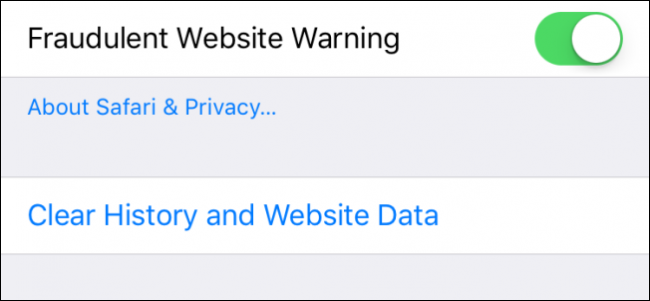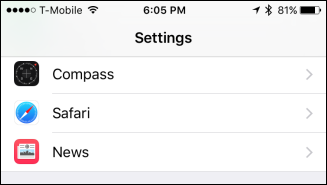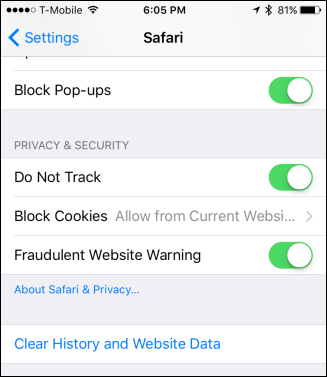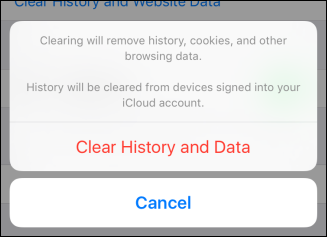Clearing your history from time to time shouldn't be misconstrued as sneaky. It's actually just a good practice to undertake. Over the course of time, you're going to visit hundreds or even thousands of websites on your computer or smartphone. Not all these websites will necessarily be ones you'll visit repeatedly. Some you may visit by accident or out of curiosity.
When all is said and done however, you don't want to have these websites hanging around for the rest of eternity. If you ever share your iPhone or iPad with a friend or family member, you probably don't want them to see your browsing history. Even if you don't have anything to be ashamed of, you may just be privacy conscious.
Chances are you do a lot of browsing on your iPhone or iPad, in fact it may be your go-to device for browsing. So, it stands to reason that you may have a pretty extensive history racked up on them.
To clear your history from either of these devices, first open the Settings and tap on "Safari".
Once you're in the Safari settings, tap the link "Clear History and Website Data" at the bottom.
You'll be presented with a popup warning you that this action will clear your history, cookies, and other browsing data from this and any other devices (iPads too) signed into your iCloud account. Go ahead and tap "Clear History and Data" and everything will be erased.
That's all there is to it, all your browsing data will be swept into nothing and you can let anyone borrow your iPhone without any fear of them seeing what you've been up to.
Remember also, this will extend to your other iCloud-connected devices so you'll be able to clear everything from one device in a single go.