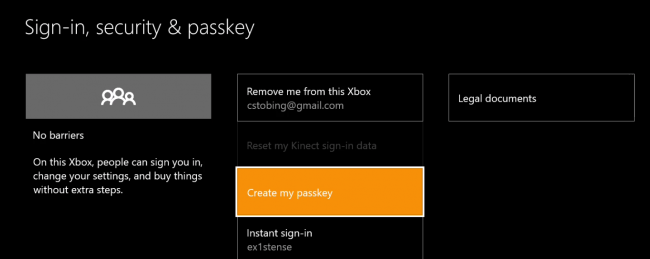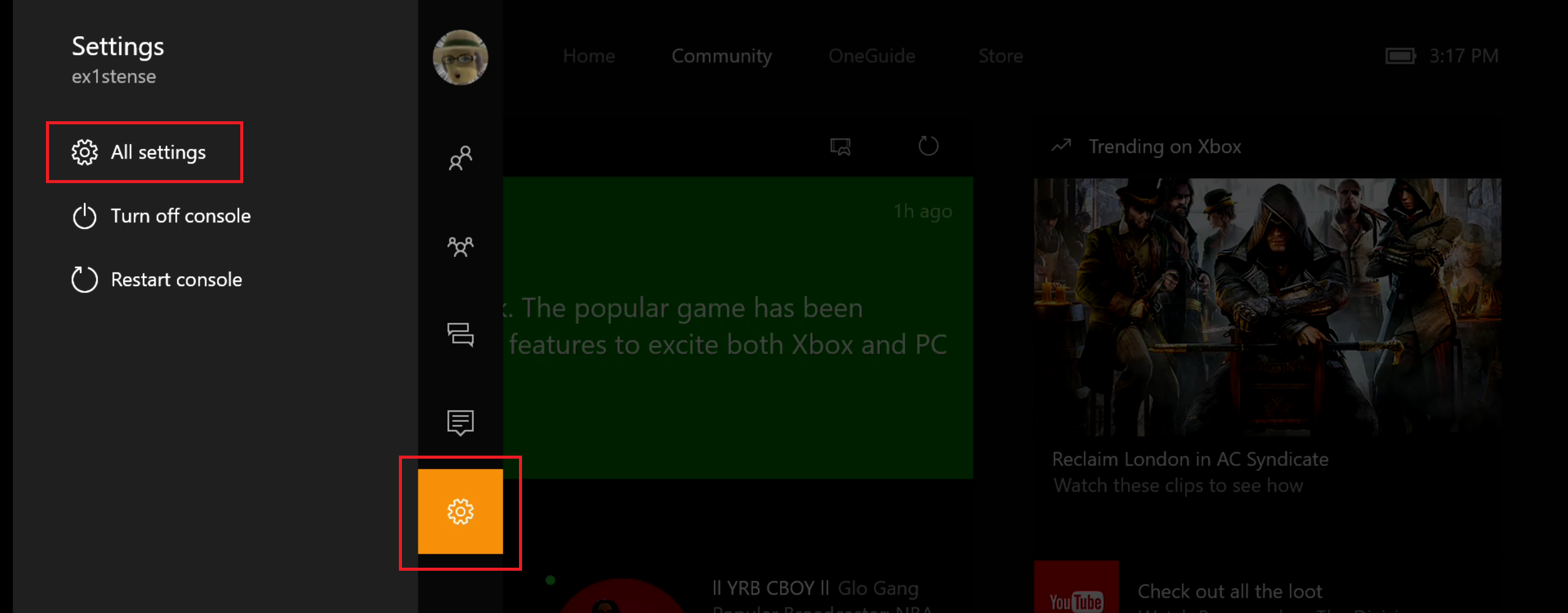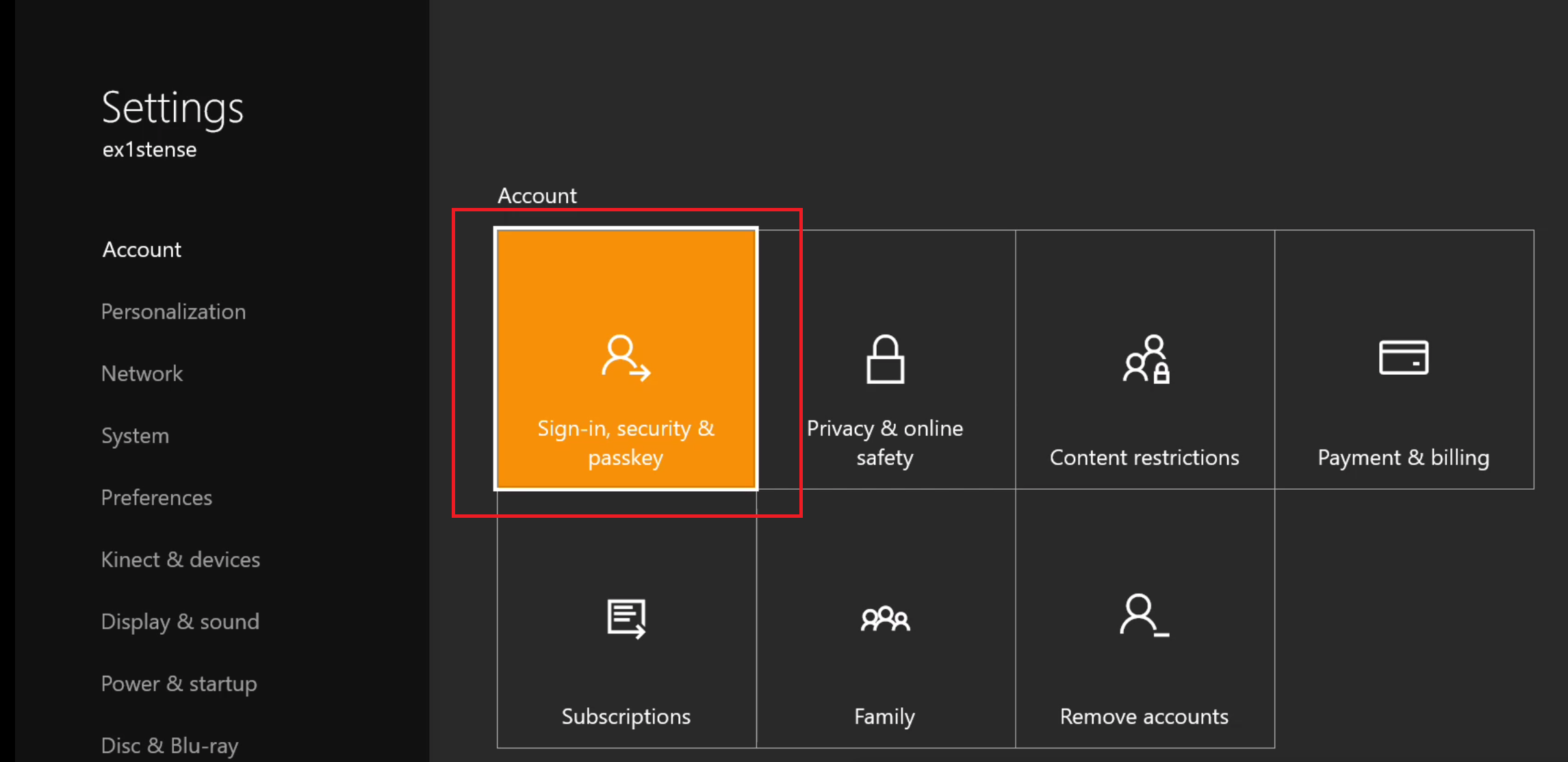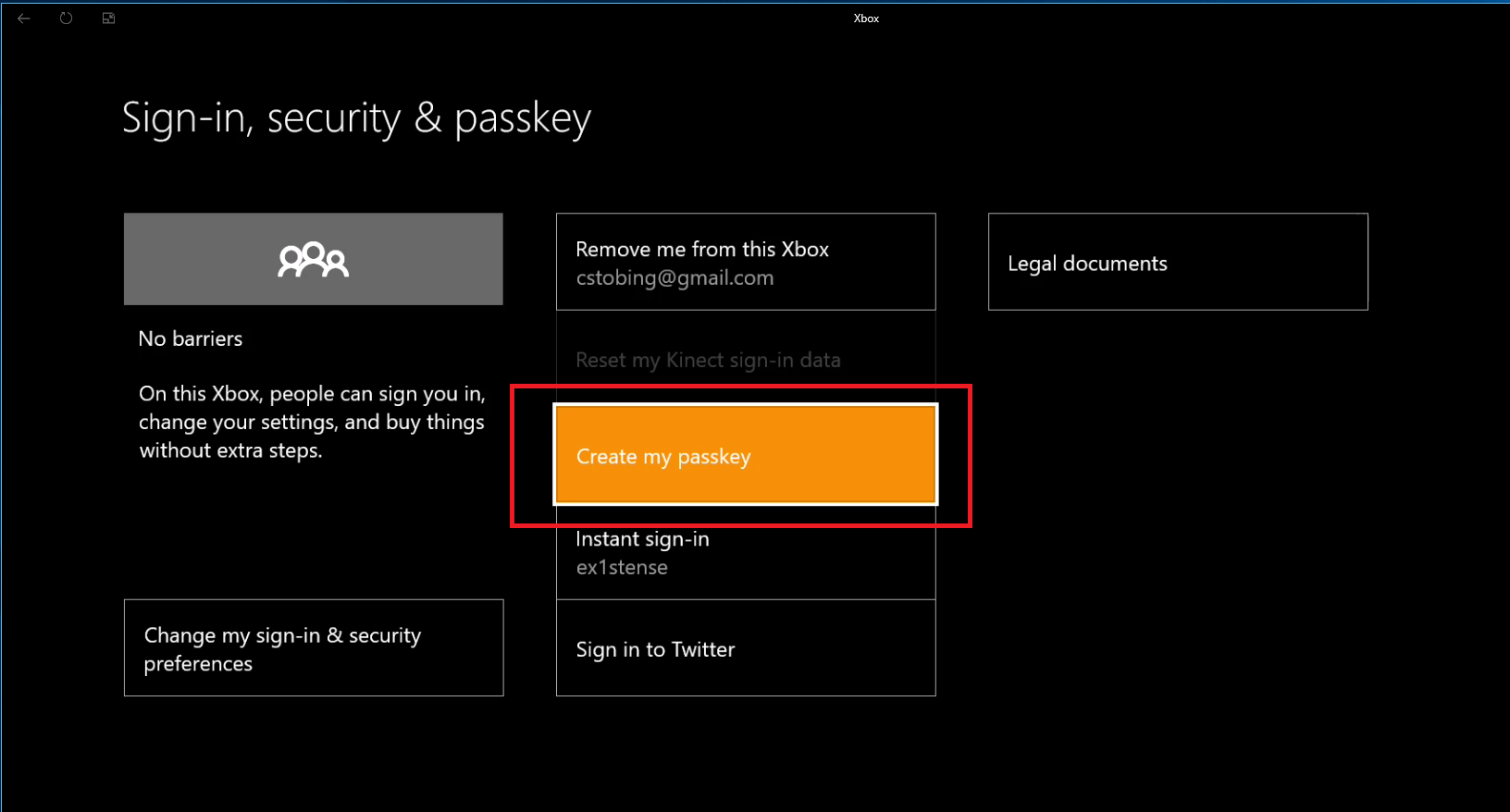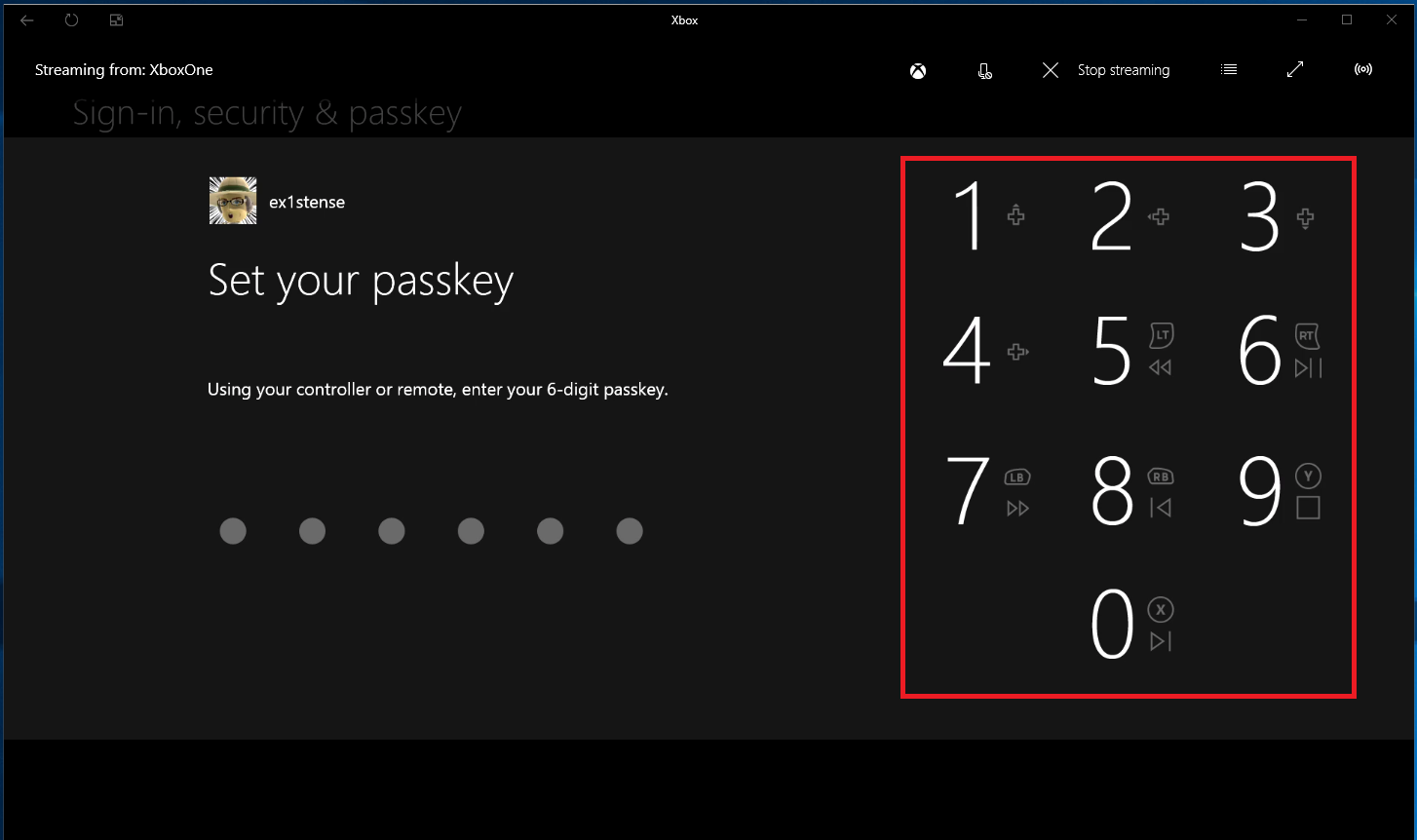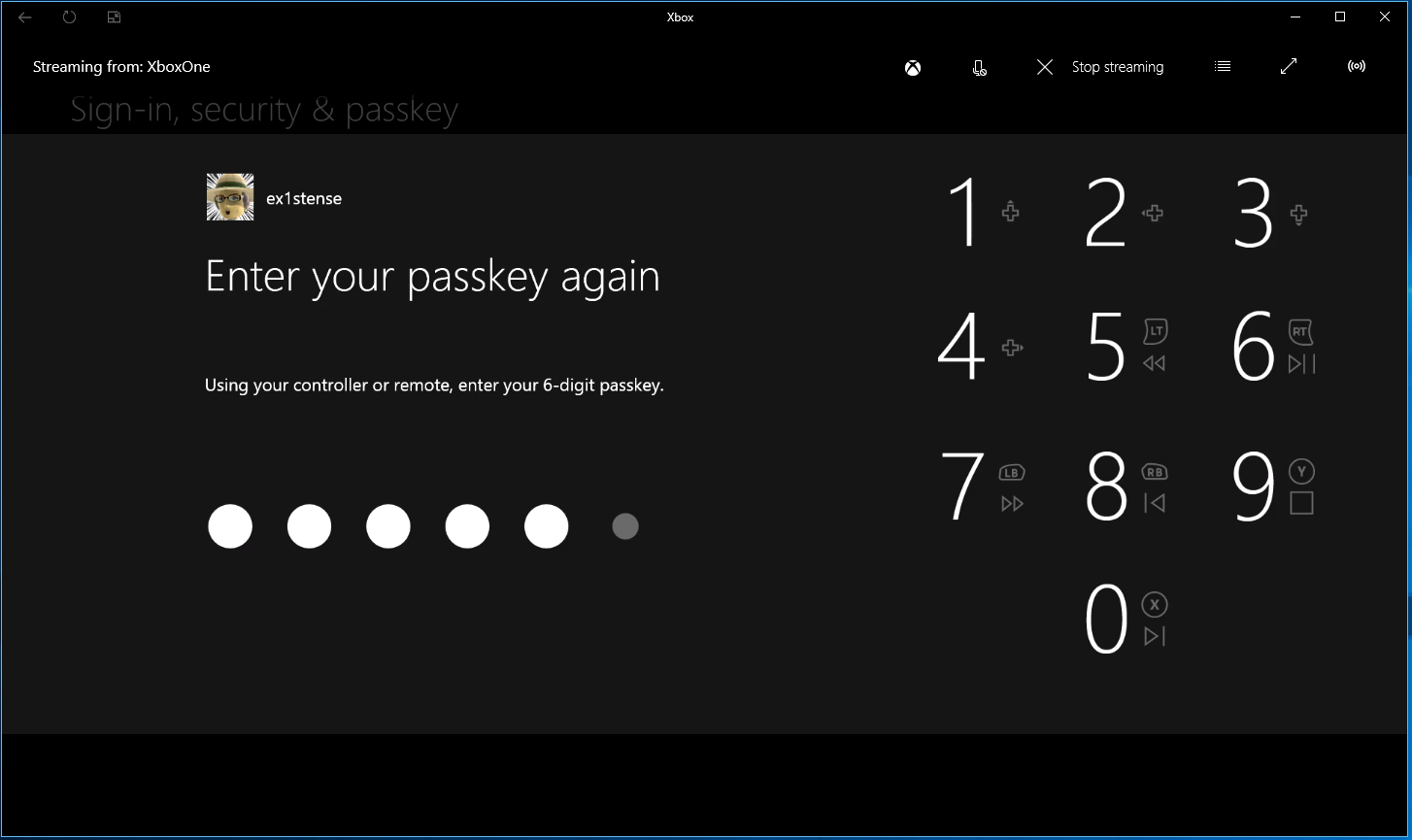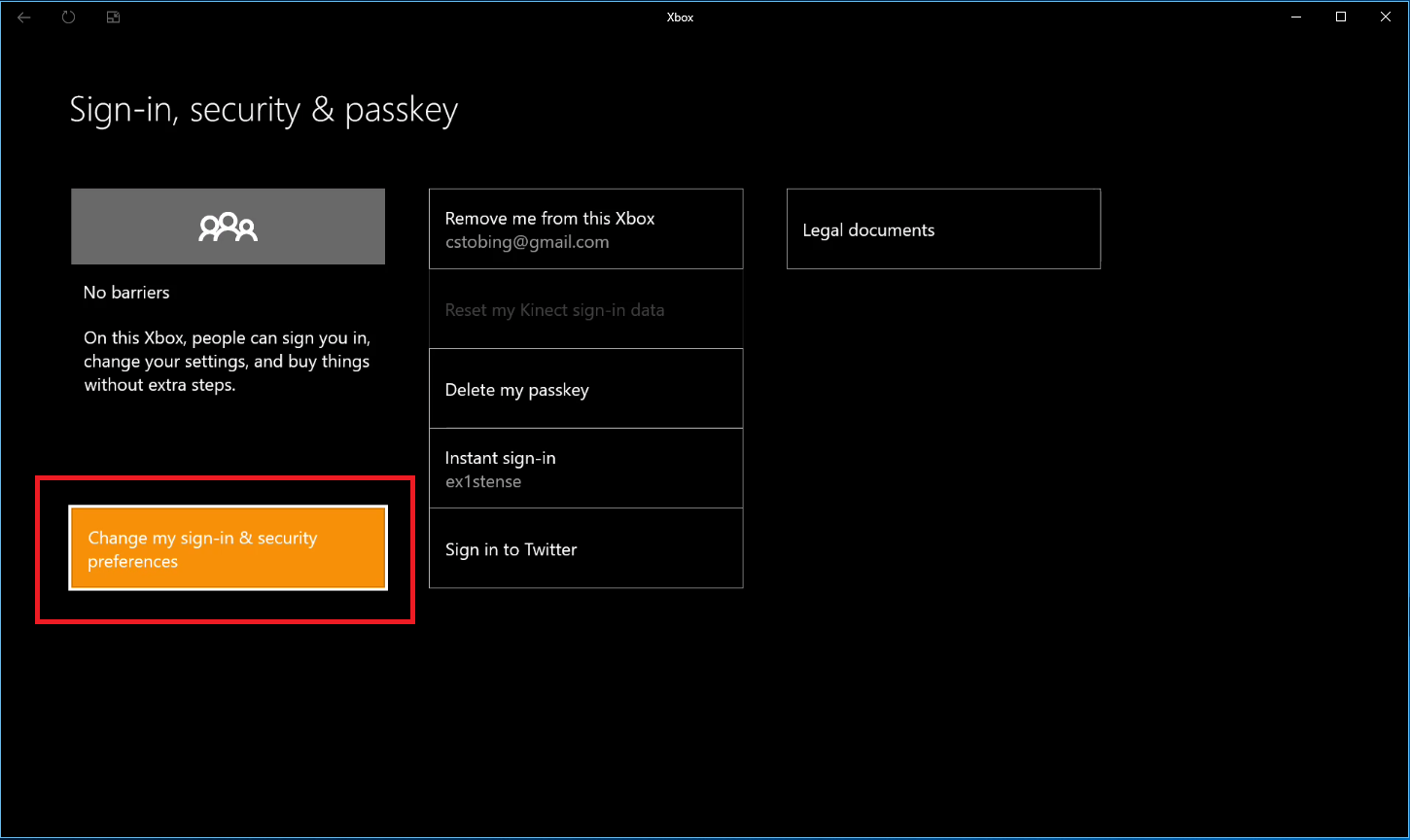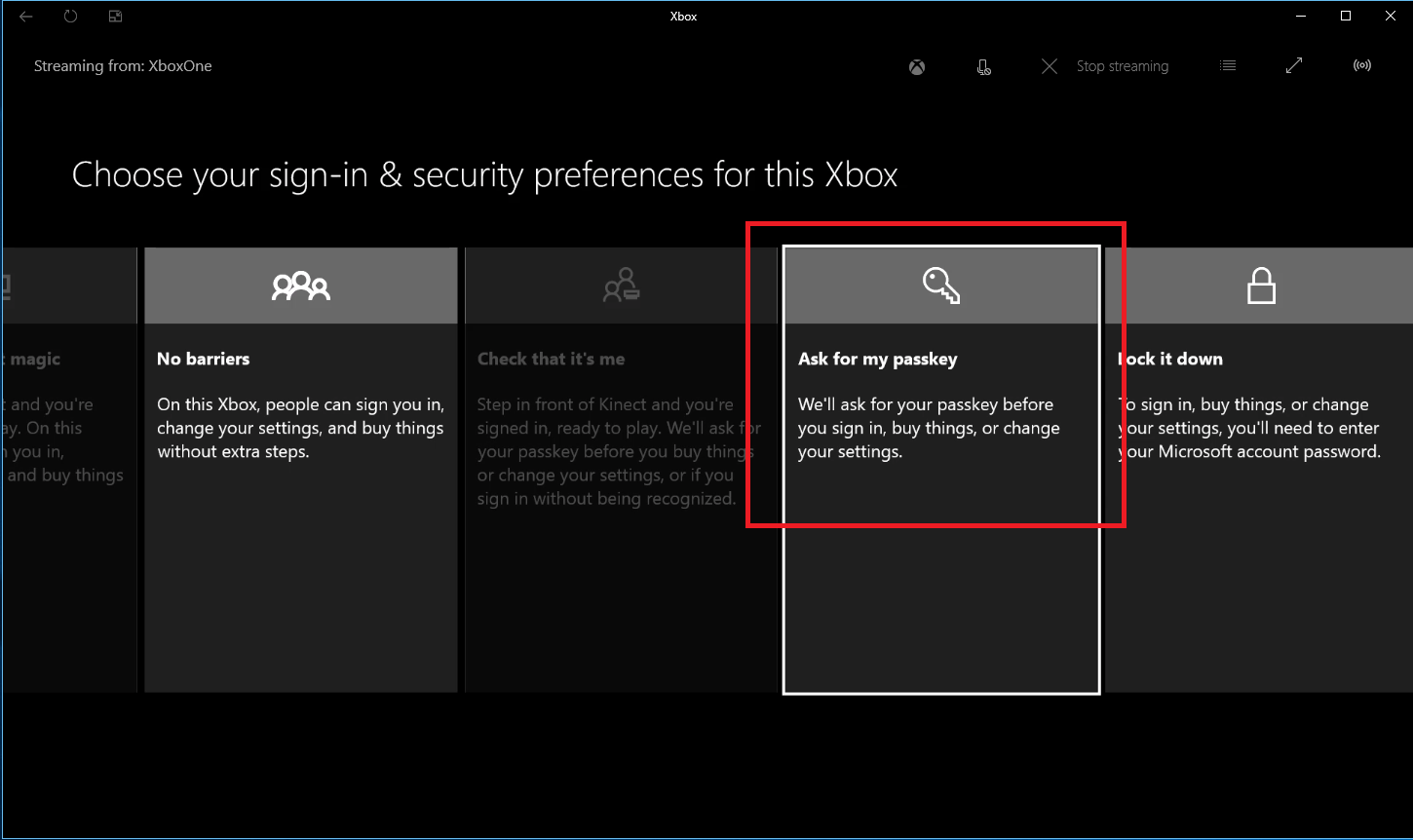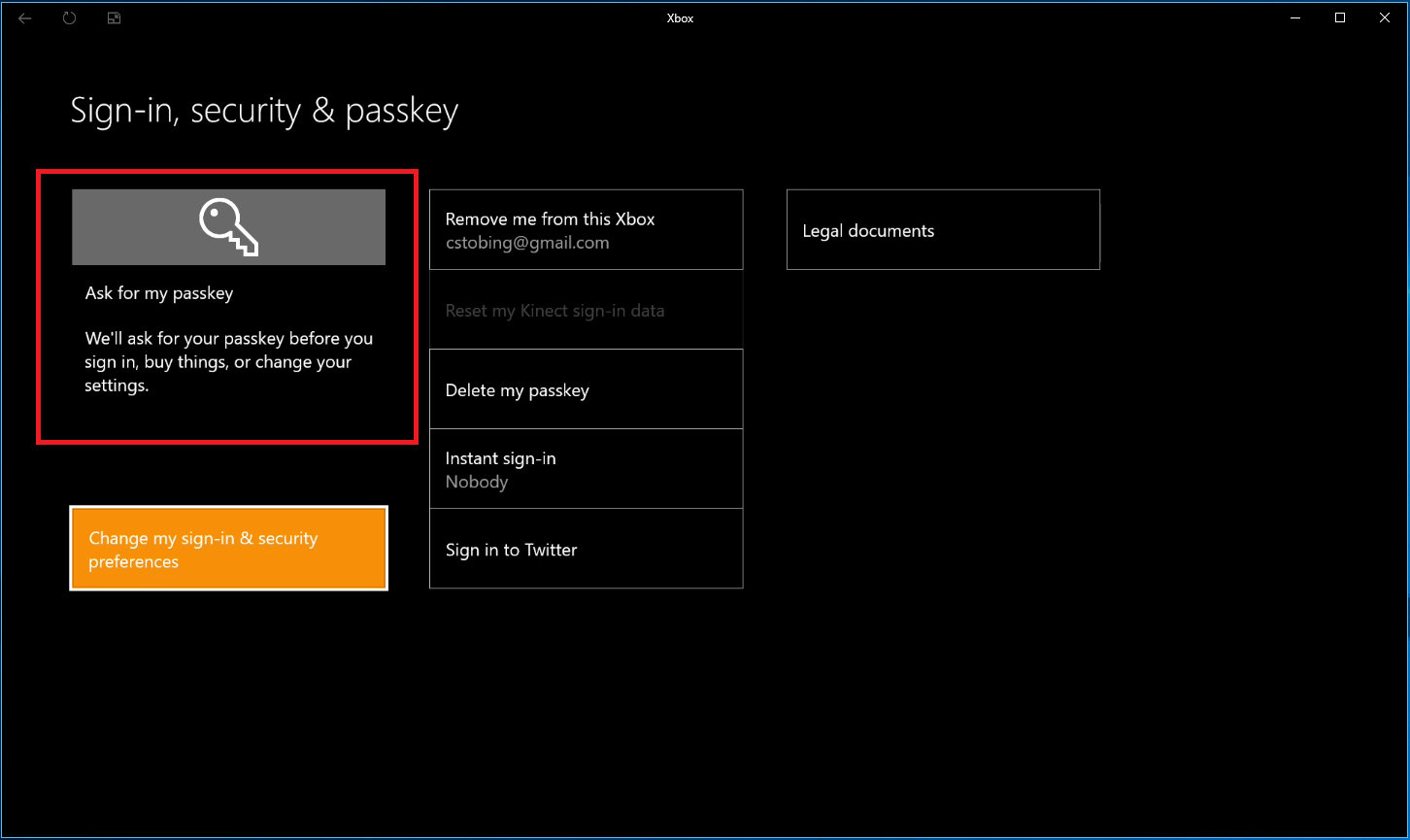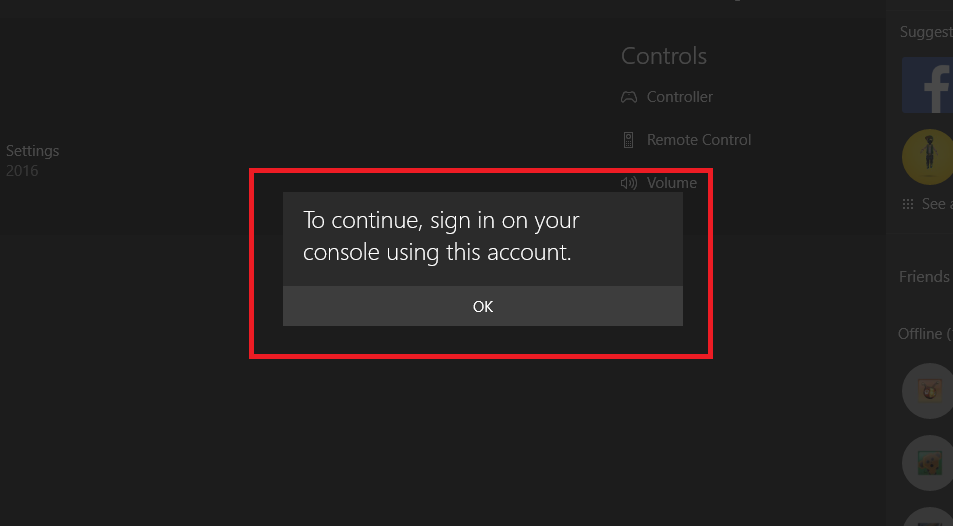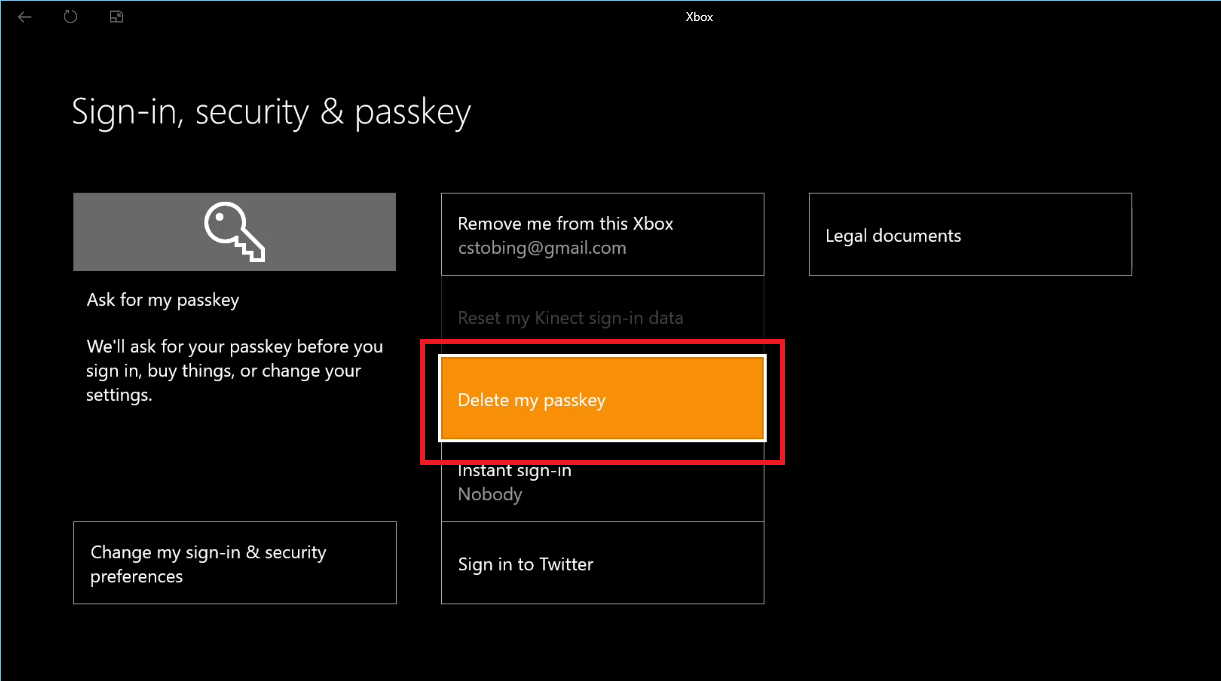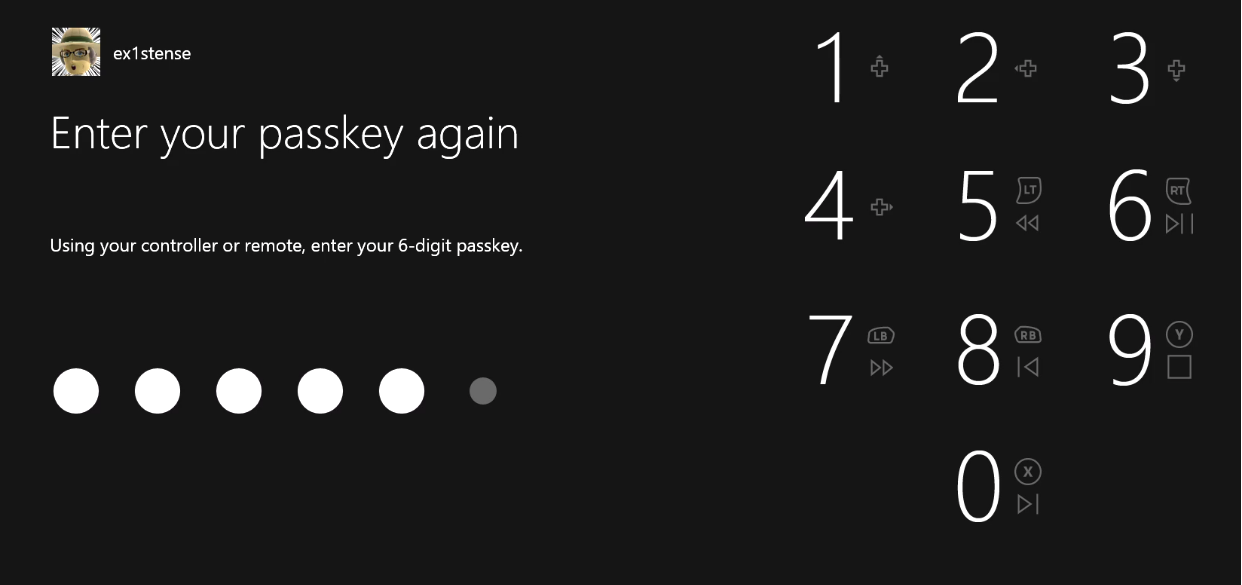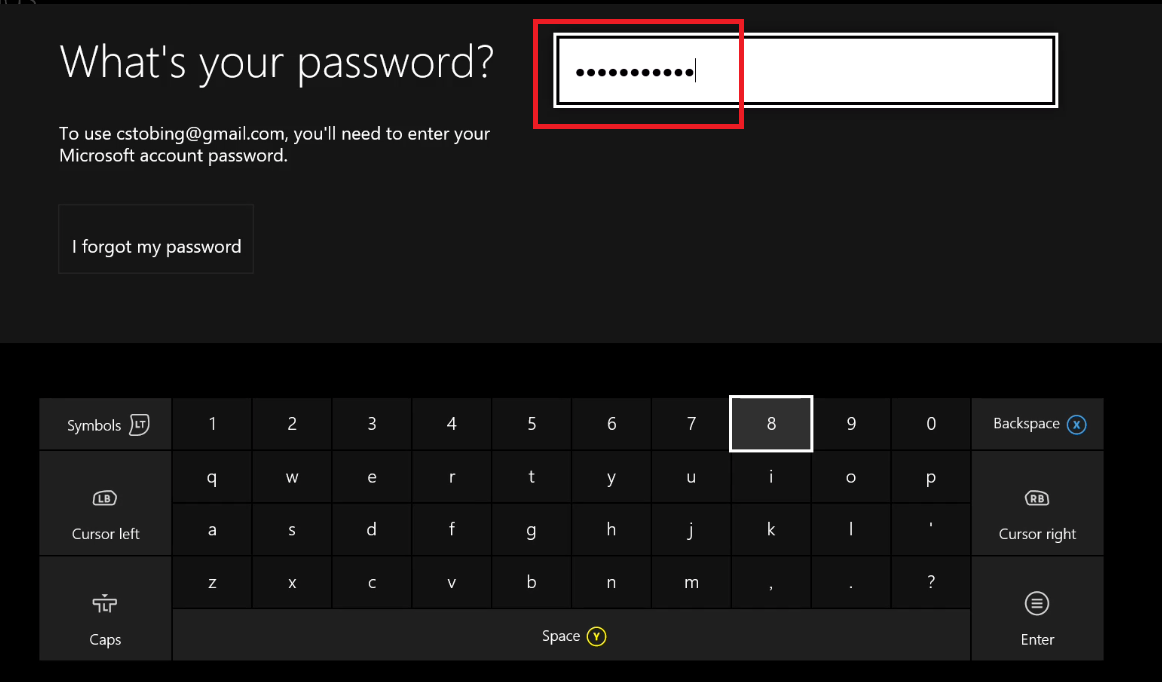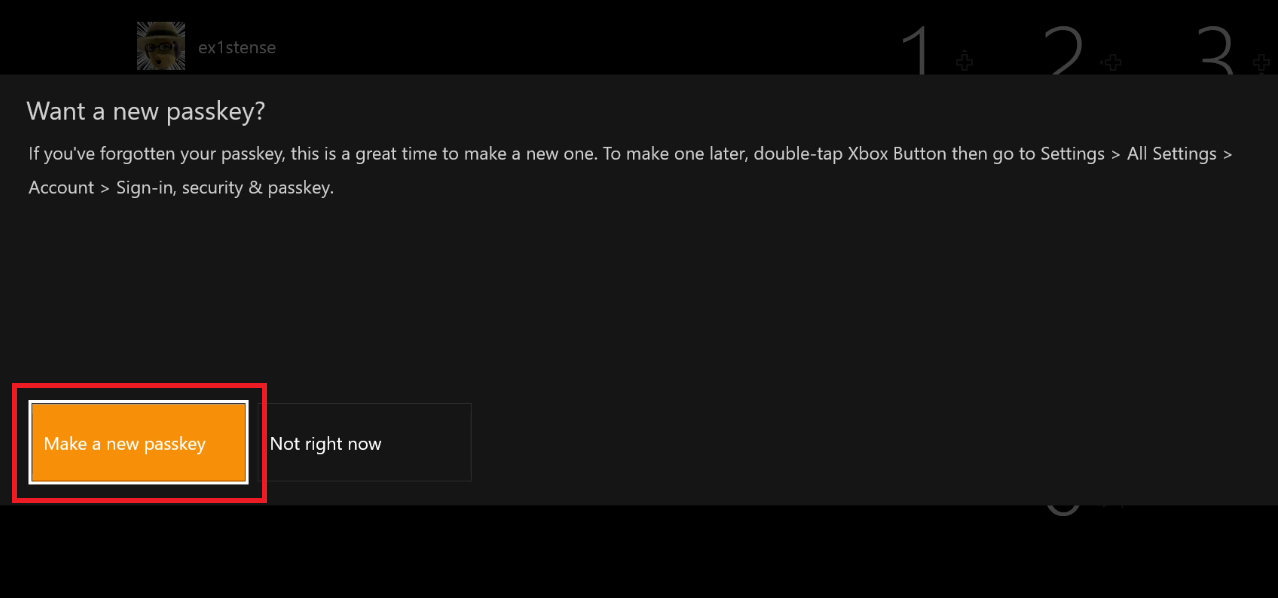Quick Links
Whether you've got kids in the house and want to keep them off certain streaming programs or roommates who have a bad habit of overwriting your progress in Fallout 4, creating a passkey for your Xbox One profile is a must for protecting your downloaded games, video app profiles, and game saves.
How to Create Your Passkey
Start by opening up your Sign in, Security & Passkey settings by double-tapping the
button, then pressing Y.
Find the gear icon at the bottom of the following menu, and press A to continue.
Once in Settings, you'll be taken to the Account tab. In this section, press the button for "Sign-in, security & passcode", and you'll be taken to your account security management tools.
Here you'll see several options, including removing your email that's associated with that Xbox, turning Instant sign-in on (or off), and the option to create a new passkey.
Navigate to the box labeled "Create my Passkey", and press A to continue.
Here is where you'll set your six-digit code to lock down your account. Each number corresponds to a different button on your controller (up on the D-pad for "1", pull down the right tigger for "6"), etc. This is how you'll create your passkey, as well as how you'll log in the next time the Xbox One reboots.
You'll be asked to enter the key one more time for confirmation.
Change Your Sign-In Settings
Once the passkey is confirmed, you'll be taken back to the main security dashboard.
To set the login options that protect your acccount from unauthorized users, tap on the button for "Change my sign-in & security preferences".
Here you'll see a few different choices, including the option to have no barriers to entry, asking for a passkey, or locking the entire Xbox down to your Microsoft Live account details instead.
For the sake of this tutorial, only choose the "Ask for my passkey option".
Once you've confirmed your selection, you can see how your Xbox is being protected from the main Security window. If your tab has the "Ask for my passkey" box in the top-left corner, the process was successful.
The passkey will lock down your account both when you sign-in, as well as anytime you try to access critical system settings.
Delete Your Passkey
Thankfully, deleting your passkey is even easier than getting it set up. In the Security tab, simply find the button that reads "Delete My Passkey", and it will be reset back to stock.
What to Do If You Forgot Your Passkey
If you forgot your passkey and need to reset it to get back into your console, you'll need to know the Microsoft account password that you used to register the console when it was first set up.
To reset the passkey, access the passkey entry prompt and enter the wrong key three times.
The Xbox will take you to a a keyboard, where you can enter your Microsoft account's password.
Once you successfully enter your Microsoft password, you'll be asked if you want to make a new passkey, or leave it alone for now.
If you keep a password on your gaming PC or household desktop, there's no reason why your Xbox One shouldn't get the same level of security too. The passkey feature makes it easy to protect your own profile, while also swapping between others with just a few quick presses on your controller.