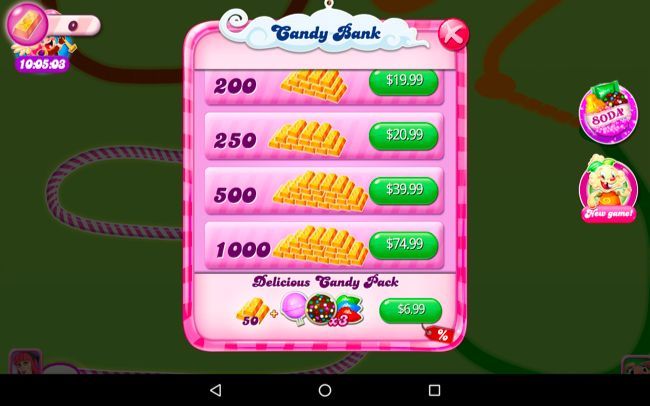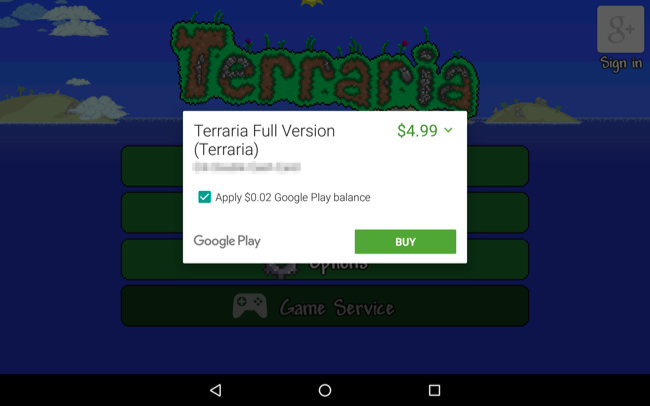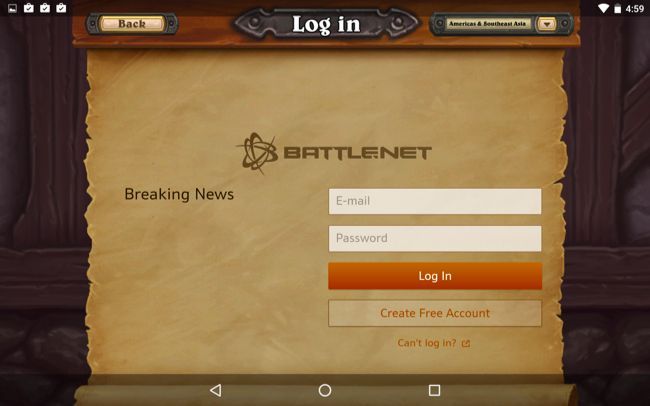Quick Links
Any purchase you make within an app--rather than in Google Play itself--is an in-app purchase. Google Play tracks these in-app purchases. Some are permanent and can be recovered on a new device, but others are used up after you buy them.
This only applies to purchases you make within apps. To restore a purchased app, just visit Google Play and reinstall it. if you've already purchased the app with your current Google account, you'll be able to redownload it on each app you use.
Consumable vs. Non-consumable Purchases
All in-app purchases on Android are tracked by Google Play. When you purchase an in-app purchase from Google Play, Google Play makes a note that you now "own" the in-app purchase. However, some of these managed purchases are "consumable." When an app consumes an in-app purchase, Google Play marks that in-app purchase as "unowned."
A consumable in-app purchase might be an amount of in-game currency, extra lives, or any sort of credit that can be "used up".
A non-consumable in-app purchase doesn't get used up. It could be a full version unlock, a "remove ads" purchase, or a level you can purchase in a game and play as many times as you like. Basically, non-consumable includes anything you get permanent access to.
In the past, there were "managed" purchases and "unmanaged" purchases. Managed purchases were managed by Google Play and were permanent, while unmanaged purchases weren't tracked by Google Play at all. All purchases are now managed by Google Play, but some can be consumable. For example, if you purchase 100 coins in a game, Google Play makes a note that you "own" that 100 coin purchase. The game then checks and sees you own that purchase, gives you 100 coins in the game, and marks the 100 coin in-app purchase as "unowned." You can then buy another pack of 100 coins, if you like.
How to Restore Non-Consumable Purchases
In-app purchases that aren't consumable can be restored. If you reinstall an app, reset your Android device, or get a new Android device, you can regain access to those in-app purchases.
To do this, ensure you sign into Google Play with the same Google account you used to buy them. Your in-app purchases are tied to your Google account.
Next, install the app you made the in-app purchase in and launch it. Most Android apps should automatically query Google Play and check for any in-app purchases you've made, restoring them for you.
This works differently from restoring purchases on Apple's iOS, where you have to manually restore in-app purchases by tapping a button and entering your Apple ID password. Apps can automatically restore purchases in the background at any time without requesting a password.
However, some apps may not immediately restore your purchases. You may have to wait several minutes for them to check. Some apps may include a "Restore Purchases" button or similarly named option on their main screen, in their options menu, or in their in-app store. You may be able to tap such a button to force the app to check Google Play for purchased content. However, most apps don't offer such a button, as it shouldn't be necessary.
How to Restore Consumable In-App Purchases
While non-consumable in-app purchases can be easily restored, you may be in trouble if you want to restore a consumable in-app purchase.
Each consumable in-app purchase is now a "managed" purchase that Google Play will track for you. However, the app will probably immediately tell Google Play that it's "consumed" the purchase when it gives you the currency. If you've purchased a consumable item but the app hasn't given it to you yet for some reason, this purchase should automatically restore itself on whatever device you use.
If the app has given you that purchase--the currency, boosters, or extra lives in a game, for example--that data isn't stored in Google Play, but is kept track of by the app itself. Restoring this data on a new device--or after you reset your device--isn't guaranteed.
Some apps may use Android's built-in sync feature to sync their save files, which may include your consumable purchases. However, many apps don't use this, and there's usually no way to tell if an app will. Other apps may have their own built-in account systems, so you may need to sign into the app with the same account on both devices to regain access to your stuff.
Some apps won't sync their data at all, though. They may store your save data locally on your Android phone or tablet instead. In these cases, Android won't help you--unless you go out of your way to back up and restore the app's data.
If your Android device is rooted, you can use Titanium Backup to back up a specific app's data and then restore it onto another device. You'll need to be rooted on both devices to do this. This will restore the app's state, including all the currency, extra lives, and all the stuff you had in the app.
If you're not rooted, Android contains a hidden backup-and-restore feature you have to be connected to a desktop computer to use. You could potentially use this feature to back up an app's consumable in-app-purchase data--along with all the other data on your device--and restore it if you ever need to wipe and setup your Android device again.
Keep the different kinds of in-app purchases in mind when you buy. Even if you spend hundreds of dollars on in-app currency, some apps may not bother syncing this in any way, and you may lose it when you move to a new device--unless you take drastic measures most people won't take, like backing up the app's data with Titanium Backup.
Image Credit: Karlis Dambrans on Flickr