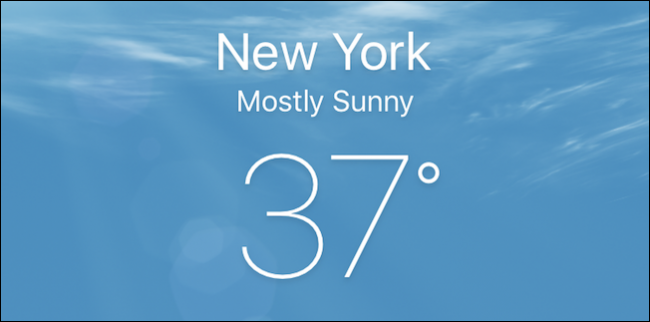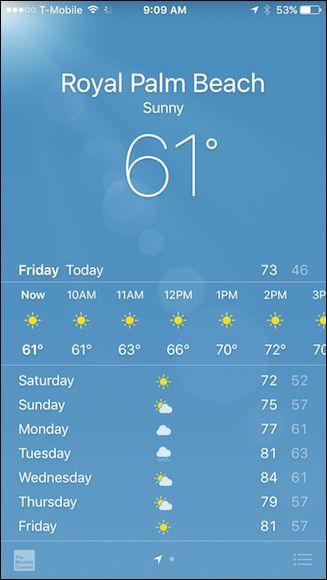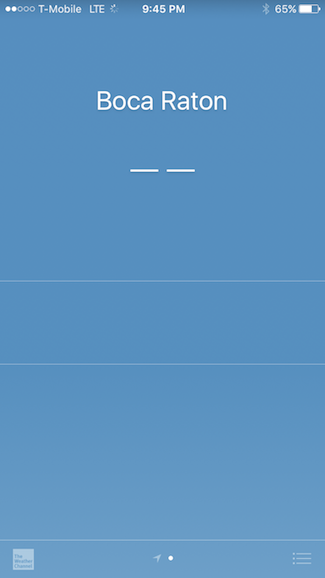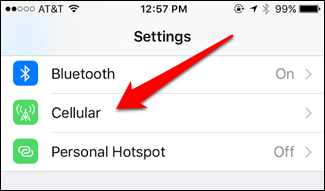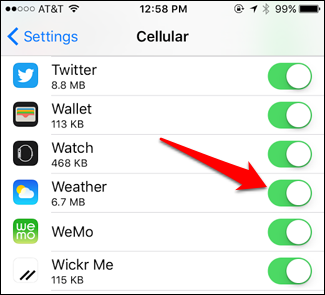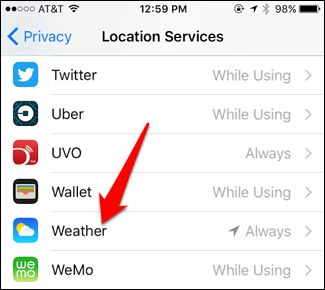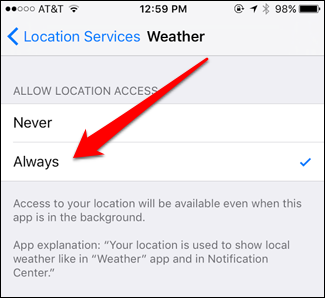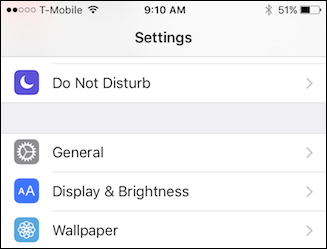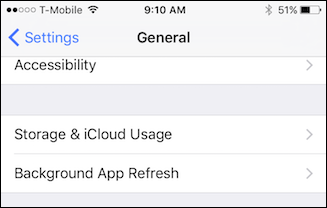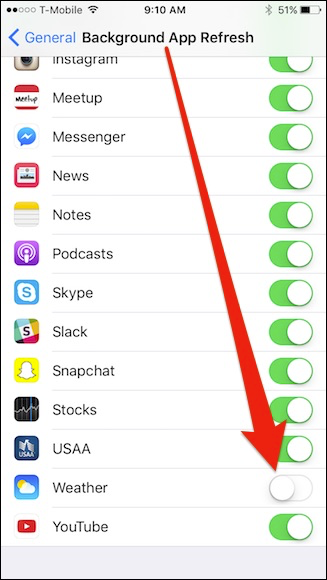Using the Weather app on the iPhone may seem like a no-brainer, but it has one little quirk out of the box: it won't update unless you're connected to Wi-Fi. For that, you have to turn this setting on.
The Weather app is about what you would expect in a weather application. It will display the weather conditions at your current location.
But if you try to refresh that later, when you've left the house, it won't show up-to-date information. If you try to add a new city when you aren't on Wi-Fi, it'll show a blank screen, like below.
If the weather app isn't displaying up-to-date results, it may because it isn't allowed to use mobile data. This is meant to save on data if you're on a mobile plan with a data cap.
If you want to change this setting, so the weather app updates no matter where you are, it is very easy. Just open the iPhone's Settings app and tap "Cellular".
Scroll down to "Weather" and flip the switch to "On". You may also want to enable this for any other apps you want to use with cellular data.
This should allow the Weather app to update no matter what kind of connection you're on.
While you're in the settings, you should ensure that the Weather app is allowed to use location services. You can find this setting in Settings > Privacy > Location. Tap the Weather app...
...and select "Always". This ensures the Weather app knows where you are and updates accordingly.
Lastly, you may also want to turn on Background App Refresh for Weather, so it can refresh in the background and show you up-to-date weather as soon as you open the app or notification center. You can do this by going to the "General" category in Settings.
In the General settings, tap on "Background App Refresh".
In the Background App Refresh screen, you're going to see all the apps that are allowed to refresh themselves in the background. You might want to take a moment to turn any off that you really don't use.
The Weather app will be at or near the bottom. Turn it on, and your weather will always be up to date.