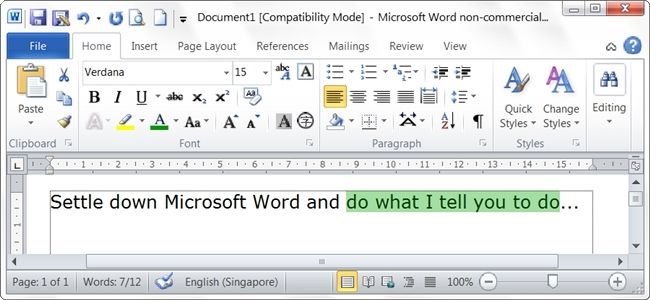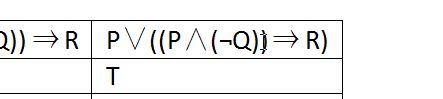Most of the time, Microsoft Word works flawlessly and makes our work much easier to do, but there are times when a particular built-in "feature" serves as a constant source of frustration rather than being helpful. Today's SuperUser Q&A post has a quick and easy solution to help a reader disable a problematic feature.
Today’s Question & Answer session comes to us courtesy of SuperUser—a subdivision of Stack Exchange, a community-driven grouping of Q&A web sites.
The Question
SuperUser reader Dave Chen wants to know how to stop Microsoft Word from automatically selecting more text than is desired:
I would like to just select (¬Q) without Microsoft Word selecting both brackets (see image below).
I know that if I move the cursor back to the same position, then Microsoft Word will select the text correctly, but it is annoying to have to do that every single time. Is there a setting that will allow me to disable automatic text selection?
How do you stop Microsoft Word from automatically selecting more text than is desired?
The Answer
SuperUser contributor Aganju has the answer for us:
Go to File, Options, then Advanced. Look for the option When selecting, automatically select entire word (it is enabled by default). You can disable the 'feature' by deselecting it (checkbox).
Have something to add to the explanation? Sound off in the comments. Want to read more answers from other tech-savvy Stack Exchange users? Check out the full discussion thread here.