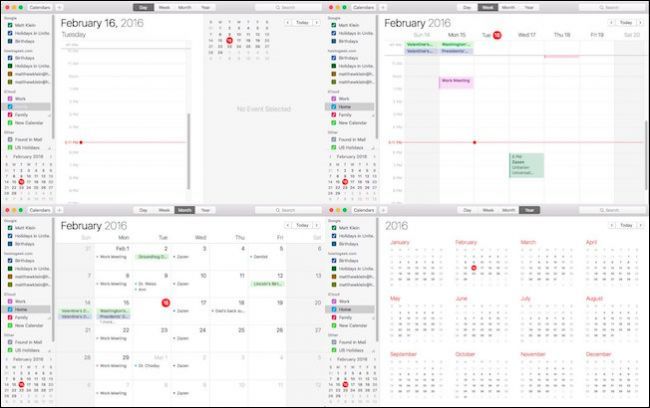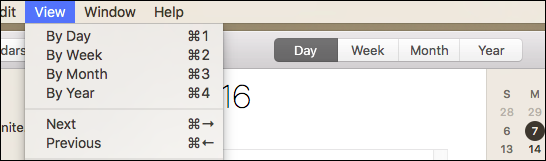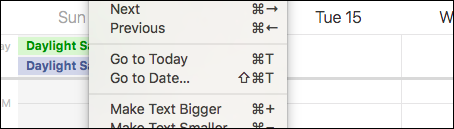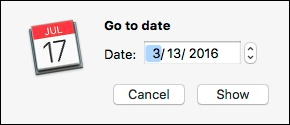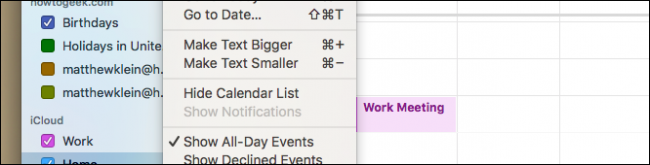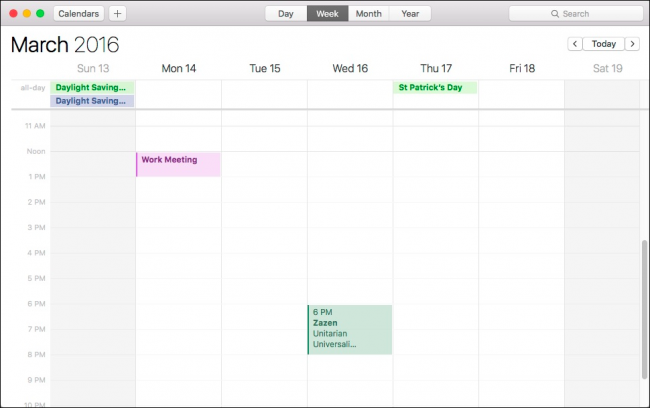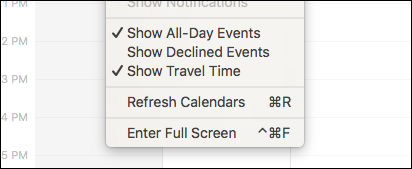The Mac's calendar app is a powerful way to schedule events and appointments, and best of all, it's included with OS X. One of the nicest things about Calendar is that you can easily change the way it looks to zoom in or out on a specific set of events.
It's important to be able to change your calendar's view mode. Sometimes you need to look at what's happening on a certain day or maybe plan things out a year or two from now. With Apple's Calendar, you can change to any one of four views: day, week, month, or year.
You can change this view by either clicking on the appropriate button at the top of calendar window, or you can use a keyboard shortcut, which is going to make switching between views a lot faster and more efficient. Command+1 for Day, Command+2 for Week, Command+3 for Month, or Command+4 for Year view.
The Next and Previous functions allow you to go back and forth depending on the view that you're on. For example, if you're on the daily view, it will go to upcoming or previous days, if you're on the weekly view, it will go forward to upcoming weeks, or back to previous weeks.
You can use the keyboard shortcuts Command+Right Arrow (Next) or Command+Left Arrow (Previous) as well.
If you're looking at your events for a future or past date, you can quickly return to the current day using Command+T, or you can go to a specific date using Shift+Command+T.
For the "Go to Date.." option, a dialog will pop out, and you can enter the date you want and then click "Show".
If you're having a hard time seeing the calendar's text, or if it's taking up too much screen space, then you can make text bigger or smaller using the keyboard shortcuts Command+ or Command-, respectively.
There's also an option to hide your calendar list, which gives you a no-nonsense spartan view. You can access this option either from the "View" menu, or by clicking the "Calendars" button on the toolbar.
Rounding out the "View" menu, you can choose to show or hide all-day events, declined events, and travel time to an event. Refreshing the calendars will let you update the application to the latest events, and you can display the calendar in full screen using Control+Command+F.
It's really helpful to not only learn about these view features, as well as their accompanying keyboard shortcuts.
The Calendar app is quite versatile and can quickly organize your life so you never miss another important event or meeting. Best of all, if you use an iPad or iPhone, you can quickly sync your calendars so no matter where you go or device you're use, your agenda is always available.