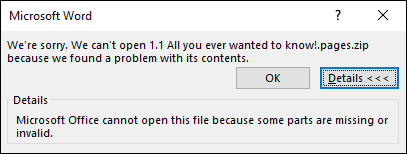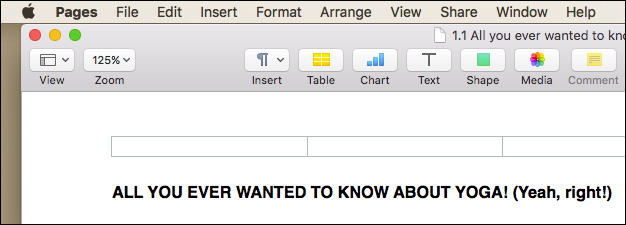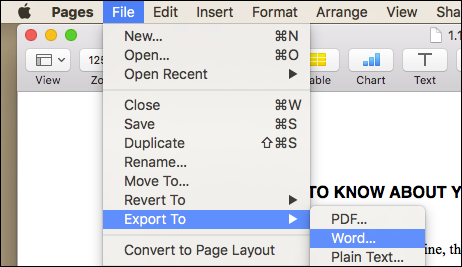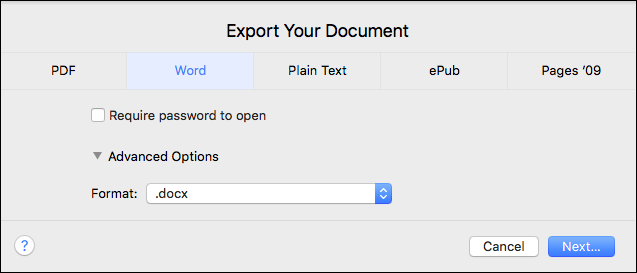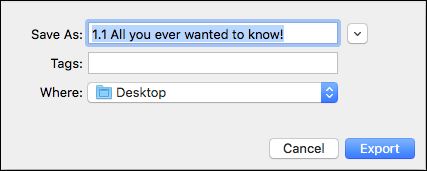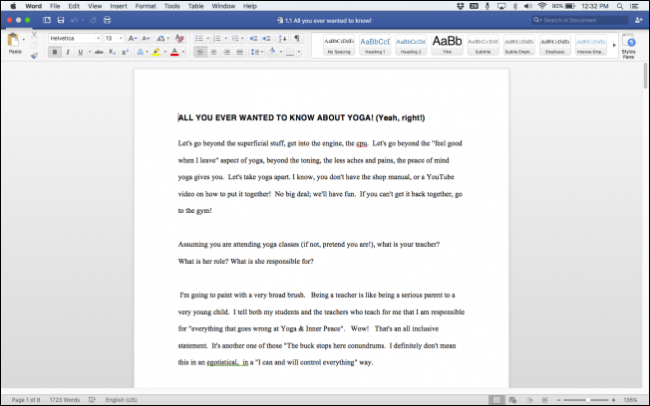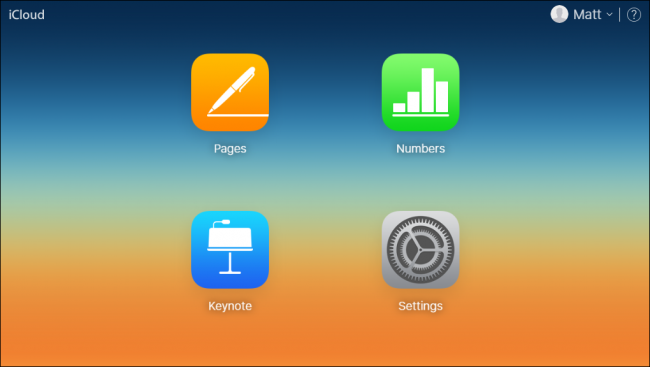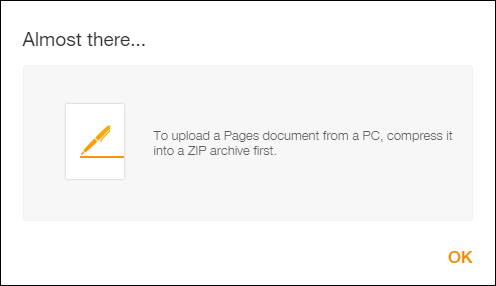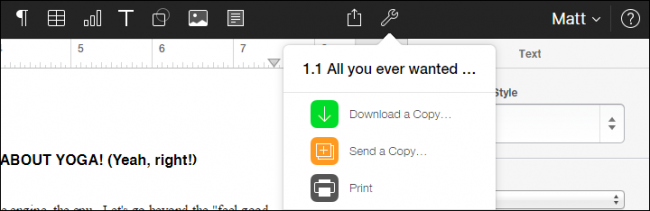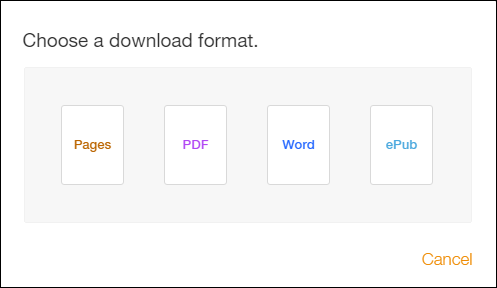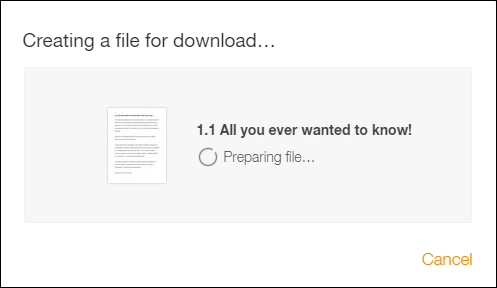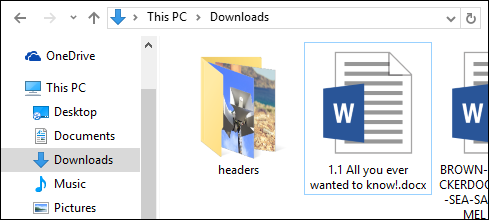Apple's Pages is perfectly acceptable as a word processor on the Mac. But most people use Microsoft Office, and iWork isn't even available for Windows. So if you have an iWork document, and you or someone else needs to open it in Microsoft Office, you'll have to convert it first.
There are two ways to do this: through iWork itself, or through iCloud. Let's first discuss the iWork way for those users who own Macs--we'll use Pages as an example, but this method should work for any iWork document: Pages, Numbers, or Keynote.
How to Convert Documents in Pages
If you're a Mac user writing in Pages, you should convert your documents to a compatible format before sending it to a Windows user (or a Mac user who doesn't own Pages). Converting a Pages file to Microsoft Word format is a cinch if you know where to look. First, open the file you want to convert in Pages.
Next, click on the "File" menu and then "Export To > Word...".
A dialog will open entitled "Export Your Document". Note, you don't have to export to Word at this point, you can click on any of the tabs and export to a different format if you'd like. Click the "Next..." button to advance to the next screen.
The next step is to choose where you want to save your document, add any relevant tags, and give it an appropriate name. When you've done all this, click the "Export" button.
Depending on the file's size, the conversion can take anywhere from a few seconds to a few minutes. Once finished, you should be able to open the new document in Word on a Windows or Mac machine, and hopefully all of its original formatting will be intact.
If you don't own a Mac or don't want to install Pages, then your other option is to convert Pages files via iCloud. We'll explain how to do this in the next section.
How to Convert Documents with iCloud
If someone you know has sent you a Pages document that you can't open, you can ask them to convert it--or you can convert it yourself with iCloud.
You'll need an iCloud account for this to work, but you don't have to own a Mac or an iOS device to use iCloud and Pages. Anyone with a valid e-mail address can sign up for an account and use the program that way.
To convert a Pages file using iCloud, first head to icloud.com and log in with your credentials. Note that you may have to jump through a few more hoops here--for example, in order to use all the features on iCloud.com, you may have to first verify your identity over SMS or email.
Next, click on the "Pages" icon, which will take you to iCloud's Pages interface. You can actually create new Pages documents as well as edit existing ones. But in order to edit an existing Pages file, you will first need to enclose it in a .zip file. In Windows, you can accomplish this by right-clicking on the file and going to Send To > Compressed (Zipped) Folder.
Once you've done so, simply drag the .zip file into Pages iCloud interface and the new document will be available for editing.
To perform the conversion, double-click on the item you want to open and then click on the wrench icon at the top of the screen, then click "Download a Copy...".
Next, you'll need to choose which format you want to download. You can decide between Pages, PDF, Word, and ePub.
Once you select your file format (in our case we chose Word), it will create the file and automatically download it to your machine.
Depending upon where your downloads end up, your new Word document should appear on your computer in short order, ready for whatever plans you have for it.
Now, the next time someone hands you a flash drive and wants you to take a look at an iWork document, you can quickly convert it--no extra software necessary.