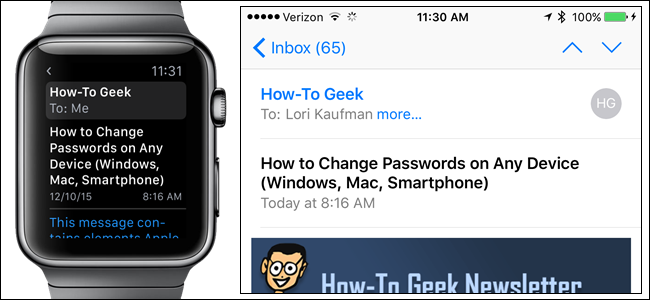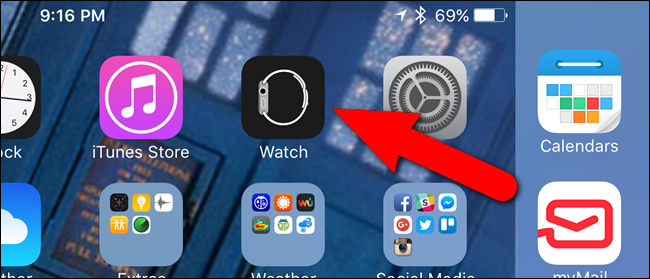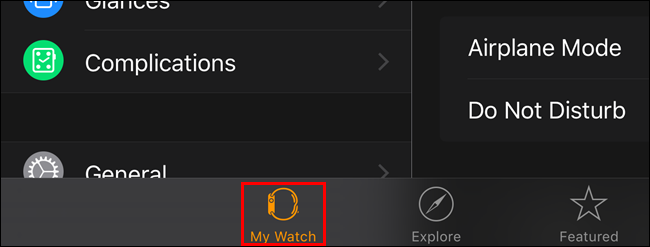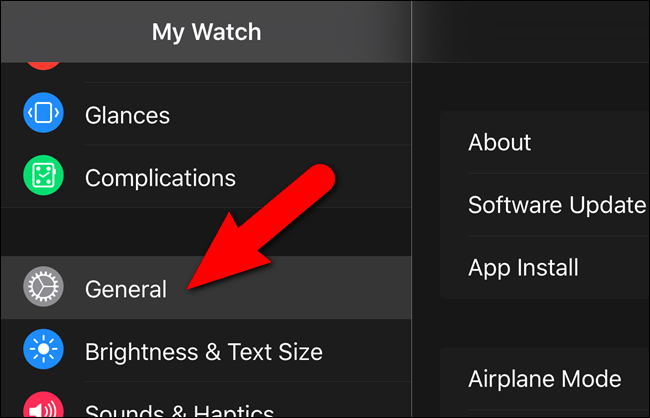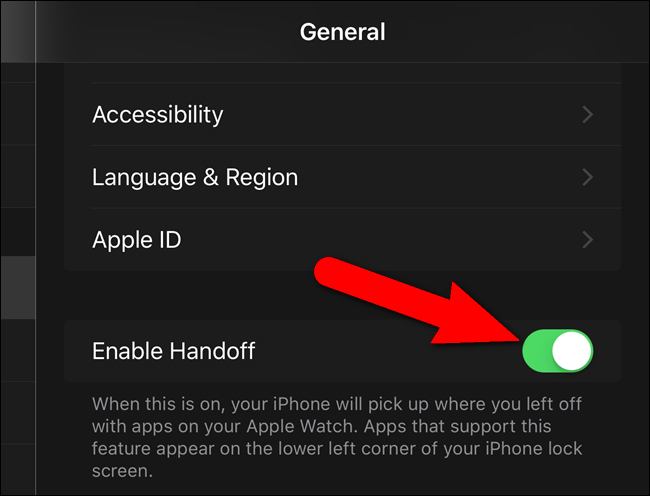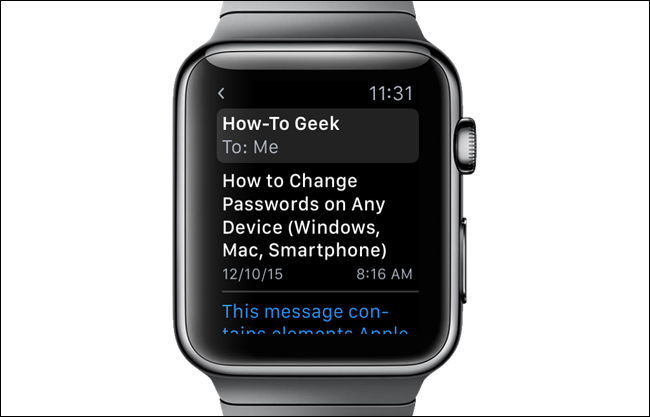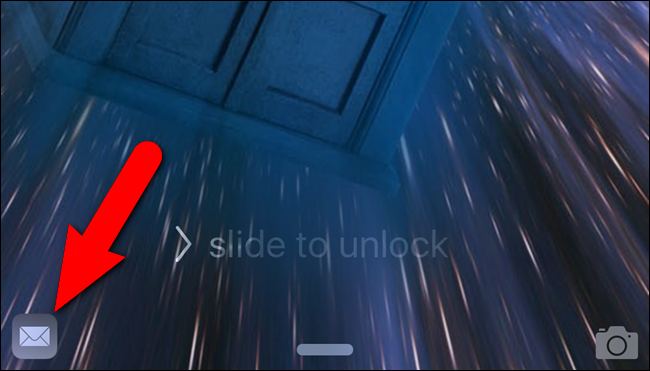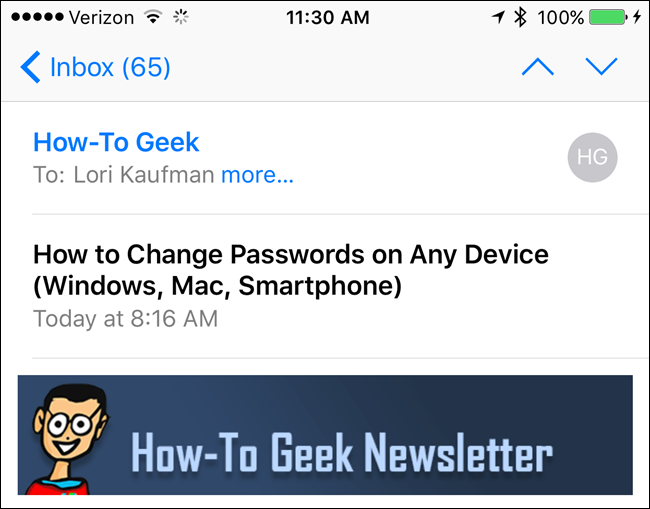Handoff is the feature on Apple Watch and iPhone that allows you to start a task on one device and finish it on another. For example, you might check email on your watch and then switch to your phone to compose a reply.
You must use your iPhone to enable the Handoff feature on your Apple Watch. Tap the “Watch” app icon on your phone’s Home screen.
Make sure the “My Watch” screen is active. If not, tap the “My Watch” icon at the bottom of the screen.
Tap “General” on the “My Watch” screen.
On the “General” screen, tap the “Enable Handoff” slider button to turn on the feature. The button turns green when it’s enabled.
Now, you can perform a task on your watch, such as viewing an email message.
Then, you can access your iPhone to see an email icon in the lower-left corner of the lock screen. Drag up on the icon.
You may be prompted to enter your passcode to access your phone, but once you log in the email you were reading on your watch displays on your iPhone screen.
Handoff works with Mail, Maps, Messages, Phone, Reminders, and Calendar, and Siri. Your Apple Watch must be in close proximity to your iPhone for the Handoff feature to work.
Handoff is part of the technology called Continuity that allows you to transfer tasks among your iOS devices and your Mac. Continuity also includes Phone Call Forwarding, Text Forwarding, and Personal Hotspot.