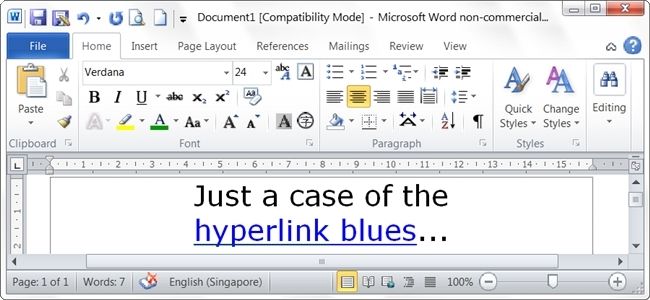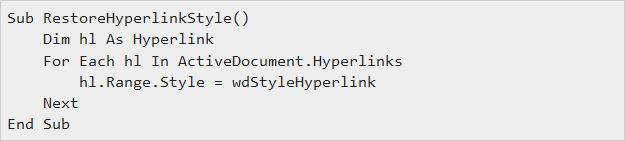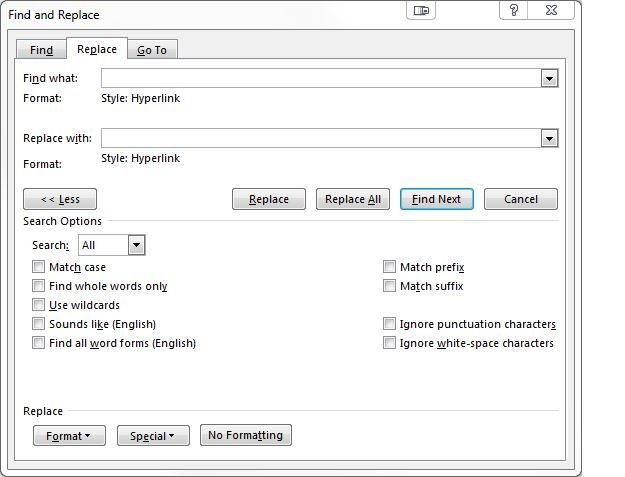We have all done it at one time or another and accidentally changed the style on an important element in a Microsoft Word document we are working on. It can be easy to patch up if it is something small, but what if it is not that simple? Today's SuperUser Q&A post provides some quick and easy methods to help patch up a reader's Microsoft Word document.
Today’s Question & Answer session comes to us courtesy of SuperUser—a subdivision of Stack Exchange, a community-driven grouping of Q&A web sites.
The Question
SuperUser reader Rox wants to know how to return all the hyperlinks in a Microsoft Word document back to their original underlined blue colored text style:
I selected all the text in a Microsoft Word document and set the font color to black (which is what I wanted to do). I did not realize until it was too late that the document had hyperlinks in it (several pages in, in a very long document).
Now I am unable to tell where the hyperlinks are, although I know they are still working. Since there are so many hyperlinks, how can I return all of them to their default underlined blue colored text style without slowly searching through the entire document and converting each one individually?
Is there an easy (and quick) way to return all the hyperlinks in a Microsoft Word document back to their original underlined blue colored text style?
The Answer
SuperUser contributors Steven and Techie007 have the answer for us. First up, Steven:
Resetting the style of all hyperlinks back to the original default requires a VBA Macro.
Code
Steps
- Press Alt + F11 to open Microsoft Visual Basic for Applications.
- Double-click on ThisDocument.
- Paste the code from the block above into the editor.
- Press F5 to run the code.
- Delete the code from the editor window to prevent Microsoft Word from saving with macros.
Followed by the answer from Techie007:
Assuming that the links are all still styled as hyperlinks in the document (which they should be if all you did was change the font color):
- From the Home Tab on the ribbon, choose Replace (under Editing) or use the keyboard shortcut Ctrl + H.
- Click the More >> button to expand the window.
- Click in the blank Find what field near the top of the window.
- At the bottom, click on the Format drop-down menu and select Style...
- Choose Hyperlink from the list in the new sub-window and press OK to close the window and return to the previous one.
- Click in the blank Replace with field.
- At the bottom, click on the Format drop-down menu and select Style... once again.
- Choose Hyperlink from the list in the new sub-window once again and press OK to close the window and return to the previous one.
- Click on the Replace All button.
Have something to add to the explanation? Sound off in the comments. Want to read more answers from other tech-savvy Stack Exchange users? Check out the full discussion thread here.