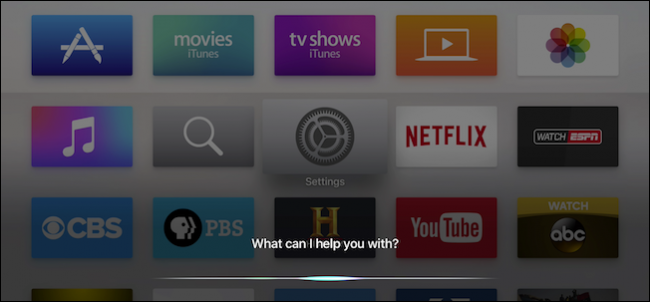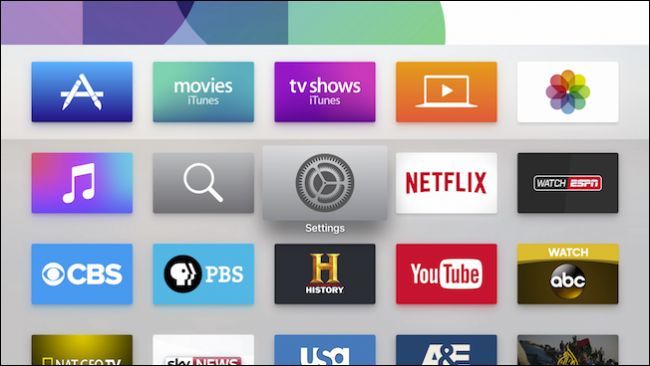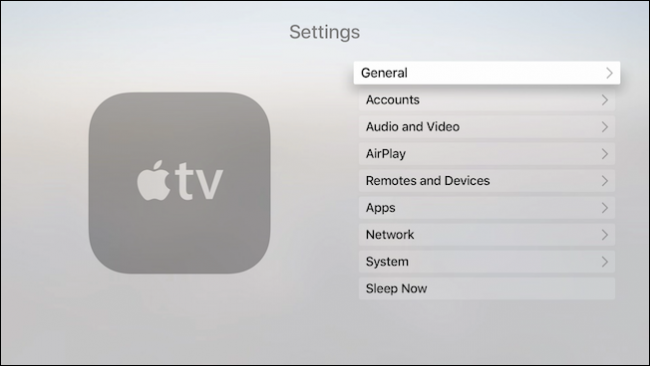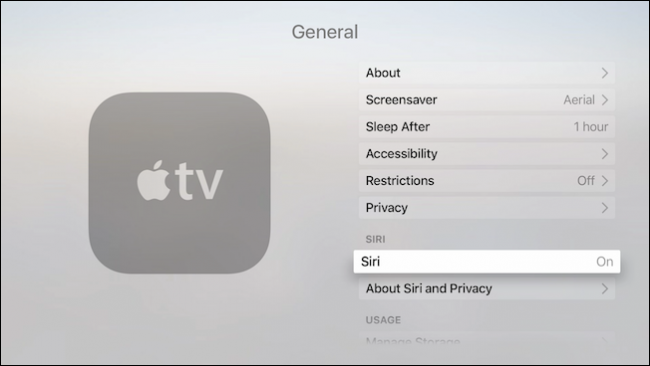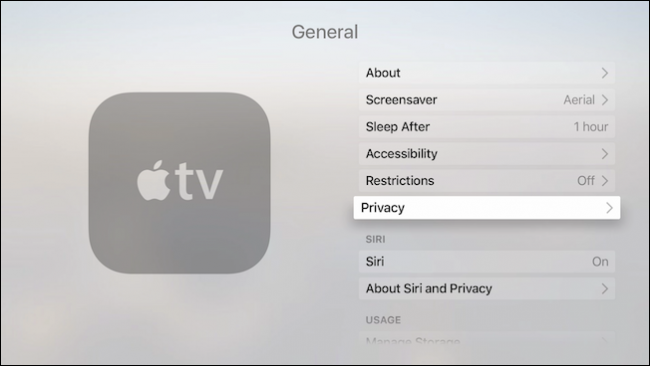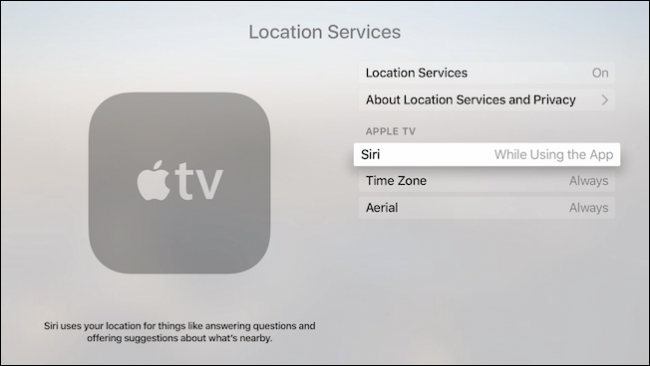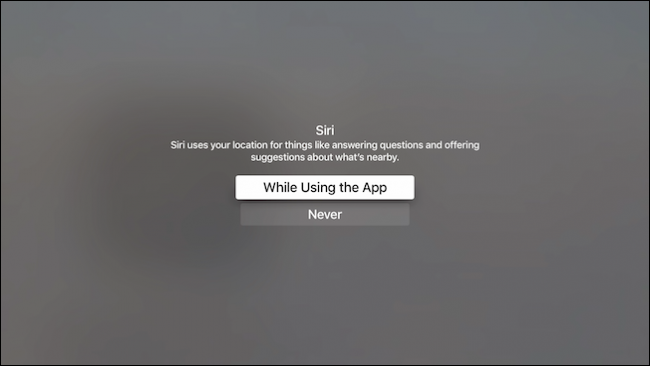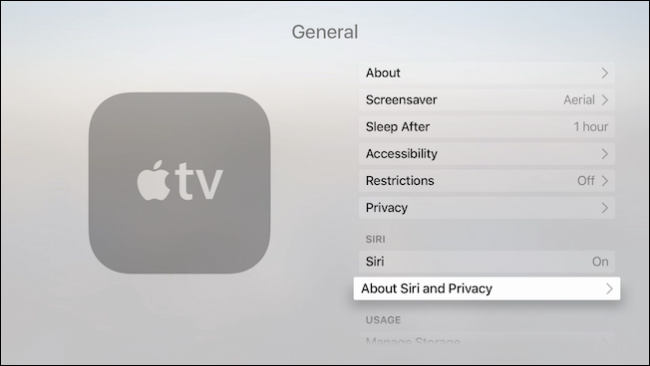Apple is integrating Siri into everything and why not? It is a favorite of ours and works well whether it is on the Apple Watch or the iPhone or iPad. If you're using an Apple TV however, you might want to disable it.
Of all Apple's devices with Siri integration, the Apple TV might be the one where you can do without it and still enjoy the device near to its fullest potential.
Turning Siri off on the Apple TV is a very simple process. Additionally, you may want to leave Siri enabled but turn off its ability to use your location. We'll show you how to disable that as well.
Turning Off Siri on Apple TV
To turn off Siri on your Apple TV, first open the Settings from the home screen.
Once you have the Settings open, click the "General" options.
Now simply scroll down and click on "Siri" and it will turn it off.
Like we said, it's really simple and if you want to turn Siri back on, simply repeat the process.
Turning Off Siri's Location Services on Apple TV
Siri can also use your location to show you location based results however, if you don't want Apple TV, let alone Siri to access your location, then you can turn that off as well.
To do this, again open the General settings and then click open "Privacy".
The first option let's you turn Location Services on or off, which means that the Apple TV as well as Siri can tailor your user experience to your location.
If you want to turn off Location Services for Siri only, then swipe down to the Siri option and click it.
You'll have the choice to access your location while using Siri or never.
Finally, if you want to read up on Siri and your privacy, then the final option in the General settings will let you peruse the facts.
We understand why some people may not have any need to use Siri on their Apple TV, but we think it's a pretty cool addition and actually enhances the user experience.
Furthermore, turning off Location Services will appeal to more privacy conscious users, while turning it on will give you localized results.
If you found this article useful, or if you have any comments or questions you would like to contribute, please leave your feedback in our discussion forum.