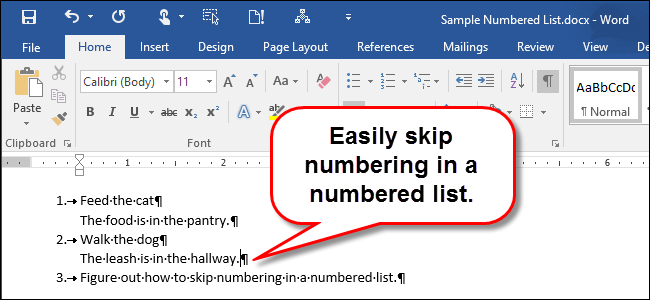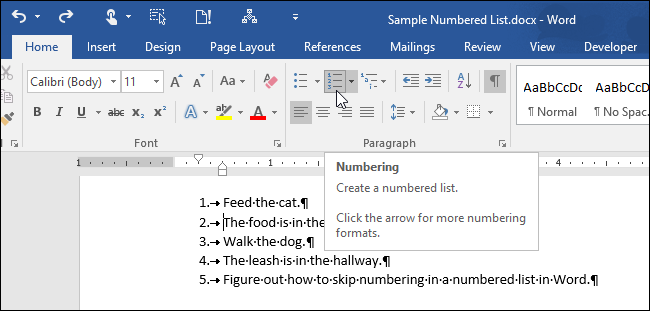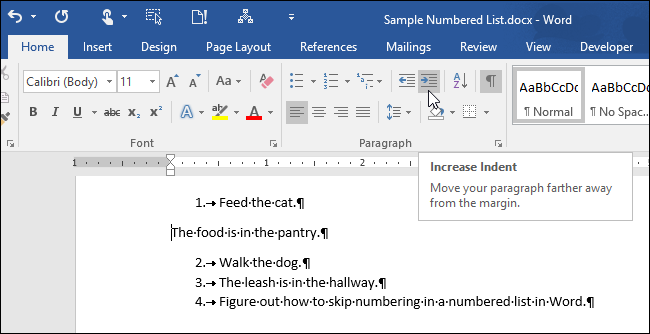A numbered list in Word is simply a series of numbered paragraphs. There may be times when you want to have a paragraph or two without numbering in the middle of a numbered list and then start the numbering again after the unnumbered paragraphs.
Removing numbers from items in a numbered list is easy. To do this, format your numbered list using the “Numbering” button in the “Paragraph” section of the “Home” tab or using the keyboard shortcut you set up for creating numbered lists. So, for the moment, the paragraphs you don’t want to be numbered will be numbered, but we’ll fix that.
To remove a number from a paragraph in your numbered list, put the cursor on that item and click the “Numbering” button in the “Paragraph” section of the “Home” tab.
The number is removed from the paragraph and the text most likely moves back to the left margin. To line the text up with the numbered item above it, click the “Increase Indent” button in the “Paragraph” section of the “Home” tab until the text is indented as far as you want.
NOTE: You may have to adjust the paragraph formatting once you remove a number from a list item.
Remember, if you’ve set up a keyboard shortcut to apply numbering to a paragraph, you can use that keyboard shortcut to turn off the numbering as well.