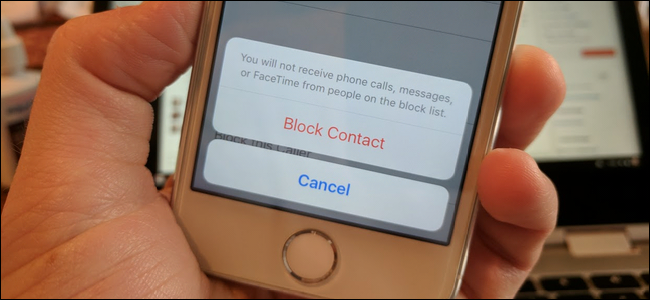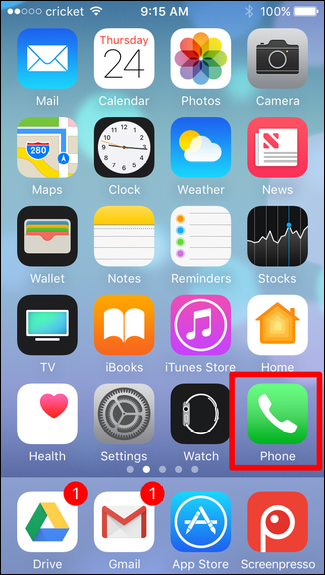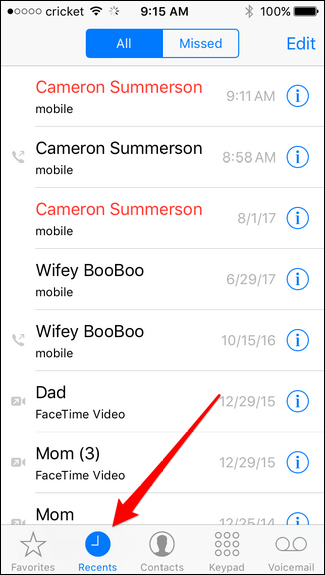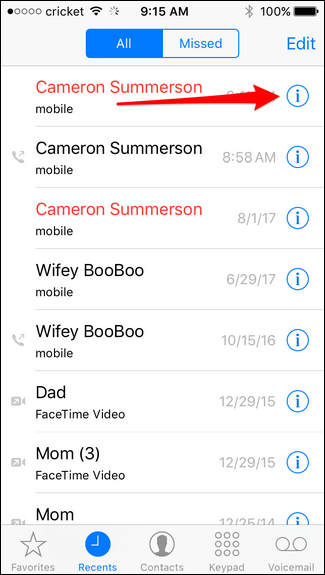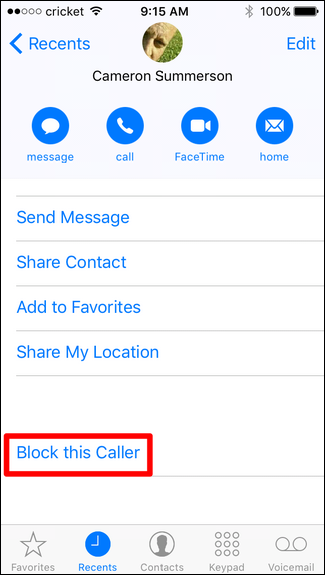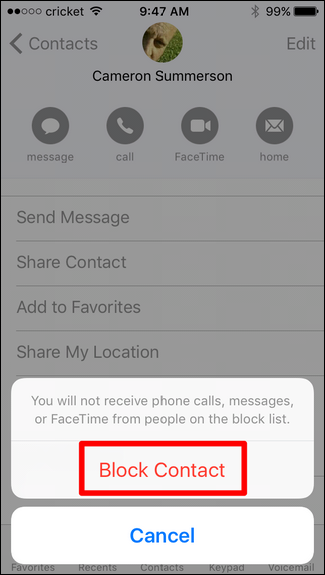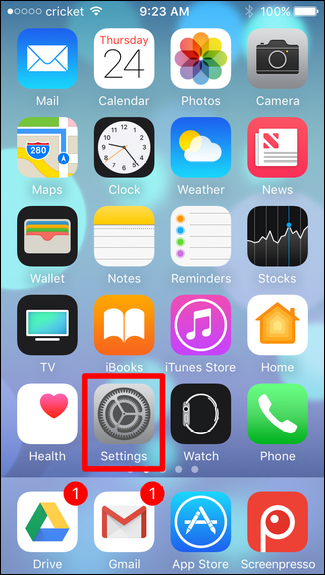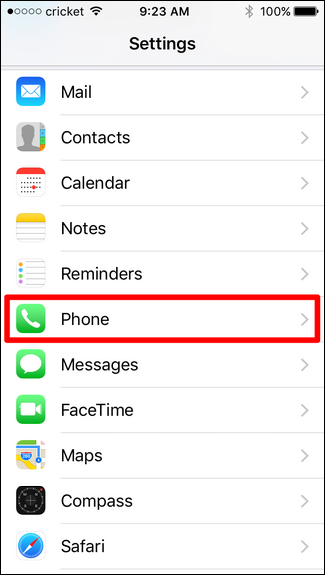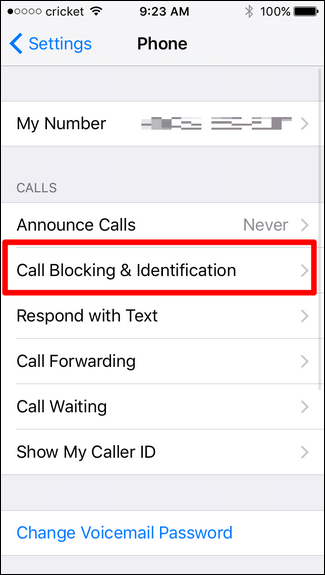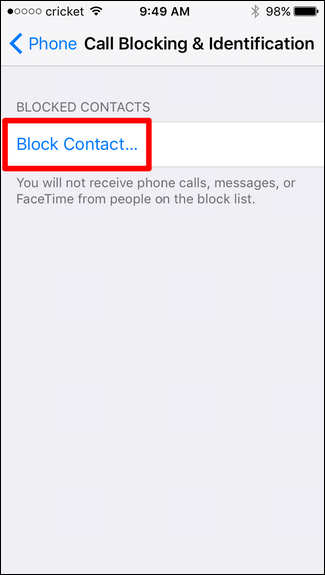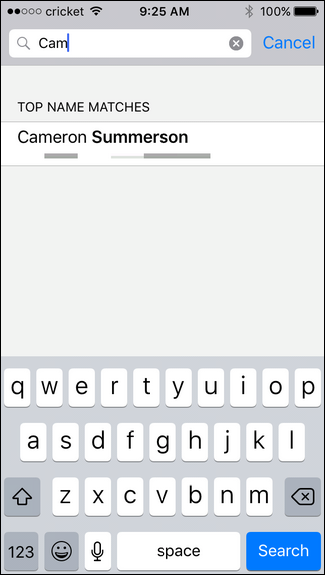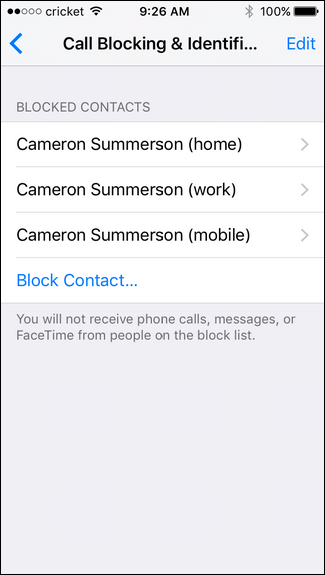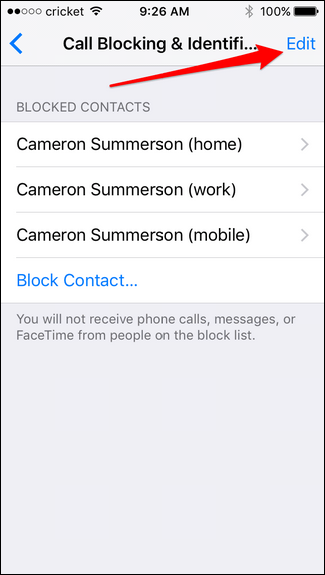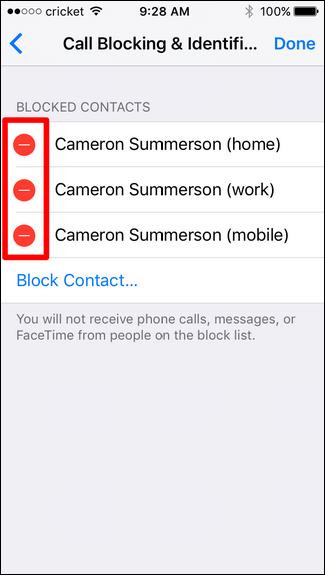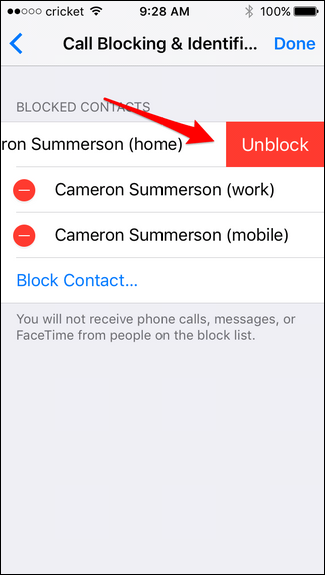Quick Links
If you keep getting calls from someone (anyone) you don't want to talk to, the best thing you can do is block them. There are a few different ways to do this on the iPhone, and we're going to take a closer look at how to manually keep those people out of your life.
There is a small quirk to blocking numbers on an iPhone: The number you want to block must be stored in your Contacts, as there's no way to block a specific number otherwise. We recommend creating a contact called "Spam" (or similar) and adding all spammy numbers to that contact card so you don't clutter up your contact list.
Once you've added that number to your contacts, though, there are two ways to block it. (Note: this will block calls and texts.)
Method One: Block a Contact Directly from the Phone App
If the number has recently called you, the easiest way to block them is directly from the phone app. Go ahead and fire it up, then jump over to the Recents menu.
From here, tap on the "i" balloon next to the number (or person's name if they're in your contacts list).
Scroll all the way to the bottom of this page, where you'll see "Block Caller."
Tap that, then confirm that you want to block calls from this number by tapping the "Block Contact" button.
Done and done.
Method Two: Block a Contact From iOS' Settings
If you'd prefer, you can also block callers from the Settings menu. Open it up, then scroll down until you see "Phone."
Under the "Calls" section, tap on Call Blocking & Identification.
Tap on "Block Contact," then choose the contact you want to block.
Once you tap the contact to block them, all associated numbers will automatically be blocked.
How to Unblock a Number
At any point, you can unblock any of the numbers for a specific contact. To this, jump back into Settings > Phone > Call Blocking & Identification, then tap the Edit button in the top right corner.
Tap the red circle to the left of the number you'd like to unblock, then hit "Unblock" to confirm.
Easy peasy.