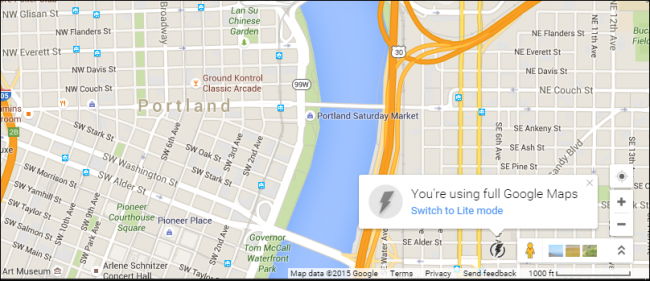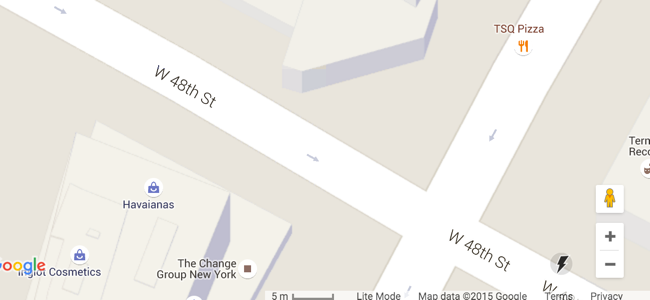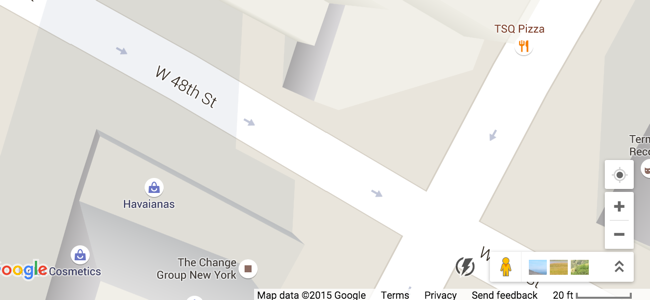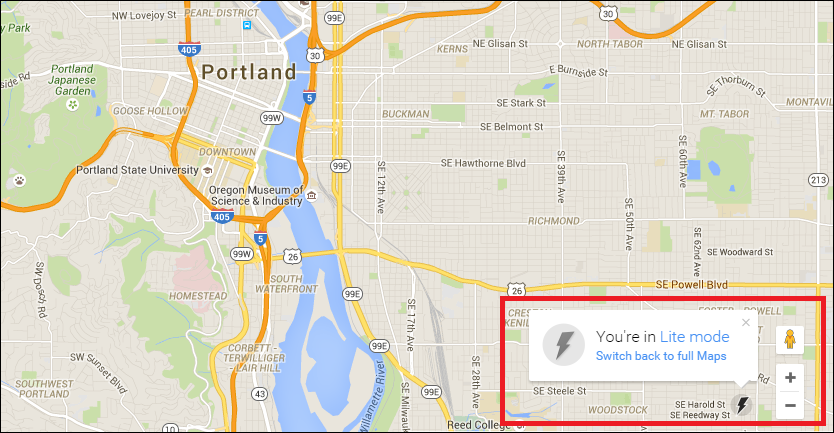If you've noticed that Google Maps is running sluggish or crashing often on your computer, it might be time to test out Google's own "Lite" version of the service to see if it's a better match for your machine's specs.
The modification to the main Maps layout can be found in the bottom right-hand corner of your browser window, highlighted by a lightning icon. To turn Lite mode either on or off, simply flip this switch, and a prompt will confirm whether or not the process was successful.
What Am I Turning Off?
If you don't see the Lite button by default, you can "force" Google Maps to turn it on by clicking the link included here or using the URL "https://www.google.com/maps/?force=lite". This will automatically take you to the Lite version of Maps in a new browser window, highlighted by the Lightning icon in the bottom right-hand corner. To verify you're in Lite mode, start by clicking the menu icon in the search bar in the top left corner and looking at the bottom of the tab that pops out.
If you see a notification that looks something like the above picture, Lite mode is active!
Right off the bat, it's important to know that Lite Mode isn't actually much more than the Classic version of Google Maps, with much of the extra flair that's been added over the past few years relegated to the back of the class where only the most powerful PCs and tablets sit.
When you activate Lite mode, Google will automatically disable several features which users have reported can be a serious drain on the reliability of the app. First, there's the obvious throwaways like 3D building/terrain modeling, a library of 3D models that Google has been ramping up exponentially since the option first debuted a few years back.
For instance, here's Lite mode enabled:
And then here's the regular Google Maps - you can see that there are more features available, although it looks very similar otherwise.
If you're really intent on checking a hiking route or just want to know what the city of Paris would look like if everything were made out of low-resolution textures, you'll want to keep Lite mode on. Otherwise, this is an easy loss.
Other more noticeable disables include the location feature, which won't tell you where your computer is located if Lite mode is turned on. This can be frustrating if you're trying to get directions somewhere, but otherwise it's pretty useless if you plan to navigate using your phone or tablet. Last up, if you're in Lite Mode you won't be able to embed any maps, drag routes, change your destination by moving a pin, or send a location directly to your car.
Admittedly these are all minor losses in the grand scheme of things, but they can still be noticeable drags on performance if your computer isn't up to snuff.
Minimum System Requirements
Luckily for most of us out there, Google has some of the best and brightest optimization engineers around tasked with the job of making sure Google Maps runs on anything but an actual real-life toaster.
Graphics requirements for everything in Maps from 3D modelling to can be scaled back all the way to an Nvidia Geforce 6100 (a ten year old card), while CPU requirements rank in the low 1.0GHz single-core range, while only a select few smartphones and tablets will have to really turn the gears to get the full version of Maps loaded without a problem popping up.
Only half a gig of RAM rounds out what could be considered as the lowest system requirements for any software made in the past decade, but if your system is still struggling to handle what Maps is putting out, Lite mode can be a quick and convenient way to make sure that wherever you need to navigate, your PC won't prevent you from getting there in a flash.