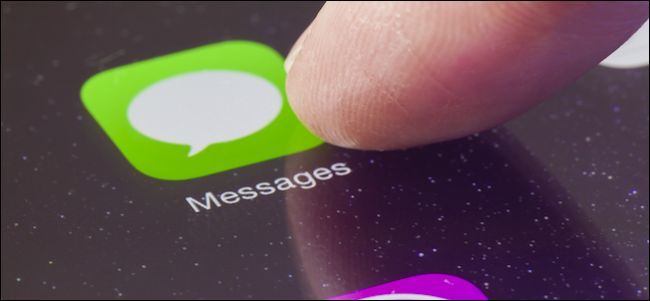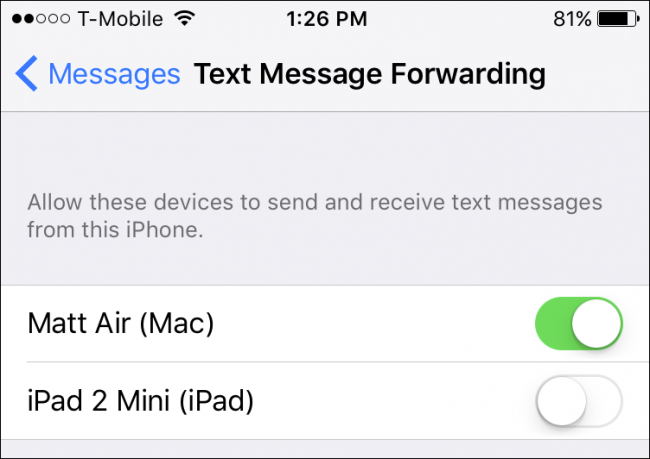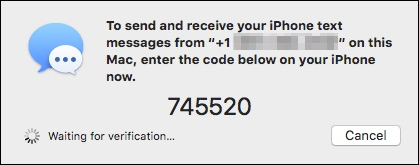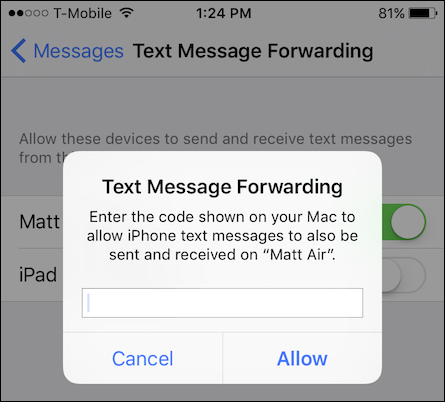We love Apple's Continuity features, including the ability to receive calls and text message from your iPhone on your Mac or iPad. If you want to automatically forward text messages to your Mac or iPad however, you first need to set it up.
Text message forwarding works great because you don't have to actually be on your iPhone to communicate via text. Any text messages that arrives on your iPhone will automatically be forwarded to your Mac or iPad via the Messages app.
At this point, it's akin to using instant messaging, you simply type and talk as if you're using the phone and messages will continue to be sent and received via text.
To set up text message forwarding, first open the "Settings" on your iPhone, then tap on "Messages". Next, tap on "Text Message Forwarding" to allow text messages to "be sent and received on other devices signed in to your iMessage account."
In this example, there are two other devices available for text message forwarding. We tap on our Mac to turn it on and we'll next need to verify to allow this device.
On our Mac, the Messages app will display a dialog telling you that in order to send and receive iPhone text messages, you need to enter a code on your iPhone.
Similarly, a message will appear on you iPhone urging you to enter the code shown on your Mac. In this case, upon entering the code and tapping the "Allow" button, any text messages that arrive on our iPhone will also be routed to our Mac as well.
So, if we're working on something using our Macbook, and our iPhone is in the other room, not only will be not miss any important texts that arrive, but we'll be able to reply to them without actually using the iPhone!
If you have other devices to which you want to forward text messages, simply repeat this process for each one. On the other hand, if you want to turn off text message forwarding, then simply return to the Message settings on your iPhone and disable each or all the devices you previously allowed.
We hope you found this article helpful and will soon be taking full advantage of all the wonderful features Continuity offers. Should you have any comments or questions you would like to contribute, please leave your feedback in our discussion forum.