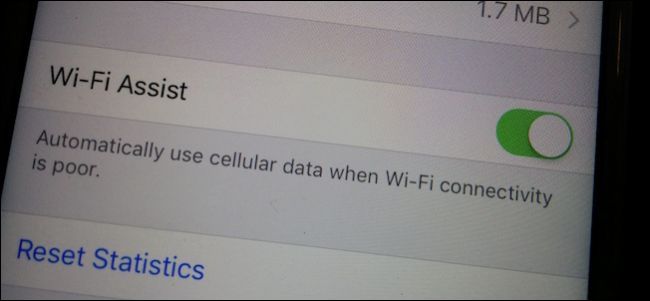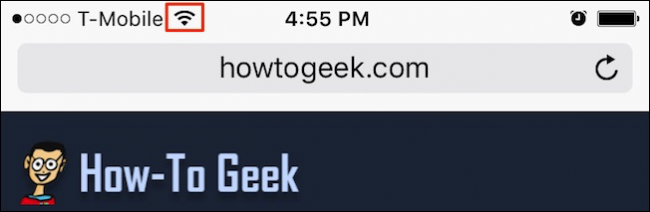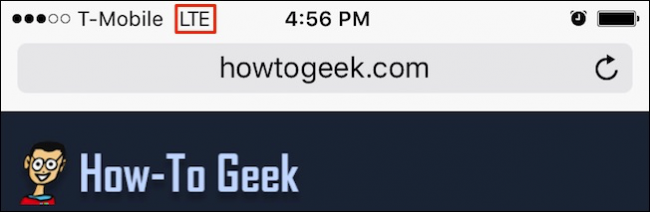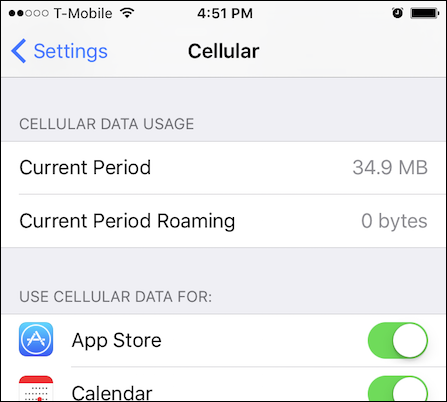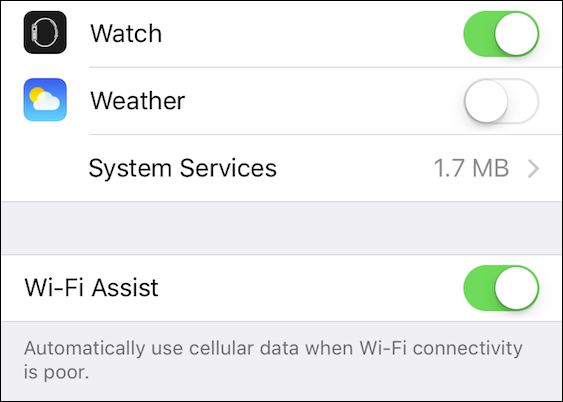Quick Links
Wi-Fi Assist is a new feature on iOS 9, which is garnering a lot of attention. We want to discuss Wi-Fi Assist today, explain what is does and, most importantly, disable it if necessary.
If you have upgraded your iPhone to iOS 9 or have elected to purchase a new iPhone, then you have been gifted a rather wonderful new feature called Wi-Fi Assist. While many news sources are sounding the alarm over Wi-Fi Assist possibly costing users with limited mobile data plans, our opinion is maybe not.
Wi-Fi Assist basically works like this: imagine you're using your iPhone at a coffee shop or your home, and you step outside for some reason and your Wi-Fi signal drops precipitously, perhaps to the point of uselessness. Wi-Fi Assist will then allow your mobile data to kick in so you don't lose your connection.
We can imagine how this might alarm some people who have mobile data caps. The truth is, this is less likely to incur costly overages than it will to simply avoid those frustrating moments where your Wi-Fi is so weak that you'd need to resort to mobile data anyway.
It's pretty simple to see whether you're still connected to Wi-Fi and how strong your signal is by simply noting the indicator in the status bar.
If you're connected via your mobile connection, it will be similarly noted in the status bar.
The thing about Wi-Fi assist is that it is designed to work only when your Wi-Fi signal is too weak to deliver content. In this case, you'd definitely notice that things were awry and either move to where the signal is stronger, or switch over to mobile data anyway.
That said, it is possible to turn off Wi-Fi assist so you don't run the risk of connecting to your mobile connection without your knowledge. This certainly isn't unreasonable, and we recommend that if you do have a data cap, you err on the side of caution (Wi-Fi assist is likely better suited for those who have unlimited data plans).
Turning Off Wi-Fi Assist
First, open the "Settings" and then tap "Cellular".
In the Cellular settings, you can see how much data you've used so far in the current period as well as turn off any apps that you might not want using your mobile data connection. This is obviously a pretty good way to limit mobile data usage from the get-go.
Scroll all the way to the bottom of the Cellular settings if you want to turn off Wi-Fi Assist. It will be the last option beneath everything else.
It remains to be conclusively proven whether Wi-Fi Assist will actually create the kind of outlandish data overages that certain news sources are saying it will. Again, our thinking is that it will not but nevertheless, it doesn't hurt to be aware of the feature and to turn it off if you feel it might cause you issues or you simply don't think it is useful.
For the most part, however, we believe this is quite useful and will go a long way toward alleviating connection headaches, such as when you're trying to pull up directions before driving away from your house, but your Wi-Fi signal is simply too weak. At that point, being able to access your mobile data connection without first disabling Wi-Fi will be a great improvement in usability and convenience.
We hope you found this article useful. If you have a question you would like to ask or comment to add, please leave your feedback in our discussion forum.