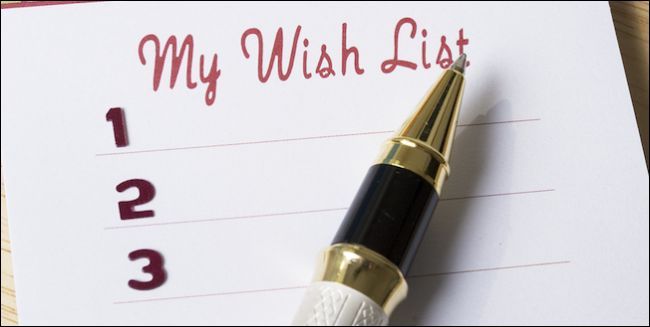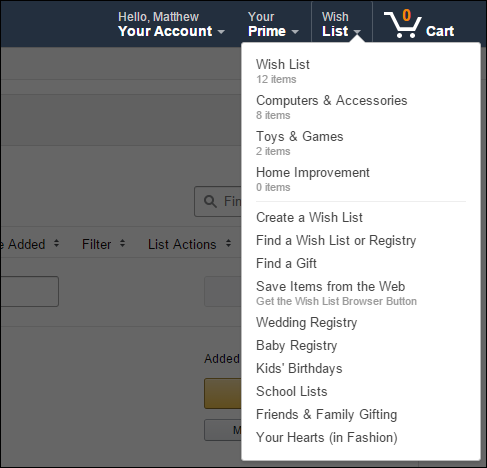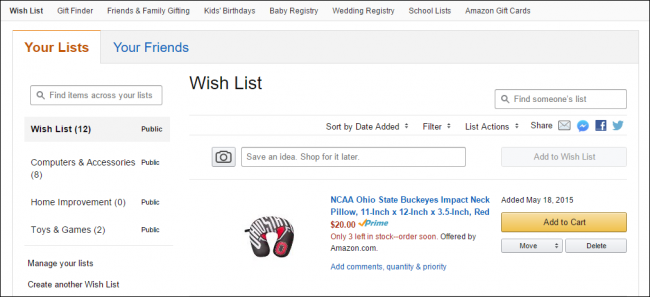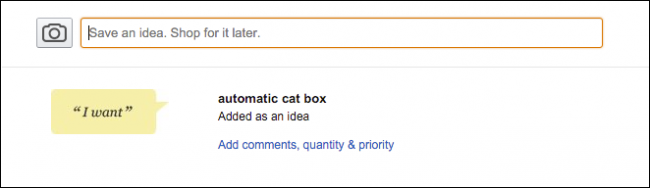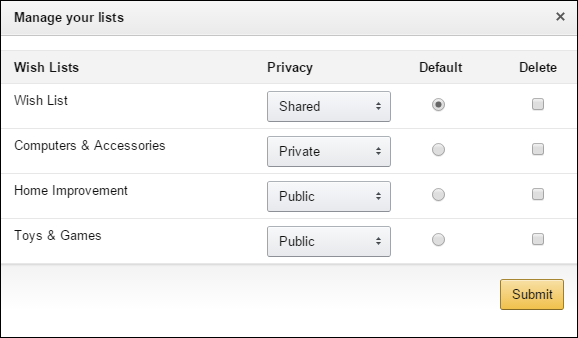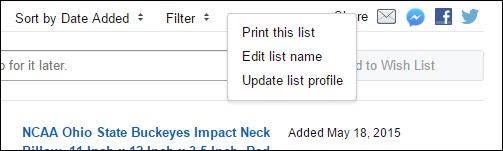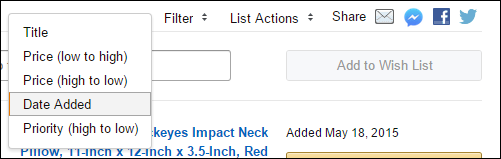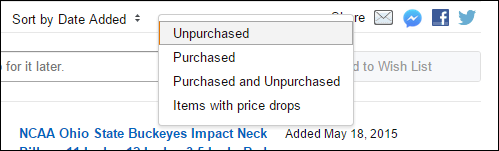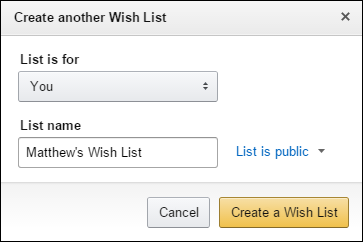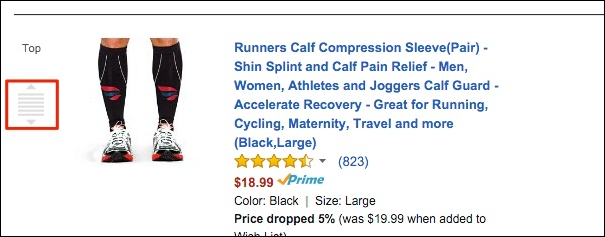Quick Links
If you use Amazon wish lists, then you might have noticed they can become a little long and unwieldy as you add more and more stuff you want. Here is how to better manage them.
It's almost impossible to just shop around Amazon without wanting to buy something but we're certainly not made of money so gratification must often be delayed. You can easily add coveted items to you wish list so that when you can afford them, you won't have search for them again.
The biggest problem, however, is that your Amazon wish list can and often does grow so long that it can be just as hard to find stuff on it, or you might forget you wish-listed something in the first place.
Wish Lists
Wish Lists can be accessed from the Wish List menu. If you simply hover with your mouse pointer, you'll be able to see your wish lists (if you've created any) and other options.
If you click on the "Wish List" link, it will take you to the your page. You see we can sort items by date and price, filter items, and apply list actions such as printing or editing it. If you want to share your wish list, then there are options for that as well.
Next to each wish list item, there's a button to add it to your cart, move it to another wish list, or delete it.
If you simply want to add items to look up later, you can type in your ideas and save them.
In the left-hand column, there's an option to "manage your lists", which will let you set a wish list as the default, configure its privacy options, or delete it.
As we pointed out earlier, there are options to perform actions on lists, so if you want to rename your list, you would choose "edit list name" from the actions list.
Here are those sorting options, which allow you to see your wish list items by title, price, date added, and priority.
The aforementioned filter options let you show unpurchased, purchased, both purchased and unpurchased, and finally any items with price drops.
Note also, the ability to create another Wish List. This is a valuable tool for sorting through the clutter and adding some organization to your list making. Instead of having everything in one long, generic, master list, you can instead create a new list for types of items, and give it an appropriate name.
Once you create other wish lists, you can move items to them by clicking the "Move" button and choosing the new list.
If you want to rearrange a list, you'll see a gray icon to the left of your item; you can click and drag an item to any place you want. If you just want to elevate something to the very top of your wish list, then click the "Top" link and it will be instantly transported to head of the line.
Mastering your Amazon shopping experience can take time, such as with shopping recommendations as well as better managing your Kindles and their content via the website.
Wish lists can actually be a pretty good tool for saving you time and effort, but as we've shown, they do take some understanding to really make them work for you.
We hope you found this article useful and would love to hear from you. If you have a question or comment you'd like to share with us, please leave your feedback in our discussion forum.