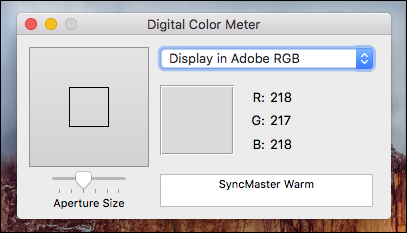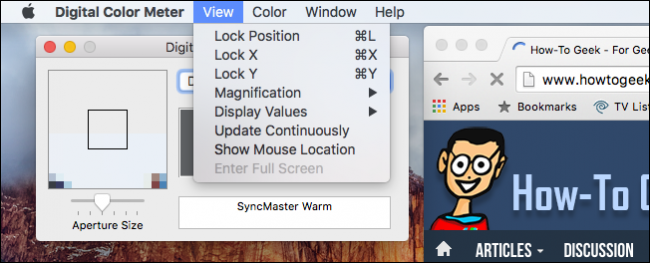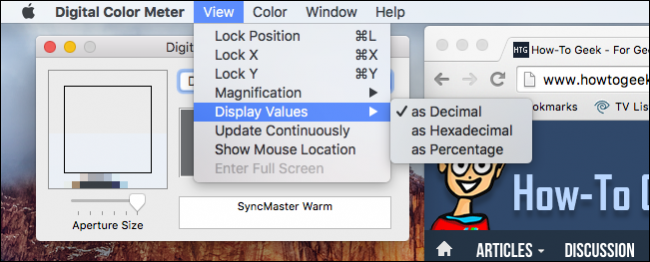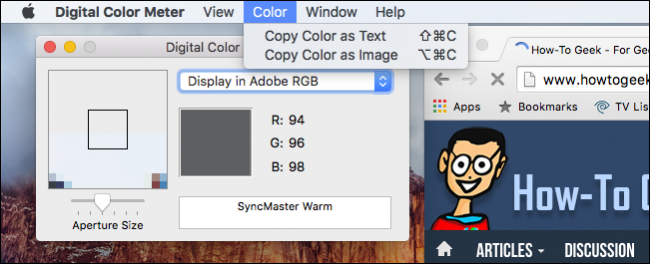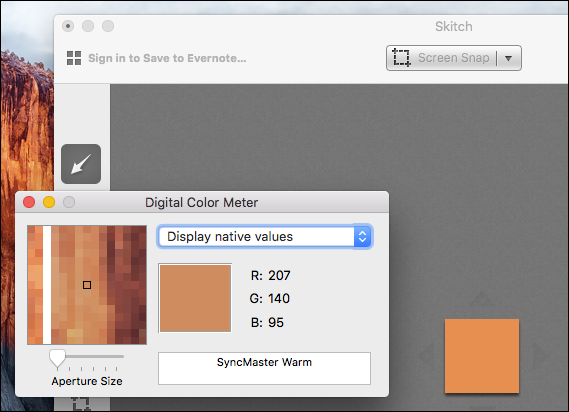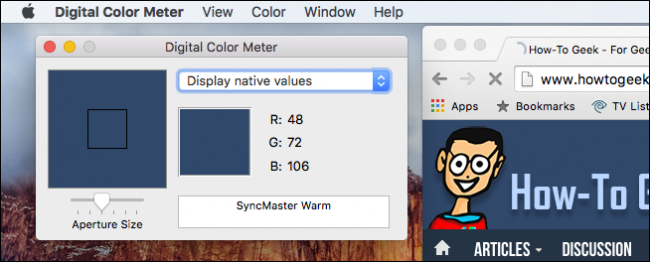There's a neat tool buried deep in your Mac's Utilities folder that you may have never heard of, but it will allow you to find the color value (RGB, hexadecimal, or percentage) of anything on your screen.
The utilities in the Utilities folder rarely get enough coverage, probably because they're so specialized that they're rarely used on a daily basis. That said, you know there's always that time when you need to do something really specific and you've probably downloaded something to do it.
Often, if you want to find out the color value of something, you might use a photo imaging program such as Photoshop or Gimp, but with the Digital Color Meter in OS X, you can do it right in the system without the need for any additional software.
The Digital Color Meter is very simple to use. Load it up and then hover the mouse pointer over an area on the screen and you will see the color values displayed initially as red, green, and blue (RGB). You can change the aperture size, meaning you can get the color value of a small to larger area.
Use the "View" menu to access a number of powerful options. For example, if you want to lock the position of specific area on the screen, you can use the keyboard combination "Cmd + L". That way, when you move the pointer again, the Digital Color Meter will remain fixed where you locked it allowing you to perform other tasks without losing your color value.
The other item you definitely want to take note of is the ability to change your color's display values. As we mentioned earlier, you can find the color values as RGB, hexadecimal, or percentage. You will be able to do this using the "View" menu and then choosing from the "Display Values" sub-menu.
Moving over to the the "Color" menu, you can see you have the option to copy your color values as text "Shift + Cmd + C" or as an image "Option + Cmd + C".
When you copy the color value as an image, it will be copied to the clipboard as a small swatch, which you can then paste elsewhere.
In this case, we've found the RGB value of the blue in the How-To Geek banner, but, of course, we could obviously find the color value of literally anything else on the screen.
So, the next time you want to know exactly what color something is for that website you're building, or you're simply curious, you can open the "Utilities" folder and load up the Digital Color Meter and you'll have that color value immediately. The Digital Color Meter is incredibly simple to use and we feel it has lasting value especially for someone planning on doing any kind of graphic design work.
We hope you found this article helpful, if you have any questions or comments you would like to contribute, we welcome your feedback in our discussion forum.