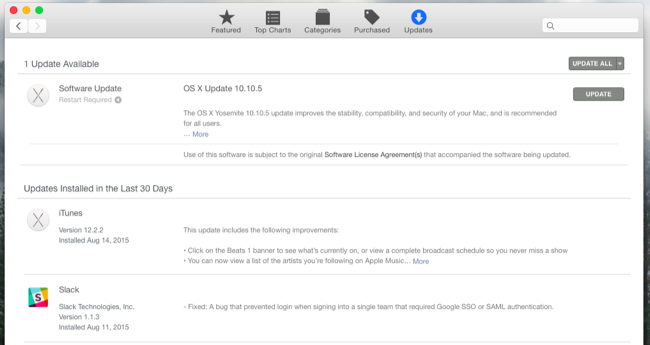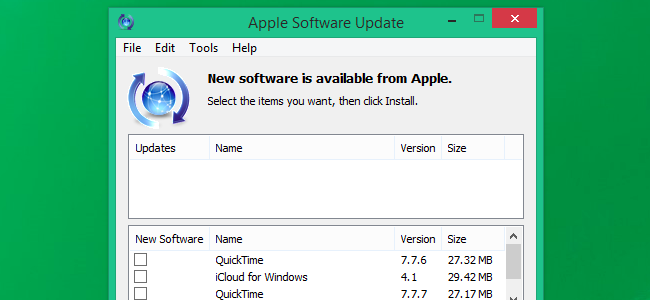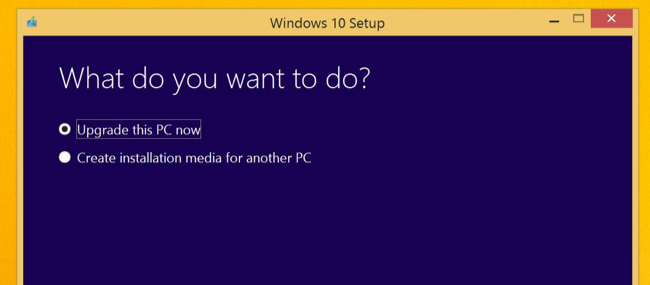Quick Links
Apple now supports Windows 10 in Boot Camp. If you have Windows 7 or 8.1 installed on a Mac, you can take advantage of the free upgrade offer and get Windows 10. Just ensure you've updated your Apple software first.
If you'd like to perform a clean install of Windows 10, you can do that in the future after taking advantage of the free upgrade once. You'll be able to install Windows 10 on that same Mac in the future. Or, you can install it with a new Windows 10 product key.
What You'll Need
Before you get started, here's what you'll need:
- A supported Mac: In general, you'll need a Mac made in mid 2012 or later to run Windows 10 Apple provides a list of officially supported Mac.
- Windows 7 Service Pack 1 or Windows 8.1, if you're upgrading: If you have the original version of Windows 7 or Windows 8 installed, you can upgrade to Windows 7 Service Pack 1 or Windows 8.1 for free from within Windows. You'll then be eligible for the free upgrade.
- A 64-bit edition of Windows: Boot Camp only supports 64-bit versions of Windows 10. If you're installing Windows 10 from scratch, you'll need the 64-bit edition of Windows 10. If you're upgrading an existing Windows system, you'll have to upgrade from the 64-bit edition of Windows 7 or 8.1. If you have a 32-bit version of Windows 7 or 8.1 installed, you'll need to install the 32-bit version first to take advantage of the free upgrade.
- An authorized Mac or Windows 10 product key, if you're clean-installing: If you're installing Windows 10 for the first time, you'll need a Windows 10 product key. if you're installing Windows 10 on a Mac that's already taken advantage of the Windows 10 upgrade offer, you can just install Windows 10 fresh and it will activate with Microsoft.
Prepare Your Mac's Software
Apple recommends you have the latest software updates before doing this. To do this, boot your Mac into the OS X system, log in, and open the App Store app. Select the Updates tab and ensure you have the latest version of Mac OS X and your Mac's firmware. Install any available updates.
Next, boot into Windows and launch the Apple Software Update application. Install any available updates from here, too.
Upgrade to Windows 10 in Boot Camp
Download the Windows 10 media creation tool from Microsoft and launch it. Select "Upgrade this PC" to upgrade your current Windows installation to Windows 10. Go through the process normally, as if you were upgrading to Windows 10 on a typical PC.
The upgrade process registers your Mac's hardware with Microsoft. Microsoft will register your Mac's hardware and grant it a free license. You'll be able to clean-install Windows 10 on that specific Mac in the future. You must perform an upgrade install to gain your free Windows 10 license before you can perform a clean install.
If your Mac reboots to Mac OS X, restart it, hold the Option key while it boots to launch the Startup Manager, and select the Windows option.
After upgrading to Windows 10, open the Apple Software Update application again and install any other available updates. Everything should work normally.
Install Windows 10 in Boot Camp
If you've previously upgraded to Windows 10 once, your Mac's hardware has been registered with Microsoft and you can perform a clean-install of Windows 10 on that specific hardware. You won't have a product key, but it will automatically activate itself. Just go through the Windows 10 installation process normally and skip entering a product key. After it's completely installed, Windows 10 will activate itself online with Microsoft.
If you just have a Windows 7, 8, or 8.1 license and you haven't performed a Windows 10 upgrade on that particular Mac yet, you'll need to install Windows 7, 8, or 8.1 and upgrade to Windows 10 from there. In the future, you'll be allowed to clean-install Windows 10 on that Mac.
If you've purchased a new copy of Windows 10 for use on your Mac, you'll have a product key you can enter while installing Windows 10.
Installing Windows 10 in this way is the same as installing any other version of Windows on a Mac. Use the Boot Camp wizard to create Windows 10 installation media, partition your hard drive, and start installing Windows.
You can download a Windows 10 ISO file directly from Microsoft for the Boot Camp wizard. You'll need a legitimate Windows 10 product key or a Mac that you've previously upgraded to Windows 10 by taking advantage of the free upgrade offer to do this.
You could also install Windows 10 in a virtual machine program like Parallels Desktop, VMware Fusion, or VirtualBox. If you already have a legitimate copy of Windows 7 or 8.1 running in a virtual machine, download the media creation tool inside the virtual machine to upgrade to Windows 10 for free. If you have a new Windows 10 license, you can install Windows 10 like you would any other edition of Windows in the virtual machine.
Image Credit: DobaKung on Flickr