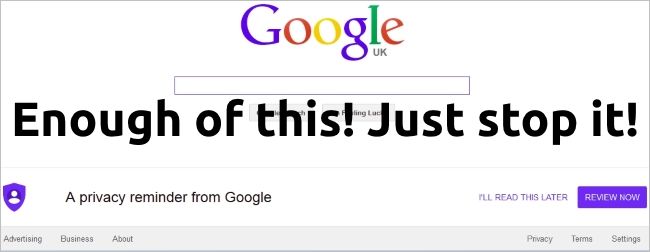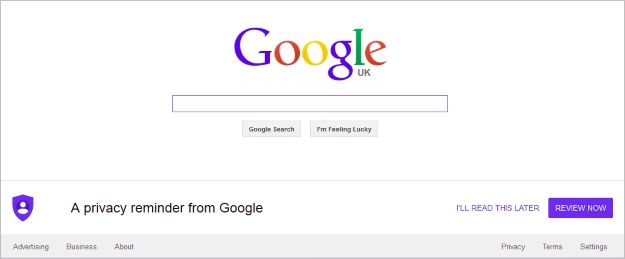Being notified about changes or updates to privacy settings on occasion is one thing, but when you are repeatedly bombarded with the same exact message day after day no matter what you do, then something has to give. Today's SuperUser Q&A post has some helpful suggestions to help a very frustrated reader get rid of an annoying reminder message.
Today’s Question & Answer session comes to us courtesy of SuperUser—a subdivision of Stack Exchange, a community-driven grouping of Q&A web sites.
Screenshot courtesy of Joseph (SuperUser).
The Question
SuperUser reader Joseph wants to know how to stop the Google privacy reminder message from appearing every time he visits Google:
This is incredibly annoying. When I edit all the options, set them all to Off (although I doubt this makes any difference!), and accept the review, the same privacy reminder message appears yet again the next day. What am I doing wrong?
I am using Windows 7 with Firefox as my primary browser.
How do you stop the Google privacy reminder message from appearing every time you visit Google?
The Answer
SuperUser contributors gronostaj and Cameron Barden have the answer for us. First up, gronostaj:
There are a few solutions that come to mind:
Sign In
This should probably stop the reminder from appearing.
Use google.com Instead of google.co.uk
It seems that google.com does not show the reminder, but google.co.uk does. You may have to click the Use google.com link after visiting google.com, otherwise you will be redirected automatically (this may not work if you are actually in the UK).
Use AdBlock
AdBlock can block elements by CSS selectors. The privacy reminder has the CSS class _vGg, so adding this rule to AdBlock should hide it:
- ##._vGg
They may change the class at any point and the rule will stop working.
Use Stylish or User Scripts
A similar class-based approach would work with other methods of altering websites. With user scripts you could even use some heuristics to make it survive CSS class changes, but it is a bit more advanced and I will not go into the details at this time.
Followed by the answer from Cameron Barden:
This is most likely a problem with either:
- Not being signed into your Google account.
- Your browser being set to clear your cache and cookies on exit (or the restart of your program or computer).
To remedy the cache and cookies issue:
- Click on the Menu Button (the button with three horizontal lines on it) located in the upper right corner of the default Firefox setup and select Options (Gear Icon).
- Click on the Privacy Listing on the left side of the freshly opened tab.
- Look for the History Section and select Remember History from the drop-down menu.
- Restart Firefox and test the remedy.
If that does not work, check to see if you have an add-on installed in your browser that may be causing this issue. Add-ons can be accessed from the same Menu Button you used when you changed your Privacy Options (look for the Puzzle Piece Icon).
If neither solution works, try checking to see if there is an outside source (third-party programs like CClearner and Advance System Care) that will clear the cache and cookies when you close your browser. Make sure to check their capabilities before checking on any other possible issues.
Have something to add to the explanation? Sound off in the comments. Want to read more answers from other tech-savvy Stack Exchange users? Check out the full discussion thread here.