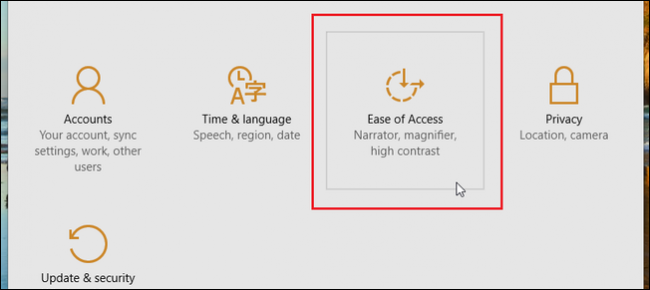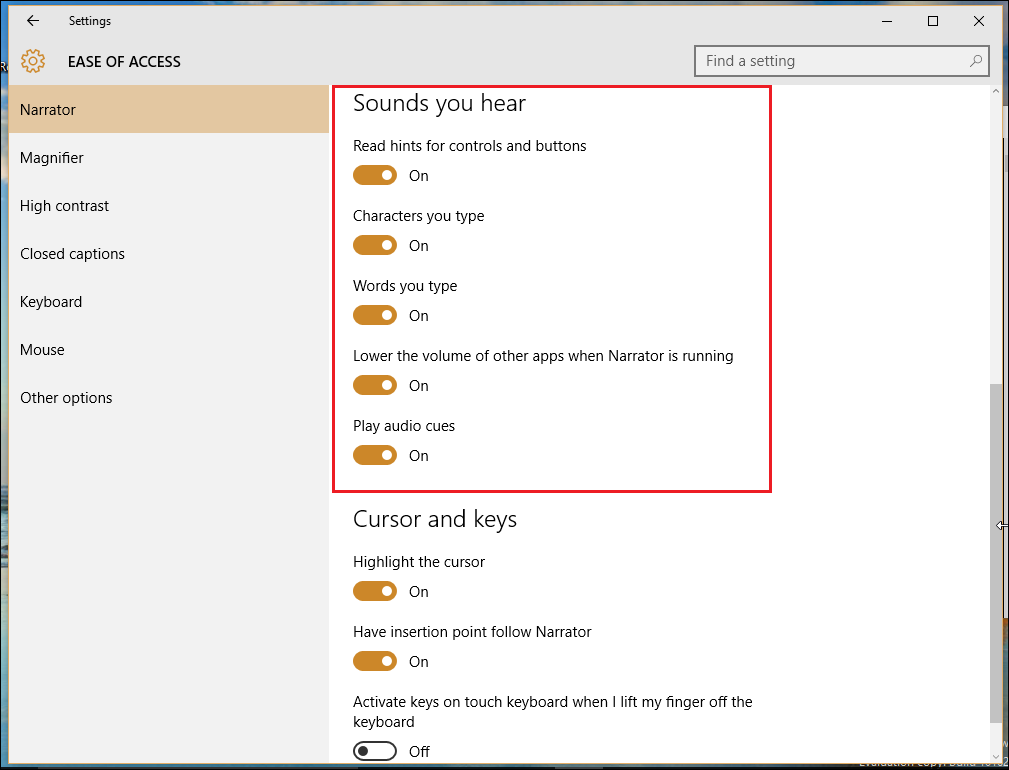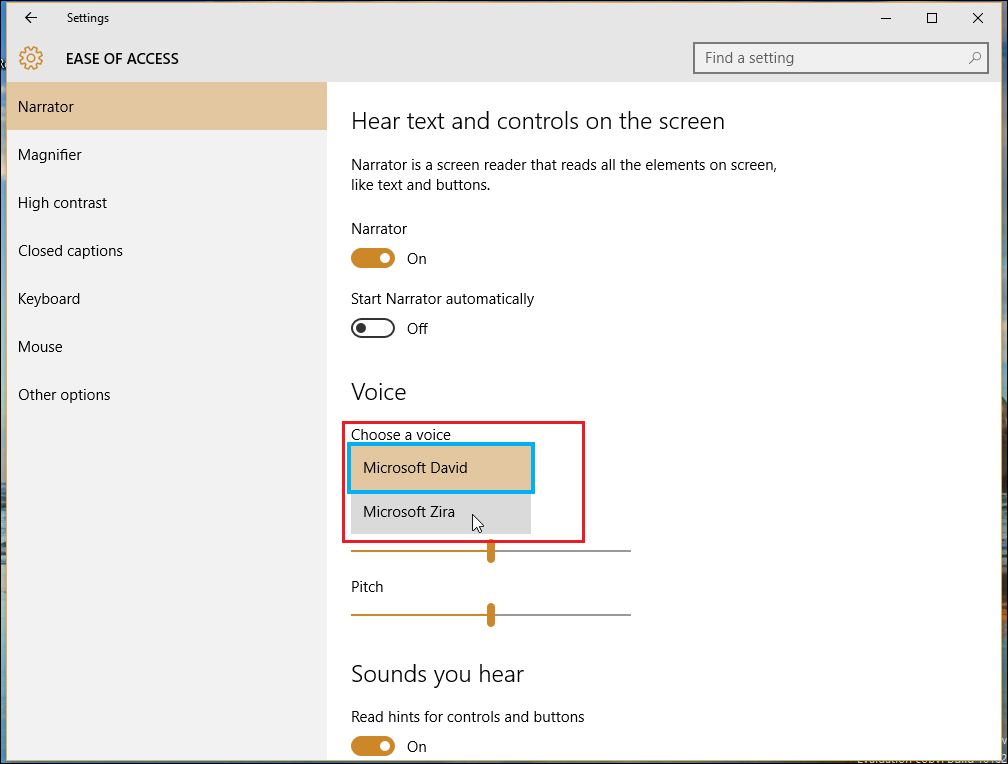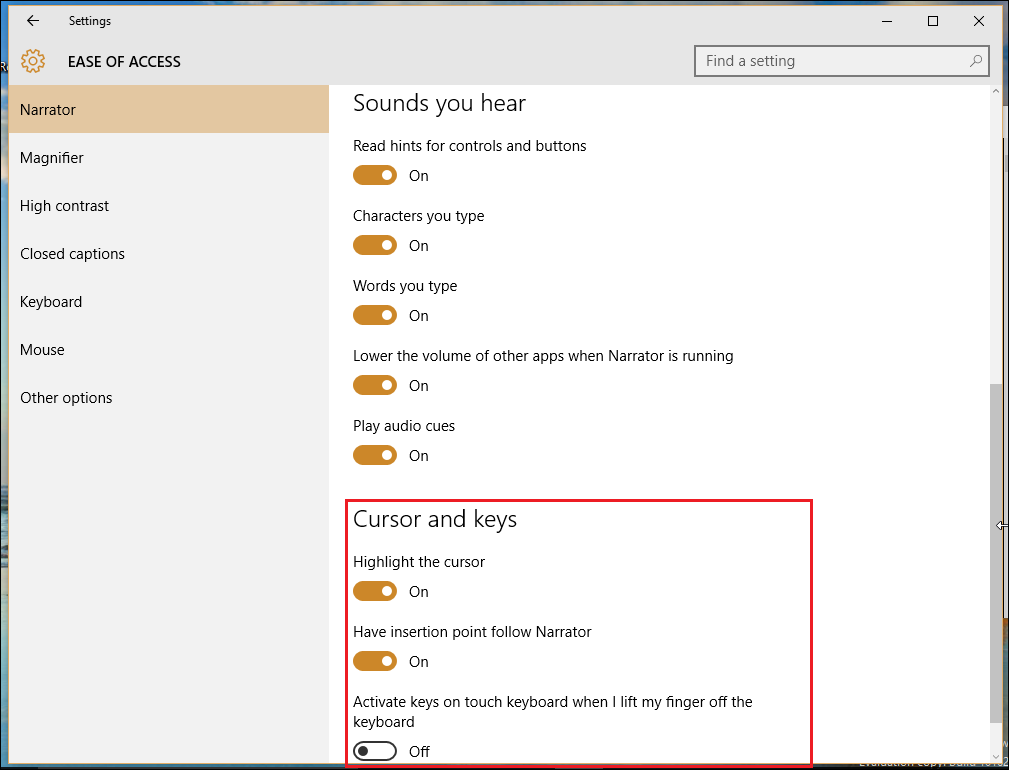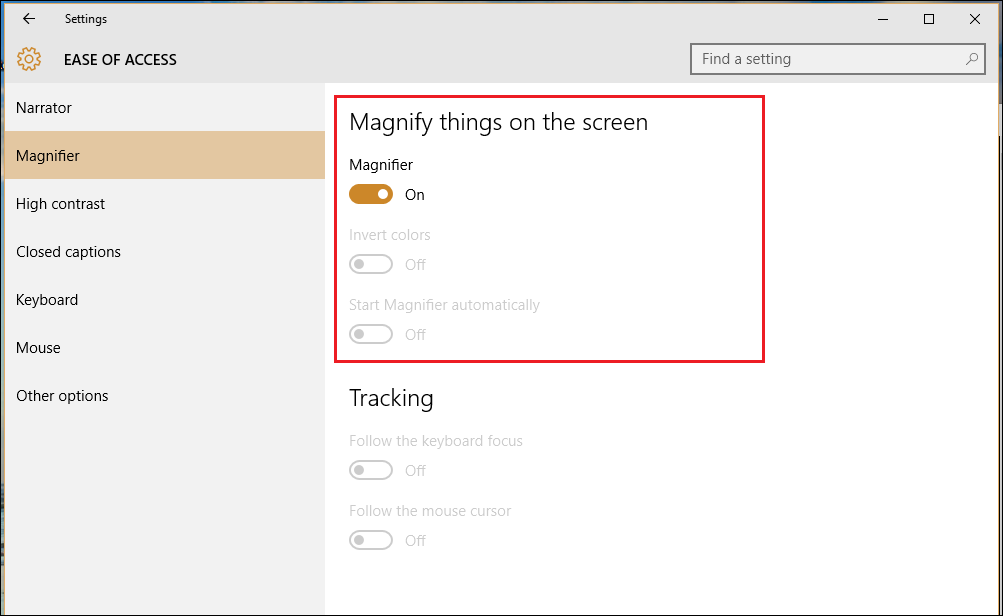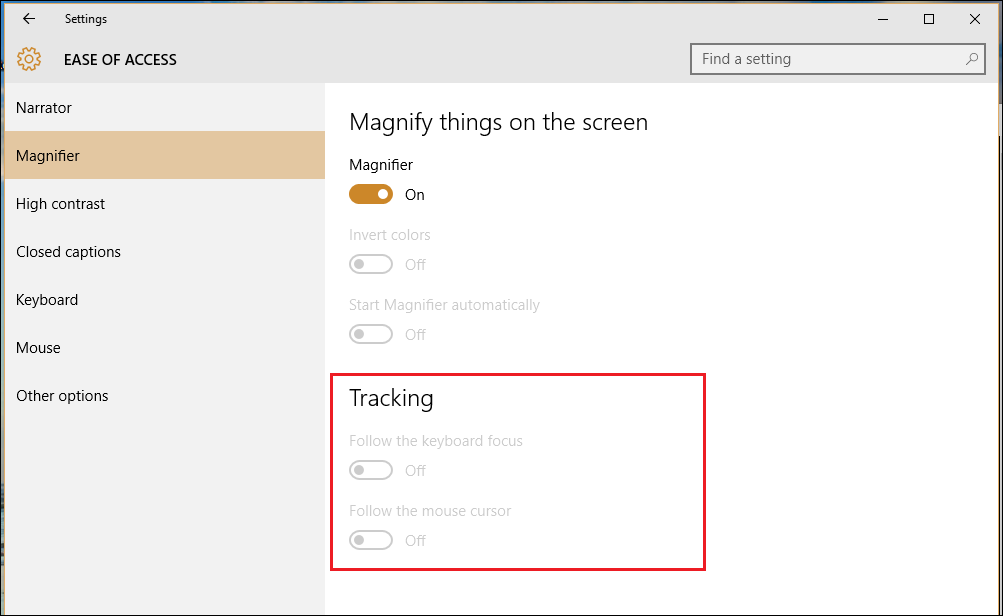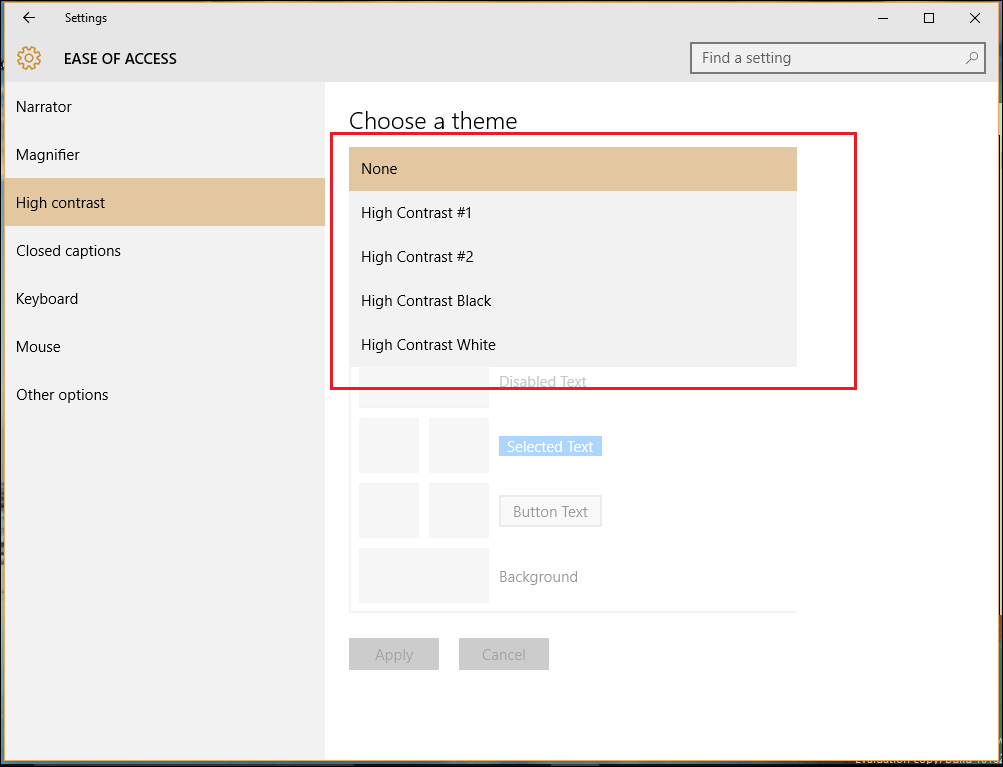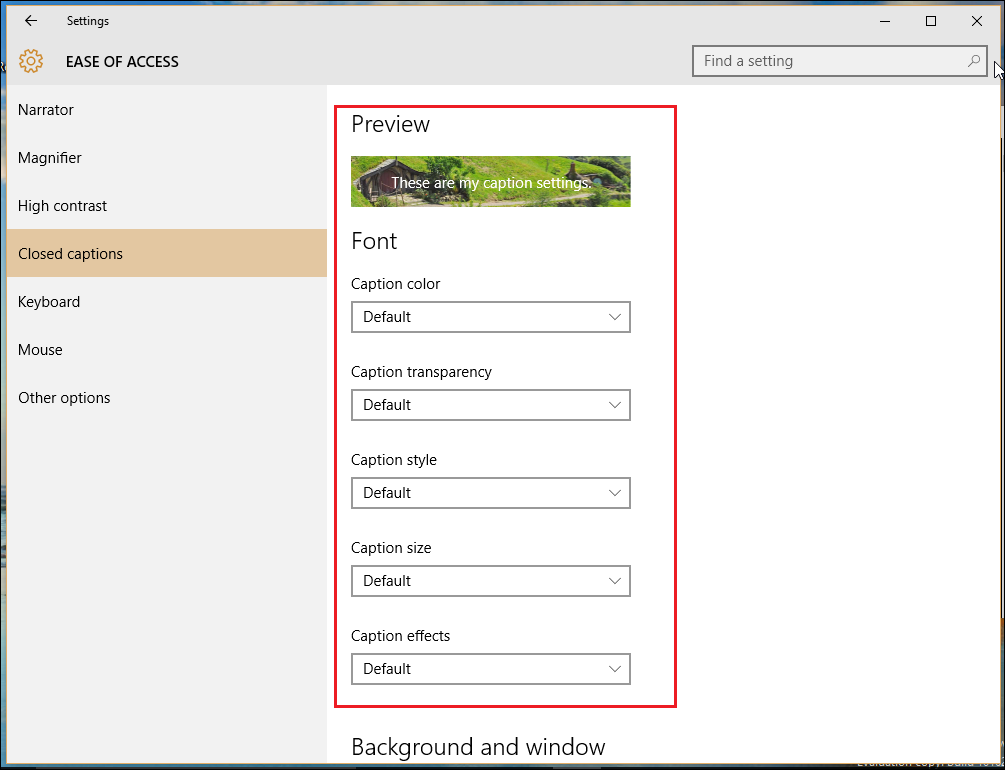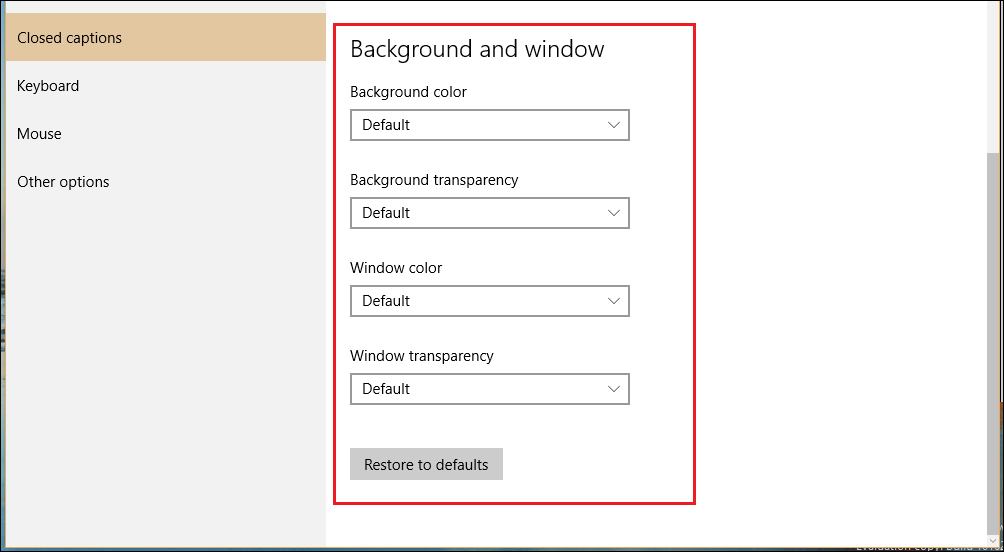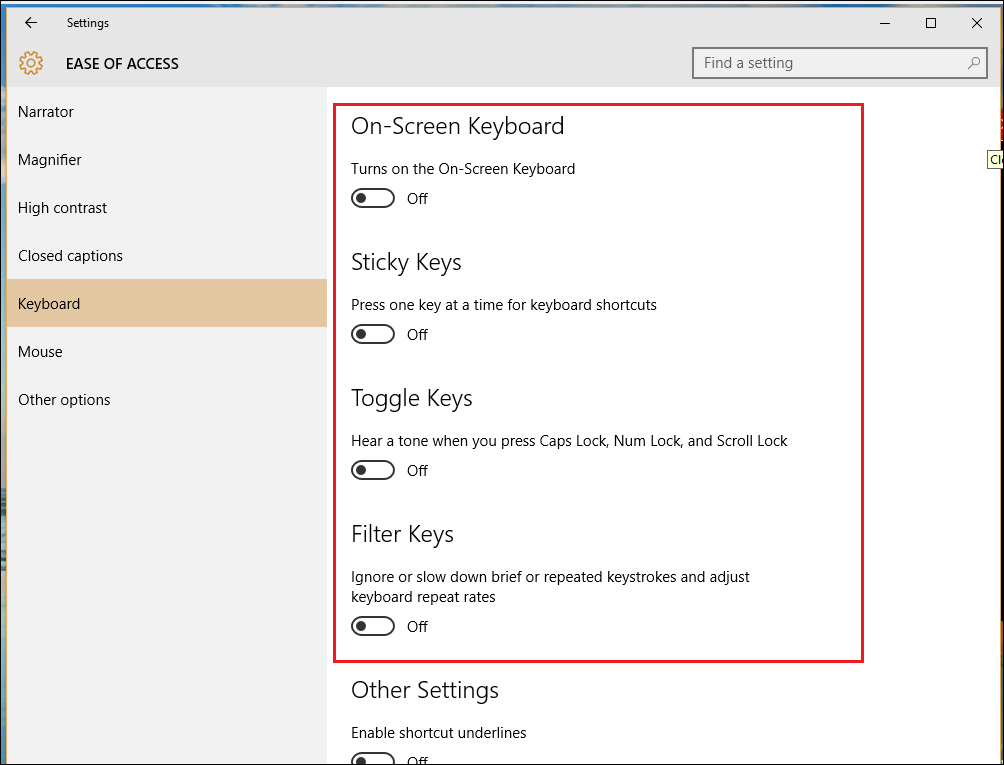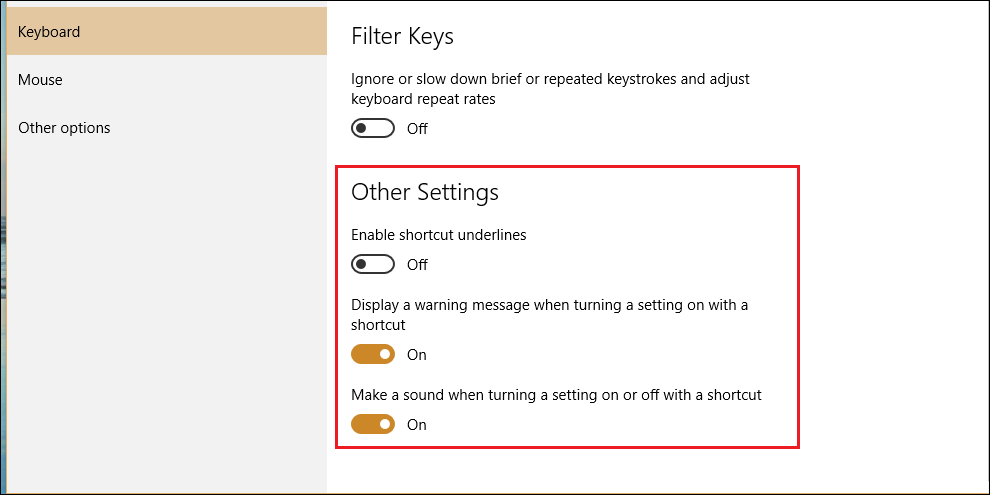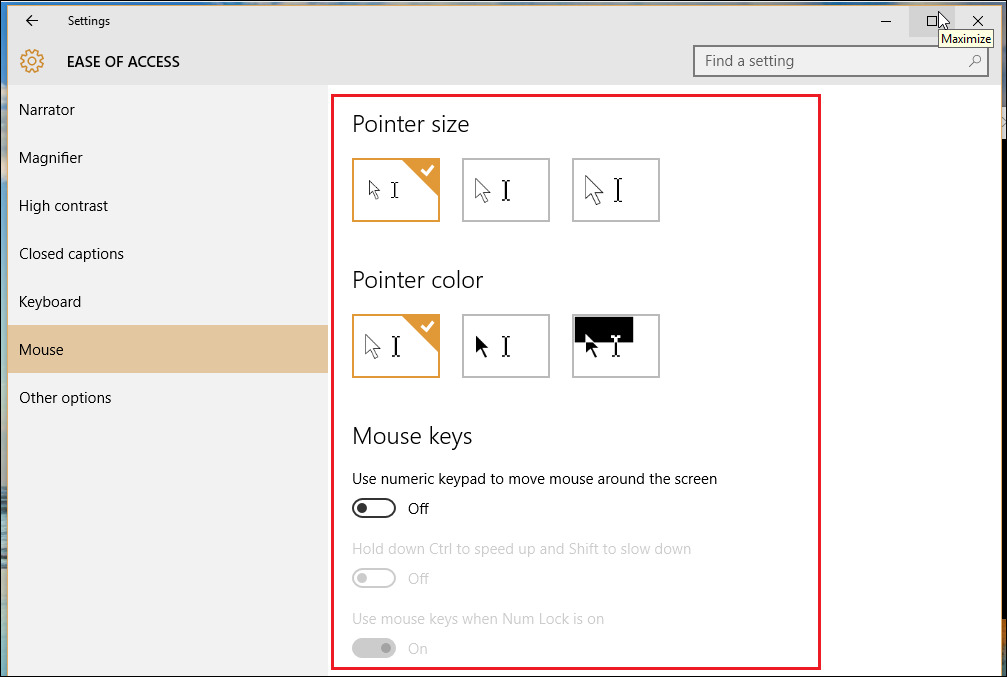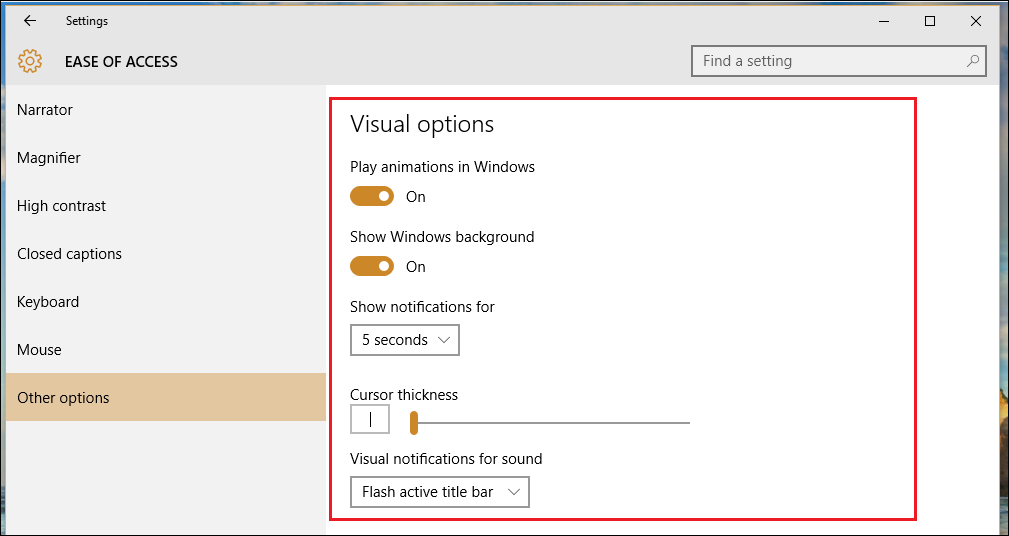Accessibility options are built into Windows to help users who may have trouble using their computers normally get a little more functionality out of their favorite OS. Though Windows 10 does innovate on many features we’ve come to expect from older versions of the operating system, for the most part Microsoft has opted to keep much of the core functionality of its accessibility features the same to make it easier both on users and developers to adapt without much trouble in between the old system and the new.
Even so, here’s how to manage all the accessibility options available in the latest update of Windows 10.
Narrator
For the blind or those with acute sight limitations, Narrator is a vital tool which will read off the contents of any page, window, or application your click into piece by piece, while also reciting the specific portions of those selections out loud.
Many of the same features first introduced in Windows 7 have carried through to 10, such as reading off the characters you type as you type them, playing audio cues when you click into new pages or applications, and reading off hints for controls and buttons which will nudge sight challenged users in the right direction based on carefully tuned prediction algorithms.
One voice option you might not recognize from the previous version of Windows, however, is Microsoft’s Zira, who’s offered up as an alternative to the standard male orator, David. Here in Narrator, you can switch between the two, though neither has any particular advantage over the other, and in general it's merely a matter of personal preference.
Magnifier
Magnifier is yet another of the Windows Ease of Access features designed to assist anyone who either has trouble reading their screen, or even just creative professionals wants a tool that will allow them to get a close up view of detail work in 3D modeling, Photoshop, or game design.
Here you'll find options such as turning the Magnifier on or off, inverting colors within the magnified area (again, made with designers and digital painters in mind), and a toggle which will automatically start the Magnifier tool each time you log in to your account.
New to Windows 10 is a setting which will allow you to specifically designate what gets magnified. This can be changed to follow only the mouse, the selection of the keyboard, or even both at the same time.
High Contrast
Sticking with the concept of "making things easier", Microsoft has opted to group all its visual accessibility features into the top three choices in the Ease of Access panel.
High contrast will drastically alter the overall color scheme so that text, images, application windows and icons become easier to read for anyone who might have colorblindness, or simply want to spice things up when the old layout gets too easy on the eyes.
Closed Captions
The closed captions section can be used to customize how any closed captions in your local media players will appear during the playback of movies or TV shows. For those who have difficulties making out the white text against moving backgrounds in Windows Media Player, this option can be a godsend that allows you to choose between any color you'd like on the Windows color palette.
You can opt to change the font, the color of the text, or both at the same time if you have specific needs depending on your own vision requirements.
Keyboard
The keyboard options in Ease of Access has always been one of Windows shining points, offering up a wide range of customization that will help anyone with disabilities or special needs have exactly the PC experience they want every time they boot up and log in.
The On-Screen Keyboard is a great tool for anyone who's using Windows 10 on their Surface tablet, or just want to get a few words in without having to break out the bluetooth keyboard to make it happen. Sticky Keys will change your keyboard to treat any strikes of the ctrl, shift, or alt keys as a hold command, rather than a tap as it usually would. This is perfect for anyone who has issues maintaining finger dexterity for long periods of time (arthritis patients come to mind), or just users who are too lazy to manage holding down more than a few keys at once.
Toggle Keys will help to solve the pesky problem of never knowing whether or not Caps Lock has been activated by playing a tone every time that or the Num Lock or Scroll Lock keys are hit. Great for anyone who might be sight challenged, or sausage fingers like myself who accidentally hit it when they're trying to enter their password at the main screen.
Sticky Keys can also be activated anywhere in Windows by pressing down the shift key five times in a row in rapid succession.
Filter Keys will keep an eye out for repeated keystrokes and minimize your need to go back over what you've written with the backspace key, designed for anyone who might have trouble managing their hands on the keyboard or need a system that monitors for faulty keyboard commands struck too many times in a short period of time.
Mouse
Options to change the mouse around are pretty slim, but if you have problems seeing the cursor and need to enlarge it for enhanced viewability, this is the place to do it.
Furthermore, you can also customize your keyboard to act as a secondary mouse in case you prefer navigating around the screen using the arrow keys, and change the speed toggle to ctrl and shift, accordingly.
Other Options
Last but not least, Ease of Access has a few odds and ends that can hone down the Windows 10 experience to fit your browsing style as best as possible. Here you can change things like whether or not Windows uses animations throughout the experience, whether the desktop displays a background, or how long a notification will pop up from the toolbar before flashing away.
Windows 10 Ease of Access doesn't exactly revolutionize accessibility settings for the new OS, but still includes plenty of subtle improvements to the experience that will allow anyone with any special needs to get everything they could want out of their PC experience.