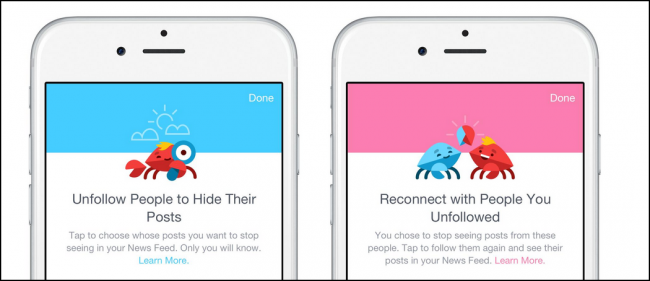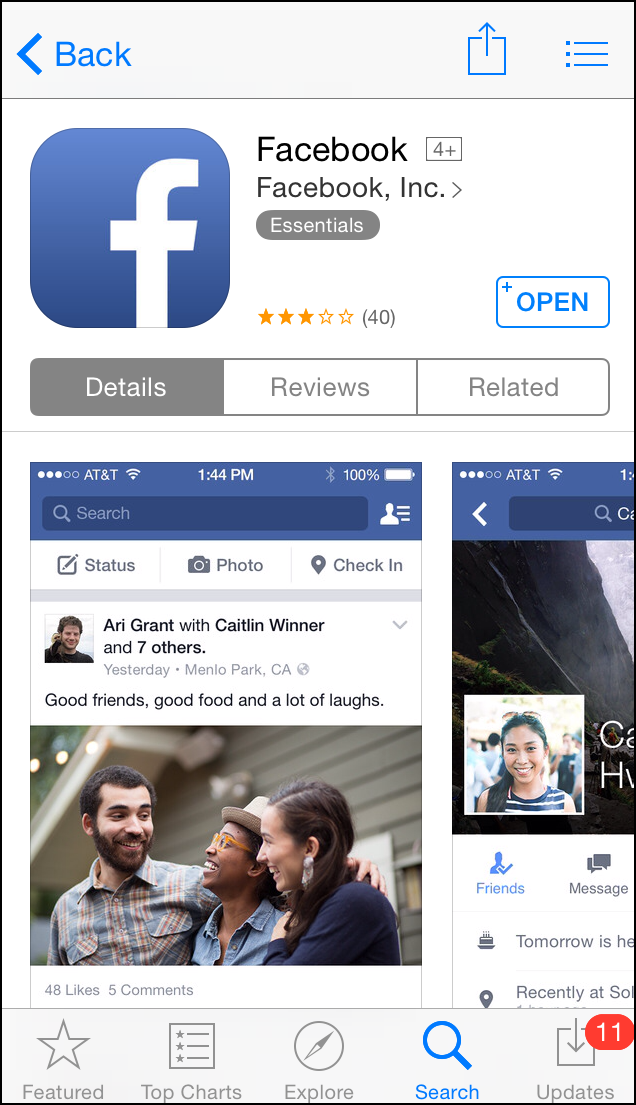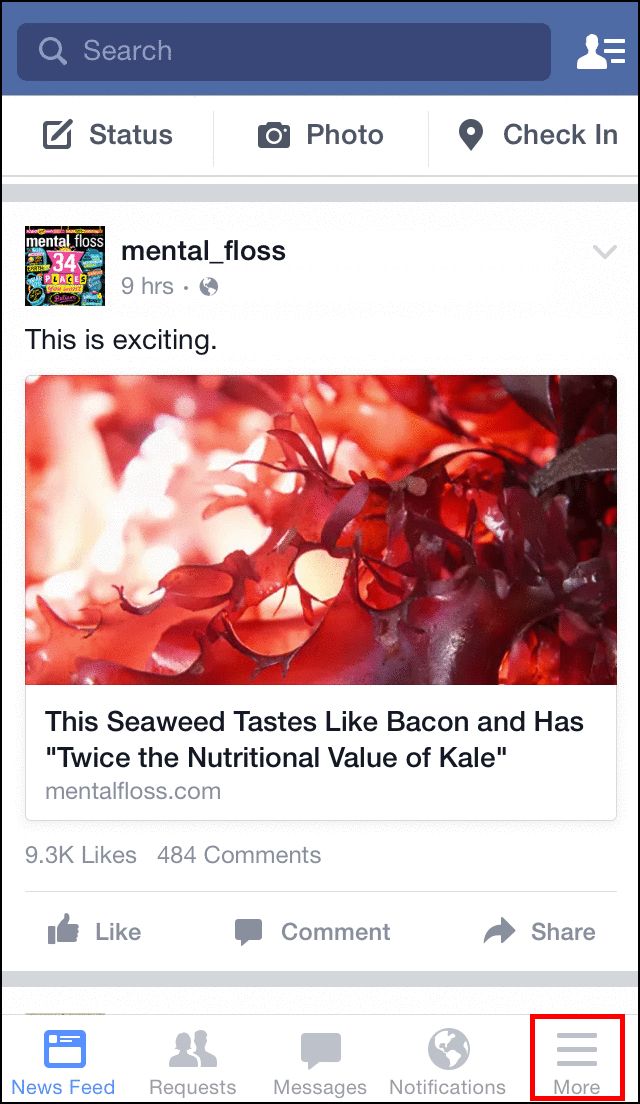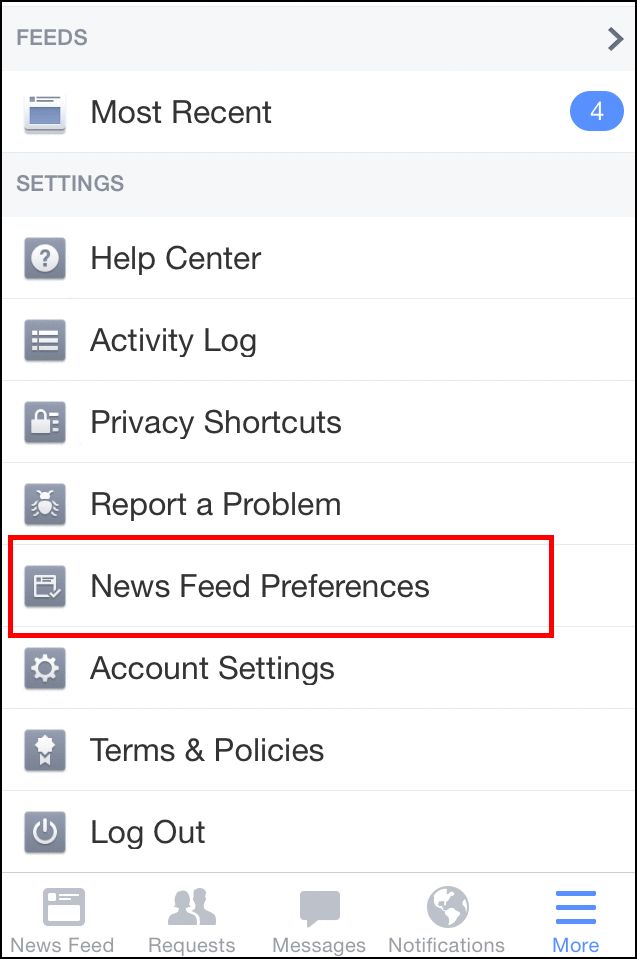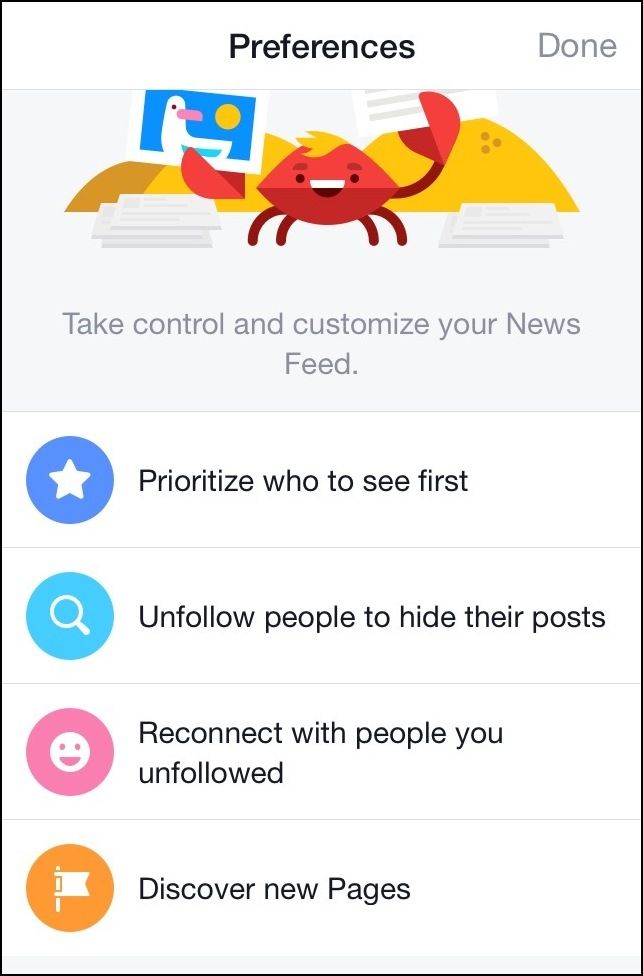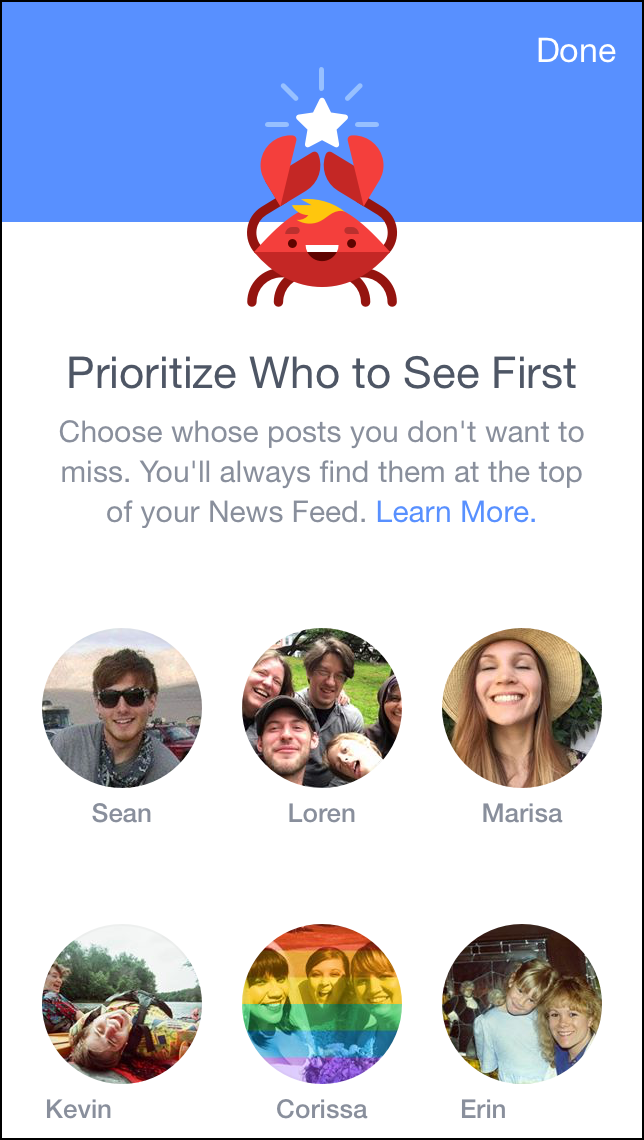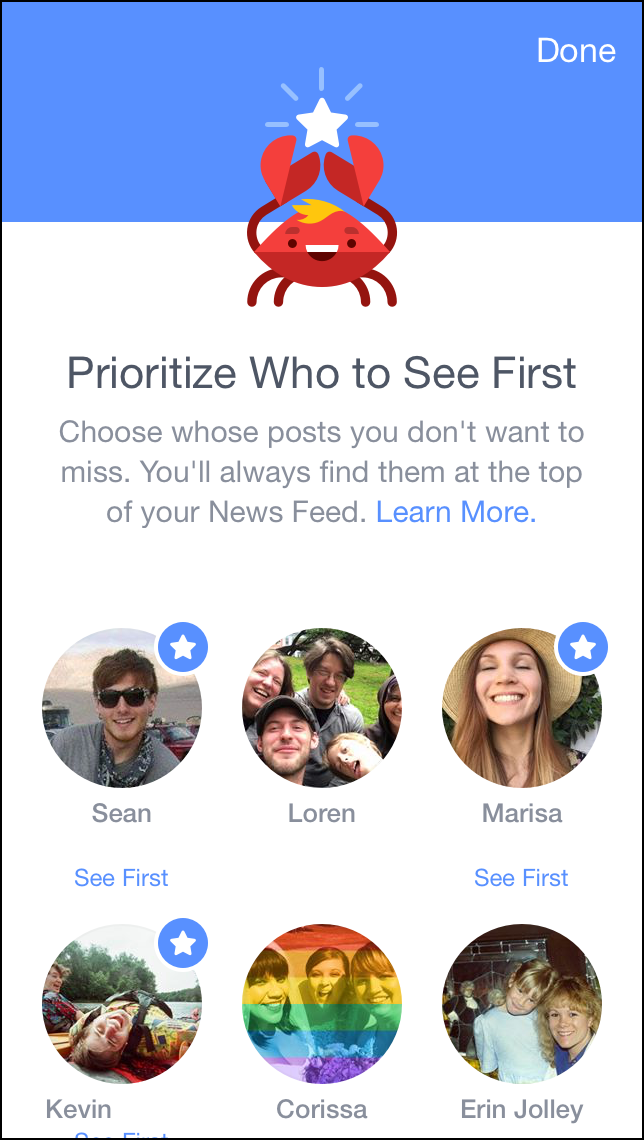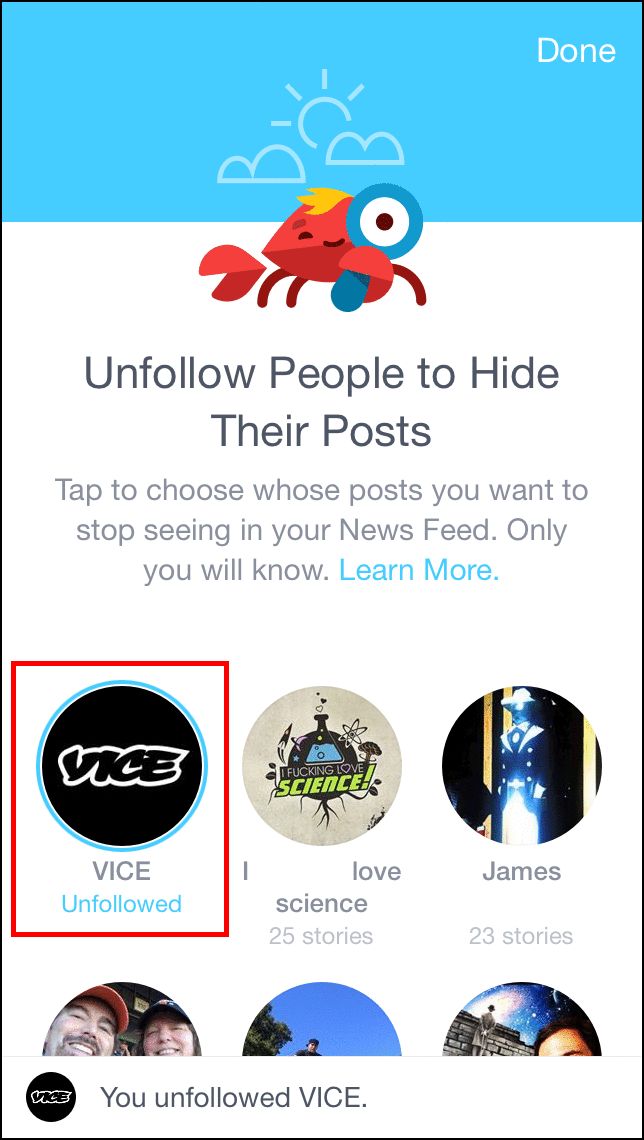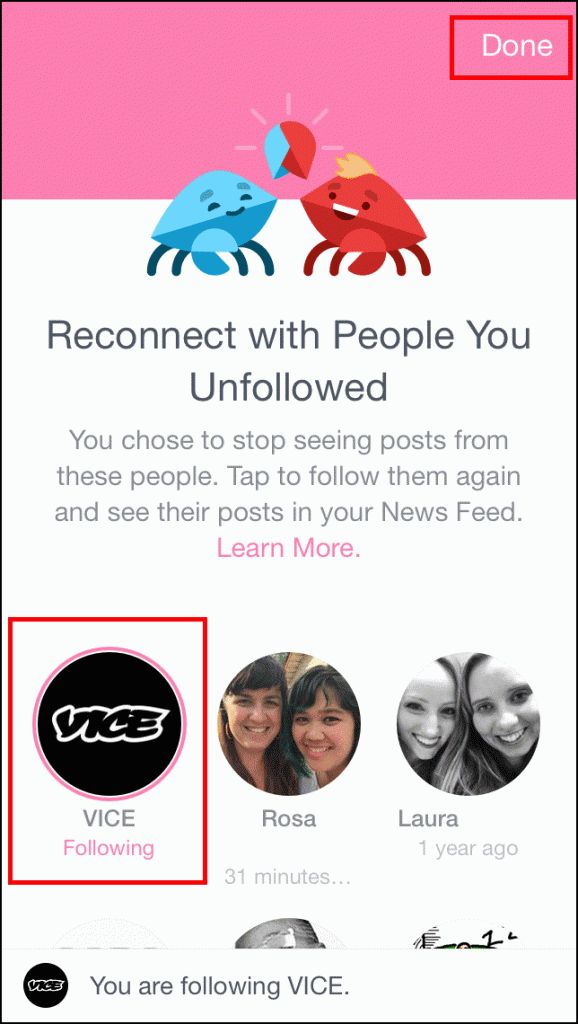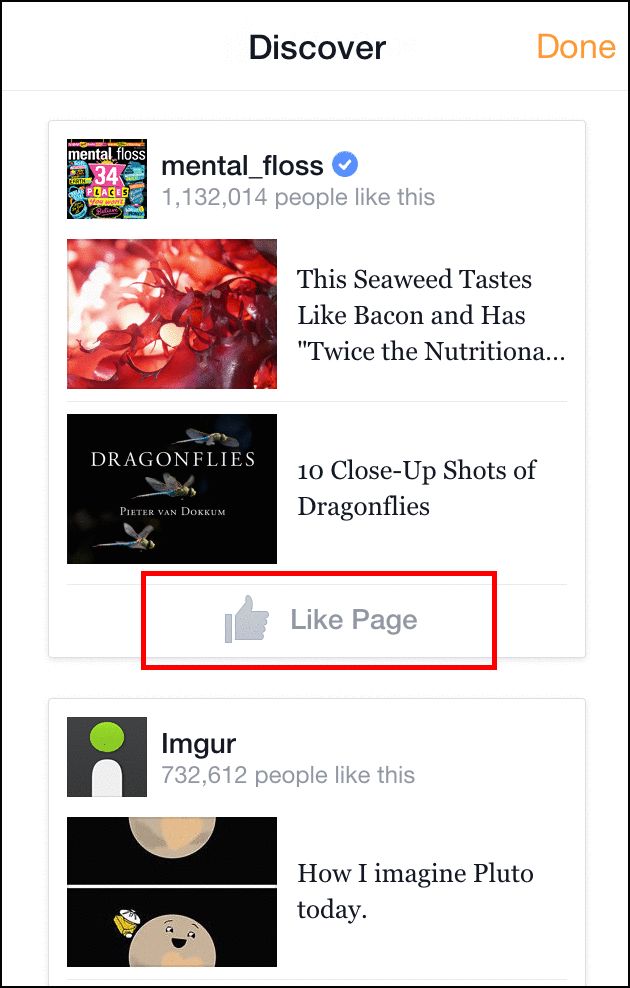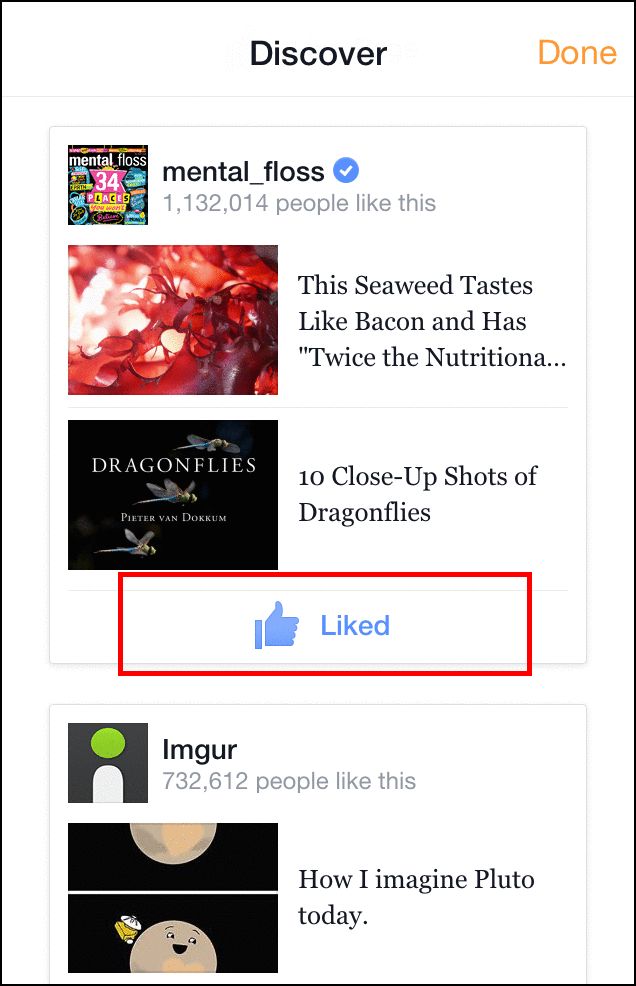Quick Links
This week, Facebook finally debuted a long awaited feature on their iOS app, dubbed "See First", which gives users an even greater level of control over who appears on their News Feed, how they're organized, and who gets kicked to the curb. The options are buried under a few menus though, and sorting the whole mess out in between pages you've liked, people you've followed, and actual friends on your list isn't as easy as it sounds.
Read our guide to figure out how to sort through the noise and fine-tune your Facebook Feed experience.
Get Into News Feed Preferences
To access the new controls, first you'll need to be sure the Facebook app is updated to its latest version, 35.0.
After the update is complete, tap into your Facebook splash page. From here, you want to tap the "More" tab, located in the bottom right hand corner, and when the menu pops up, select the option for "News Feed Preferences".
This will drop you in the main menu for the latest line of News Feed controls.
Prioritize Your Feed
Although it's never easy to choose your favorite, in case you are tired of seeing posts from someone you don't particularly like, (or like them fine enough but they just post way too often), this is where you can manage exactly who makes it to the top of your feed each time you sign in, and who gets pushed down the VIP list.
When you tap into "Prioritize who to see first), the initial names you'll see are the people who Facebook has automatically selected for you, based on the algorithm that tracks how many interactions you have with a particular person, and how often.
To pin them to the top of your feed whenever they post something new, simply tap their name, and they'll be tossed into the pool of your prioritized members list and notated with a small star at the top of their profile picture. Now whenever you open up the app, these will be the first people that appear, followed closely by the rest of your normal status update flow.
Unfollowing Friends and Pages
Have a pesky cousin that just won't stop pinging you with requests to help feed his crops in Farmville? What about the page of that band you followed years ago, but can't even remember why you liked them in the first place? Have no fear, because a new way to unfollow is here.
Well, sort of. Unfollowing has already been a pretty basic task, requiring you to go to the page you don't want to see anymore, and "unlike" them. Now the new Unfollow tab allows you to manage all your liked/followed pages from one control panel, and boot them out of your inner circle with as much reckless abandon as you need.
Like the Prioritize option, getting rid of Follows is a matter of tapping the circle of the page you want to get rid of, and once you confirm by clicking "Done" in the top right corner, it's gone for good.
Refollowing Someone You Previously Unfollowed
"Uh oh, I just tapped the wrong picture, and there wasn't a confirmation prompt to stop me!"
Don't worry, Facebook's got you covered. Directly underneath the Unfollow tab in the News Feed Preferences Menu, you'll find the "See people you've unfollowed" tab. Click into this, and you'll be greeted with a list of any people or pages you've unliked since the account was first activated.
Same process applies here as it has before. Find any friends or pages you want to unfollow, tap the circle, and click "Done" to confirm.
Discover New Pages to Follow
Now that you've successfully separated the wheat from the chaff, what's left of your News Feed might be left looking a little sparse. Facebook's already one step ahead of this problem with the new "Discover" feature, which will generate a handful of suggested pages that you might like based on the selections you already have stashed in your profile.
To follow new pages, scroll down through the list, find the one you want, and click "Like". Contrary to the rest of See First, you won't need to click Done for this action to be permanent, as it registers immediately in the client as soon as the like is sent through.
For the time being, it looks as though Facebook will be running the early tests of the See First system primarily on iOS, with plans to slowly roll it out for Android and desktops sometime over the next month. Stay tuned to How-to Geek for those guides as the updates are made available in the coming weeks!