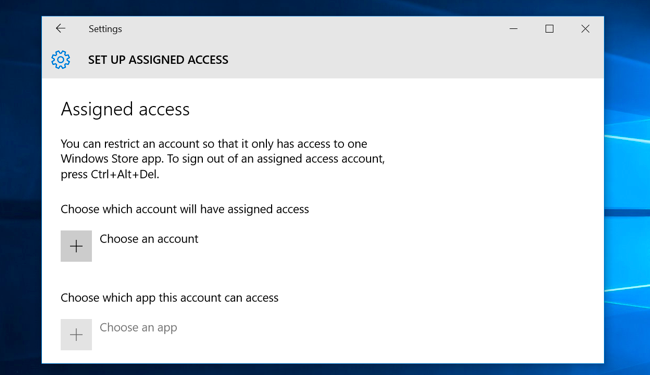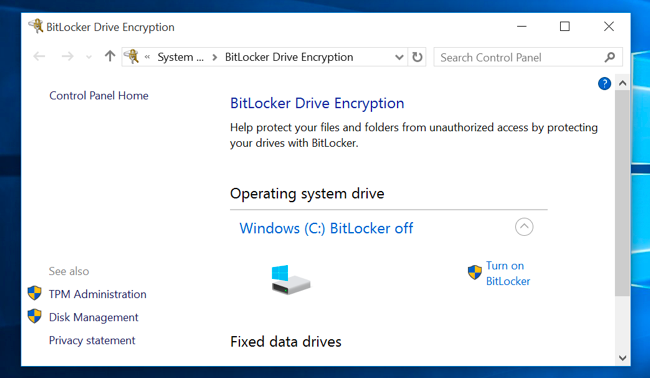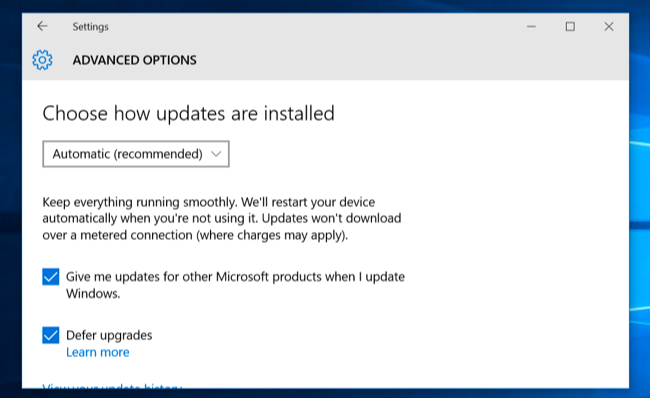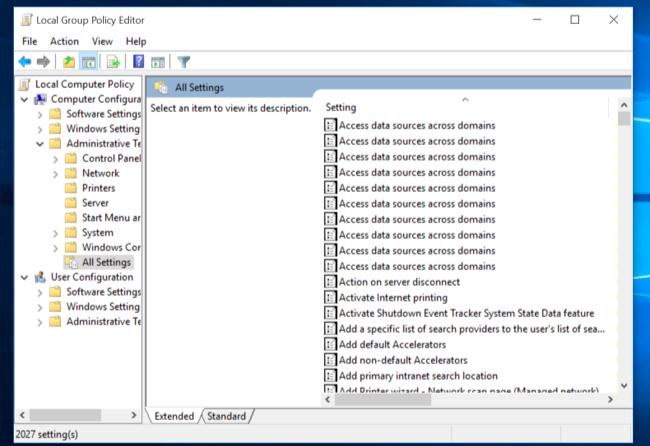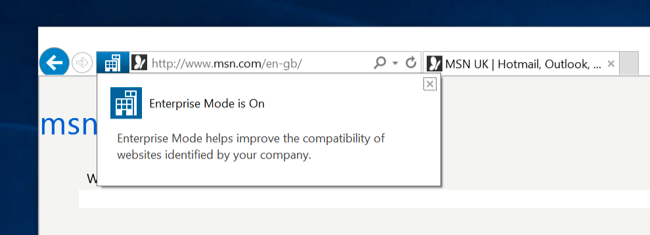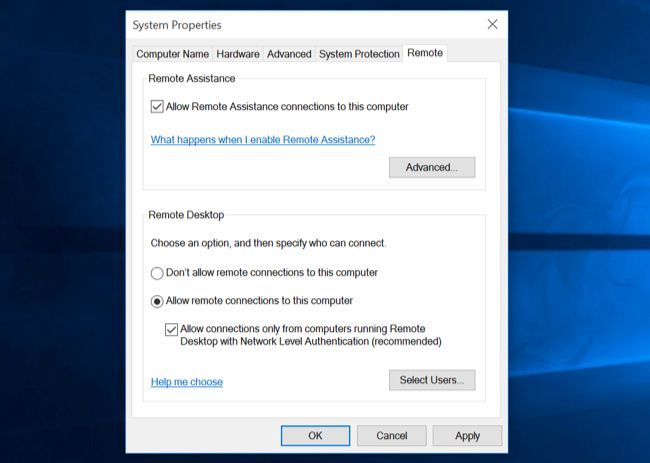Quick Links
However you're getting Windows 10 -- either with the free upgrade offer or on a new PC -- you're probably getting Windows 10 Home. You can pay to upgrade that Windows 10 Home system to Windows 10 Professional -- but should you?
If you already had a Professional edition of Windows 7 or Windows 8.1, don't worry. The free upgrade offer will give you Windows 10 Professional. Otherwise, you'll need to shell out some money if you want the below extra features.
The Windows 10 Pro Pack Upgrade Costs $99
This works similarly to the Windows 8 Pro Pack. From within Windows 10 itself, you have the option of paying Microsoft another $99. If you do, your Windows 10 Home system will be upgraded to a Windows 10 Professional system with no Windows reinstall required. All the extra features in Windows 10 Professional will be unlocked. With Windows 8.1, this was also sold as a physical card with a code on it, so you can probably buy it in stores, too.
Unsurprisingly, most of the features included here are intended for businesses and power users in general. Microsoft called the base edition of Windows 8 "Windows 8" and the Professional version "Windows 8 Professional." With Windows 10, they're back to "Windows 10 Home" and "Windows 10 Professional," which is certainly clearer.
Microsoft is no longer offering Windows Media Center as a paid upgrade -- that's discontinued. Media Center devotees will want to stick with older versions of Windows or try a Windows Media Center alternative.
Assigned Access 8.1
The Assigned Access feature was added in Windows 8.1, so that's probably why Microsoft is still calling it "Assigned Access 8.1." This option allows you to lock a user account down to automatically load a specific universal app and run only that application. It's ideal for kiosk-type PCs -- you could have it automatically load a web browser and restrict users to that, for example.
BitLocker and EFS
Microsoft's BitLocker disk encryption technology is still restricted to the Professional version of Windows, so you'll need to pay up if you want to use the most powerful and integrated disk-encryption tool on Windows. BitLocker allows you to encrypt internal drives and external USB drives. You can even create encrypted container files. The Encrypting File System (EFS) feature is similar -- powerful encryption features aren't offered in the Home edition.
The Home edition does offer Device Encryption, which is automatically enabled on new PCs. However, it doesn't provide many options -- Device Encryption only works if you sign in with a Microsoft account on a new PC with the appropriate hardware. Even then, it always uploads your encryption recovery key to Microsoft's servers.
Business Store and Private Catalog
With Windows 10, businesses can create a private section of the Windows 10 Store for their organization. Users can browse the business's private catalog and install apps specifically approved by their organization. Businesses can also buy Store apps in bulk and deploy them to their own devices. This requires at least the Professional edition of Windows 10.
Current Branch for Business
Windows 10 doesn't allow you to disable Windows Update and delay installing feature updates. Microsoft wants those Windows systems to be always up-to-date. Windows 10 Home users aren't able to put off installing feature updates at all. Windows 10 Professional users can put off installing these updates by being on the "Current branch for business," a more conservative approach to updates. By the time these systems get Windows 10 updates, they will have been beta-tested by millions of Windows 10 Home users. By default, Windows 10 Professional still uses the faster approach to updates.
Domain Join, Group Policy, and Microsoft Azure Active Directory Join
If you want to join a domain or manage your PC via group policy, these will continue to require the Professional edition of Windows. Generally, these are only features used on business networks, not on your home network. However, the Local Group Policy Editor will remain off-limits to you and you won't be able to tweak group policy settings on a Home version of Windows 10, just as on previous editions of Windows.
Organizations using Microsoft's Azure AD service can have their Windows 10 devices sign directly into Azure active directory rather than signing in with a Microsoft account or a traditional Windows domain with a local server. This requires the employee choose the "This device belongs to my organization" option during the set-up process and sign in with their Azure AD credentials.
Enterprise Data Protection
Enterprise Data Protection (EDP) is a new feature in Windows 10. For devices containing both personal data belonging to an employee and work data belonging to an organization, EDP allows businesses to mark specific universal apps as having privileged corporate data and protect it. That data can be separately encrypted and even remotely wiped without affecting the user's own data. Enterprises can also audit and track the usage of this data.
For example, an email app could be marked as containing sensitive email and the data protected and audited. If an employee quits, the organization can remotely wipe that email app of all data without touching the rest of the system.
Enterprise Mode Internet Explorer
Internet Explorer 11 is still included in Windows 10, although Microsoft's Edge browser is the default. Professional editions of Windows get the "Enterprise Mode" feature in Internet Explorer, which essentially allows you to force Internet Explorer 11 to behave more like Internet Explorer 8. This is only really useful if you're using ancient websites -- usually internal business websites -- that don't work properly in modern browsers. This option must first be enabled in group policy before you can access it.
All editions of Windows 10 include Internet Explorer 11 for compatibility with older websites. This feature is just an extra perk.
Hyper-V
Windows 10 offers a built-in virtual machine solution known as Hyper-V. This was previously a Windows Server feature that made the jump to desktop versions of Windows with Windows 8. Like VirtualBox and VMware, Hyper-V allows you to create and run virtual machines, allowing you to run operating systems in windows on your desktop. This feature is only included with Professional editions of Windows.
Remote Desktop
Like previous versions of Windows, Windows 10 Home offers a client for connecting to Remote Desktop servers, but not the Remote Desktop server itself. To host a Remote Desktop server using Windows 10's built-in Remote Desktop feature, you'll need Windows 10 Professional. However, there are many other remote-desktop solutions that don't require Windows 10 Professional and are easier to set up.
Windows Update for Business
This is a tool that allows network administrators to better control when Windows Update occurs on devices on their network. For example, they can set specific devices to perform updates first in a "wave" of updates that goes out. They can configure maintenance windows to define exactly when updates should and should not occur -- during normal business hours, for example. Peer-to-peer delivery of Windows Updates can occur over a business network between remote offices.
The Enterprise and Education editions of Windows 10 offer more features still, although you can't get them without a volume license. For example, they offer Windows To Go for installing and running Windows 10 from a USB flash drive and AppLocker for locking down the applications that can run on your computer.