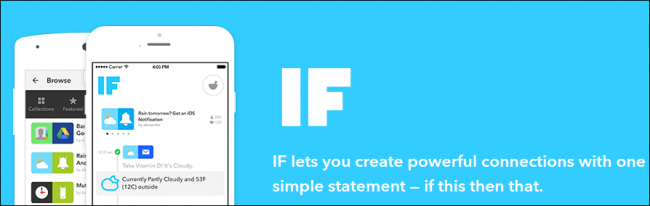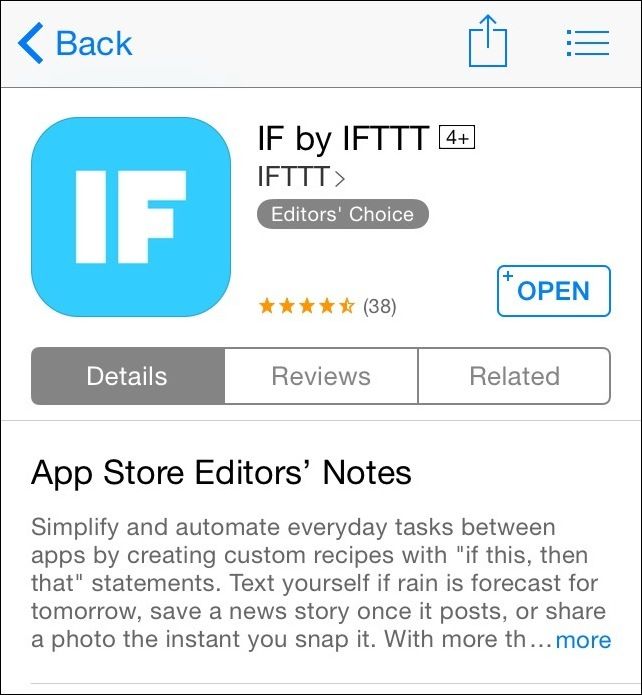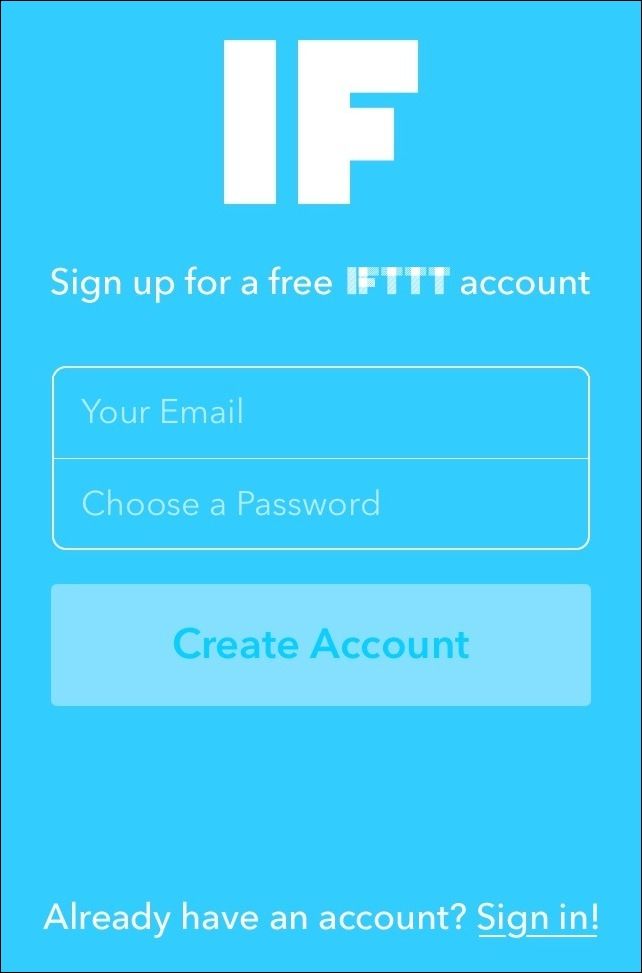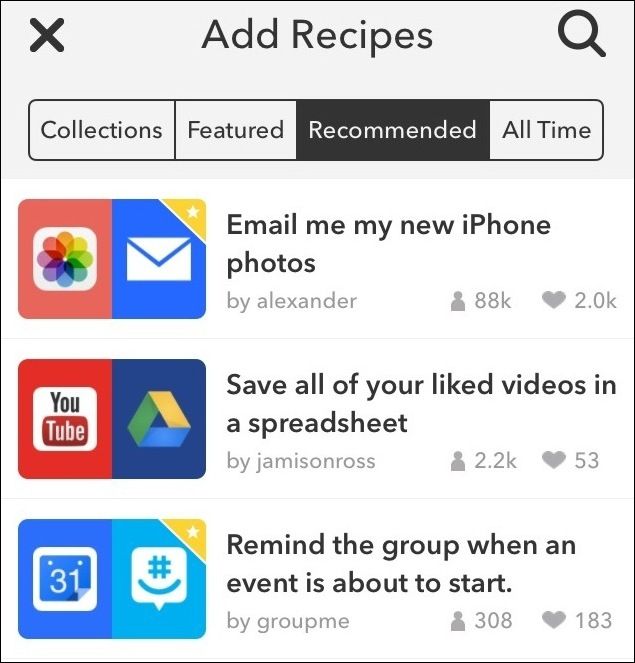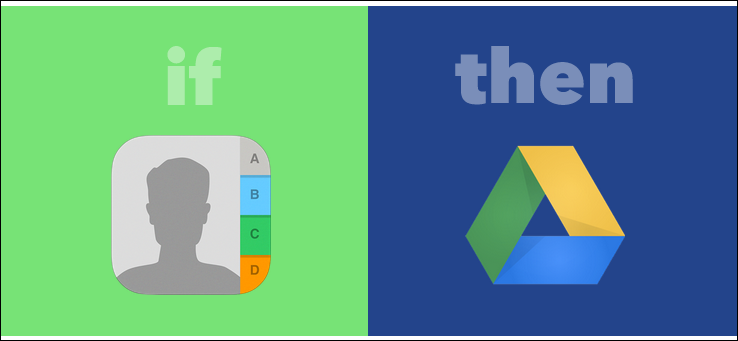In our latest iteration of covering the "If This Then That" ecosystem of apps, we're going to help you learn how you can use the IF program to apply global rules on your iOS device that will run in the background of your regular activities.
On iOS, the IF app is admittedly somewhat limited on what it can do because of Apple's consistent permissions blocks. But, as more developers of apps like Nest, Twitter, and Facebook open up their source code to partners at IFTTT, it’s becoming easier than ever before to automate many of the tasks that you rely on to make your life as streamlined and stress-free as possible.
Initial Setup
Right out of the gate, it should be noted that the key difference between the IF application and the DO Button is unlike DO, once a recipe is activated, it will keep running in the background until the toggle is switched off. The system relies on what’s known as a series of “triggers” and “actions,” which means that when one app does something, another can be set up to react using another independent set of instructions.
As with the DO Button, the first step to using IFTTT on iOS is to download the app onto your phone from the iTunes App Store.
Once the app is booted, you’ll either be greeted by a screen asking you to register a new username, or if you’ve already installed DO, the option to link both accounts on the same device.
After you’ve installed the program and signed up for your free account, you can begin browsing through the catalog of pre-made “recipes” by Channel, in Collections, Featured, or Recommended For You.
Productivity
The name of IF’s game is productivity, and with 35+ different apps to connect to, the cache of available recipes in this department is plentiful enough to shave hours off your work day with ease.
Say, for example, that you’re tired of working with iCloud to manage your contacts or just want a system that’s safe in case one service goes down? This recipe will automatically export any contacts saved on your phone into a Google Drive spreadsheet for quick searching and archiving.
On the hunt for a new job but tired of constantly pressing the refresh button in Craigslist? This recipe will email you whenever a new post pops up that lines up with your pre-designated search parameters.
Another recipe to help you stay on track will take any messages that you star in Gmail, and then go on to create a task in your Reminders app to make sure that you remember to read it later on. And even if you’re working too much, another recipe will link your location data and Google Drive to record a detailed breakdown of how much time you’re spending at the office, how often you’re home, and when you’re out enjoying the fruits of that labor.
Social Media
The social features available through the IF app are the perfect marriage between convenience and laziness, because as we know all too well, the process of getting one photo posted to multiple accounts is still a huge pain in the thumb.
Thanks to the trigger + action multiple input instruction set, you can easily sync your Instagram account to also update any photos that hit your stream to your Twitter account at the same time, no muss, no fuss. Same goes for regular status messages, which can be linked between your Facebook and your Twitter with a single recipe.
Get your friends involved by automatically sharing any videos you like on YouTube to your Tumblr, along with the collection of SoundCloud tracks that debut from your favorite up and coming artists.
Home Automation
Some of the best IFTTT recipes happen in home automation, and sometimes it feels like the IF app and the Internet of Things could have been made for each other from the start.
Without going overboard, a few of our favorites include safety precautions like the Nest Protect recipe, which will text or call your neighbors if carbon monoxide is detected in your house (great for vacations).
Another fun little tweak is the recipe that can make all the Phillips Hue lights in a certain area of your house blink if you receive an email notification, are tagged in a Facebook photo, or your favorite sports team scores a goal in a game on ESPN.
View all the IFTTT home recipes integrated on the site here.
Health
When you’re spending all your time tracking calories, running miles, and shedding pounds by the handful, the last thing you need to worry about is trying to get your fitness peripherals and their respective apps synced up to share their data.
Recipes for the FitBit means your wearable activity tracker can finally stretch its legs, with rulesets that can log all your activity data into a Google Drive spreadsheet, tweet to the world as soon as you hit your daily step goal, and even sync up with your Hue lights to dim completely when the wearable detects you’ve drifted off to sleep.
Many of those same features are available for competing fitness peripherals as well, including the Nike+ line of products, the UP by Jawbone, and the Misfit smartwatch.
As with the DO App, what we’ve listed here is only just a fraction of the thousands of different recipes available from the IFTTT website.
IFTTT is a fast, confusion-free way of automating many of the processes that we take for granted on a daily basis, all while providing users with the simplicity they've come to expect.