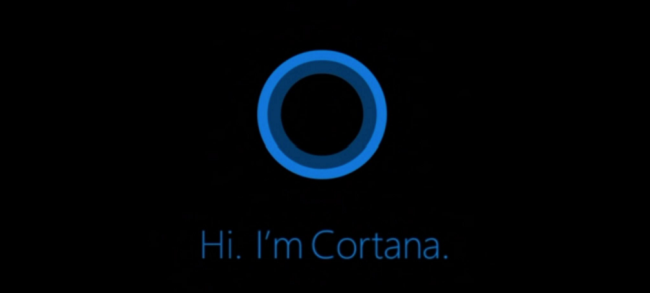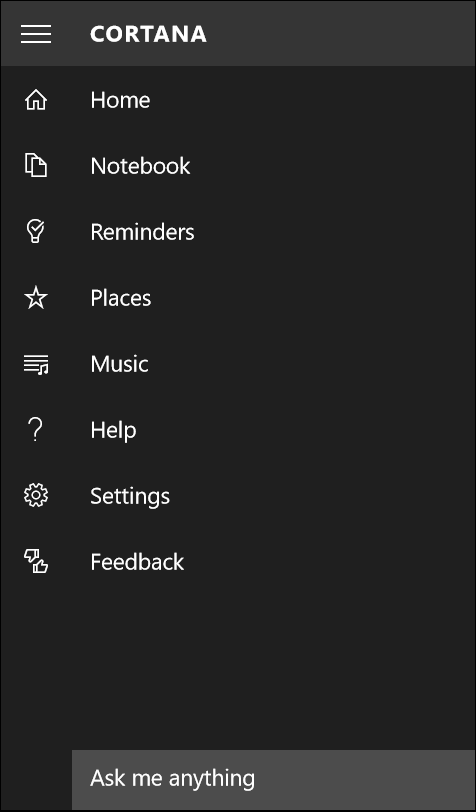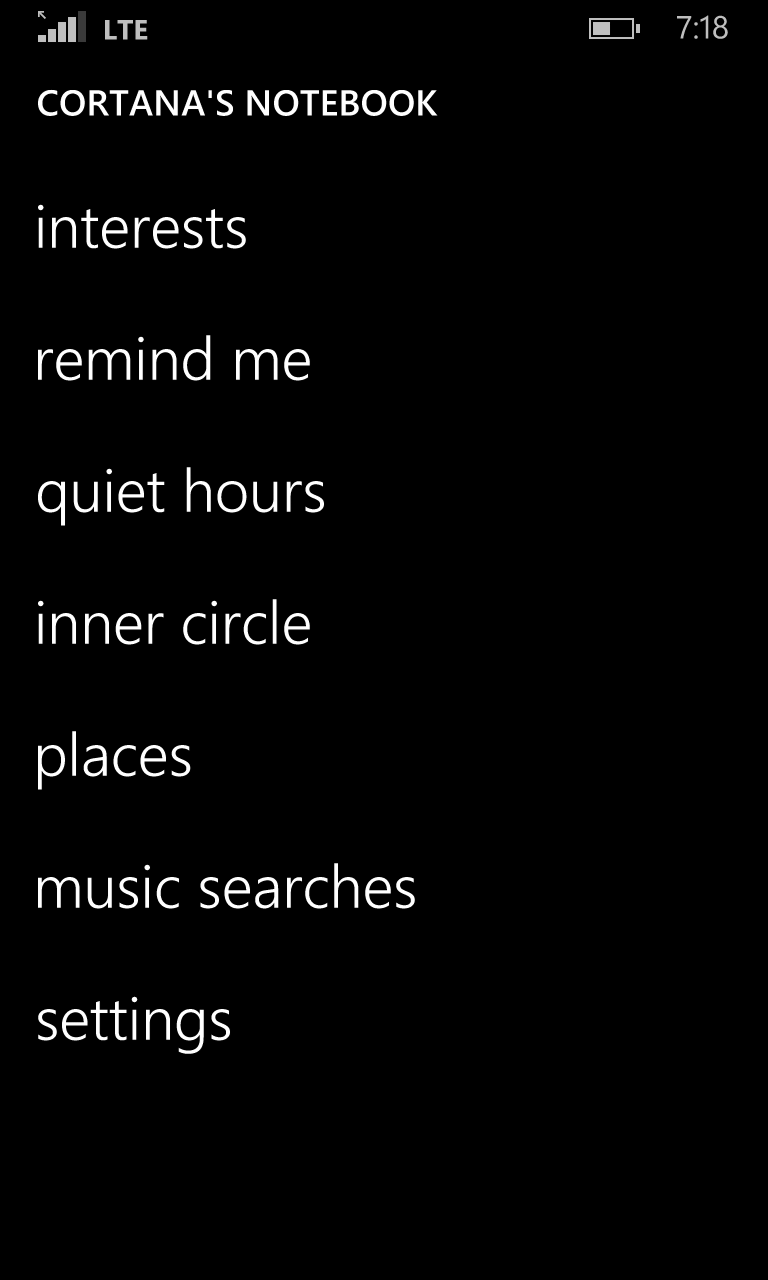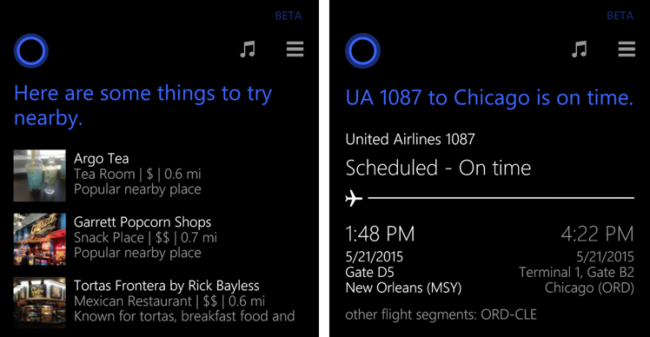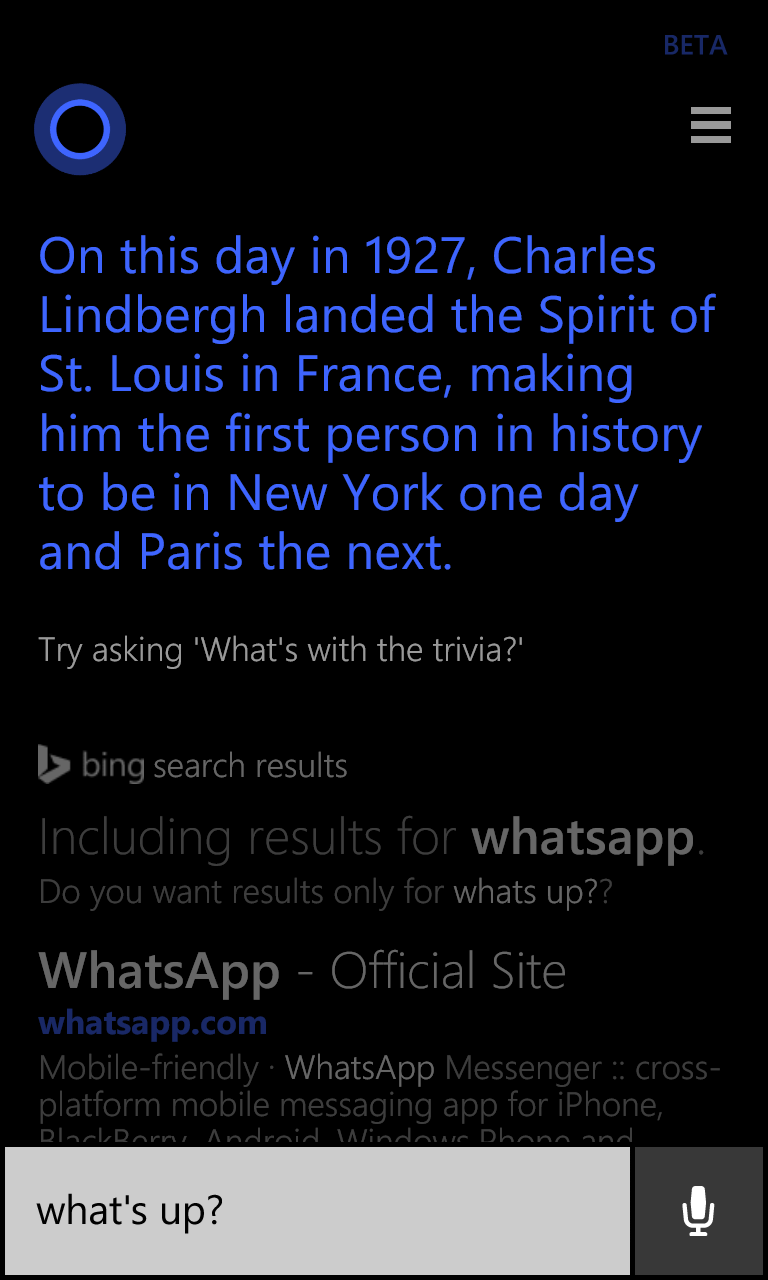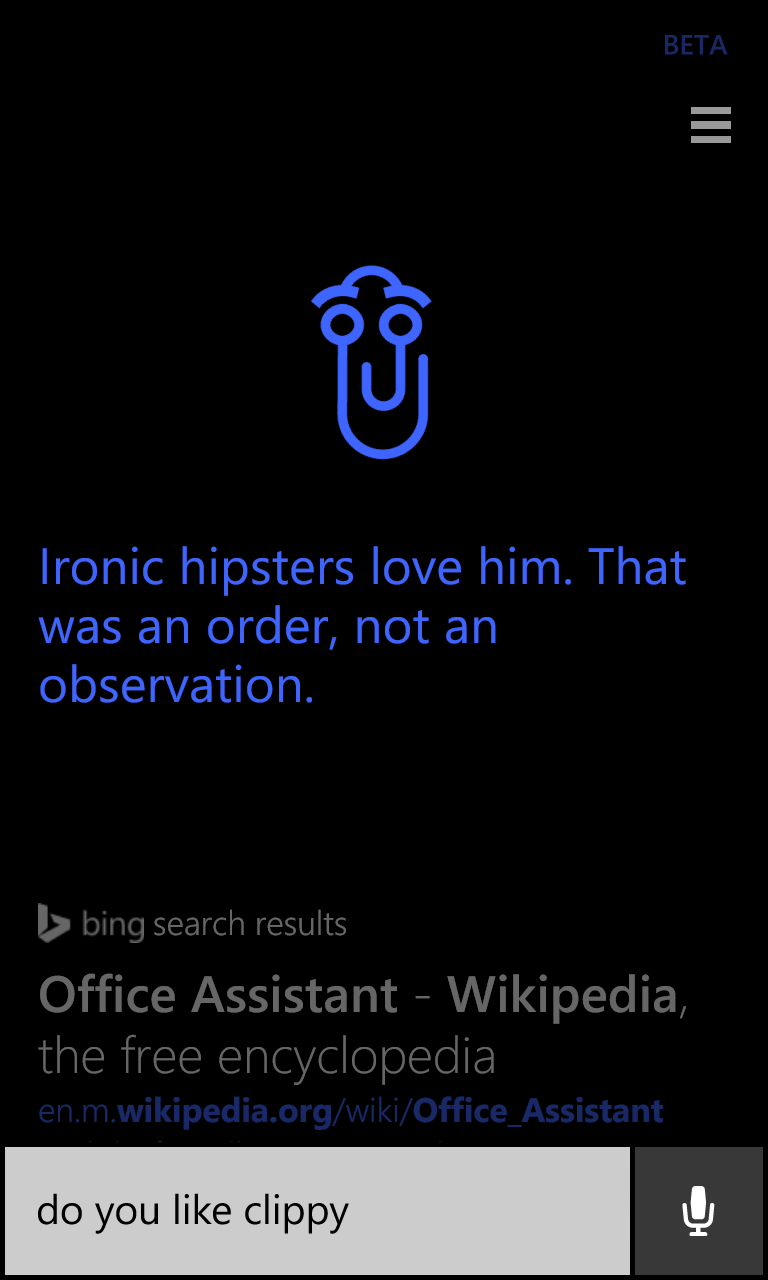Quick Links
The Cortana digital assistant does all the silly things we’ve come to expect and mock in our digital assistants. Ask her about Clippy and her circle morphs into the maligned paperclip, ask for a joke and she'll give you one. But Cortana is more than the parlor tricks -- spend a little time customizing the setup and you’ve got a highly useful digital assistant. And she’s coming to your computer in Windows 10.
Cortana started as Microsoft’s answer to Apple’s Siri. We’ve been treated to commercials about the two trying to make Microsoft’s point that Cortana is a more fully featured and useful sidekick to have in your pocket. I would argue the commercials were right.
The Back Story
Cortana comes from the highly successful Halo franchise on Xbox. In the Halo world, she’s a highly intelligent and powerful AI. She provides information and helps primary protagonist Master Chief compete his missions along the way.
The existence of the Cortana app on Windows Phone was reported early on by Sam Sabri at Windows Central. The community ate it up. There was fear that Microsoft would dump the Cortana name from the final product and call it something really lame like “MS Mobile Digital Assistant 2015,” as is their want. Thankfully, this project escaped the Microsoft Brand Name Vortex TM and Cortana got to stay. In another uncharacteristically cool move, they brought in voice actress Jen Taylor who portrayed Cortana in the games to record all scripted dialogue - a really nice touch for Halo fans.
Microsoft announced in early 2015 they would bring Cortana to the PC with Windows 10. Most recently, they announced that Cortana would also be coming to iOS and Android as well.
Customizing Cortana for Better Results
Cortana takes a few minutes to get set up initially, and the process varies depending on whether you’re on a phone or PC. This is time well spent. It’s also something you only need to do once. Windows Phone users who have Cortana set up will find that their settings carry over to Windows 10 as long as they’re using the same Microsoft ID on both systems.
How much Cortana does is entirely dependent on how you set her up. By default, Cortana will have access to view your calendar and location. This will let her remind you of meetings, let you know what the weather is, and provide you with traffic alerts. She’ll also give you a list of news categories to choose from. If you select a category to be active, you’ll be provided three headlines from those categories whenever you check in.
Cortana can also find events, places of interest, and spots to eat and drink nearby. Sports fans can tell her what their favorite teams are and will be provided with schedule information, current scores, and results from the last contest. This all provides Cortana with the information she needs to be truly helpful.
On the phone, location plays a big role for Cortana and customization pays off here too. You can manually assign nicknames to locations you frequent. Creating entries for “home” and “work” are the most obvious. You can say something like, “Remind me to email my boss updated spreadsheets when I get to work,” and get a reminder when you get to work. Or if you’re supposed to pick something up from the hardware store next time you’re there, just tell Cortana and she’ll remind you.
But Still Some Gimmicks
Let’s be honest, one of the things we love most about digital assistants are the stupid tricks they do. Cortana has the brains and brawn to be a truly useful tool in your daily arsenal. She also does a few things just to make you smile. I mentioned Clippy at the top, but that’s just the start. There are references to Master Chief, Halo in general, and famous Microsoft staff past and present. She’ll sing you a song or tell you a joke if you ask. She’ll even mock Siri if you ask the right questions. Microsoft is adding more of these things all the time.
The Future
Your phone or computer is your gateway to Cortana. All of your personal information is stored locally, but the app really runs “in the cloud” on Microsoft’s Azure system. This means you almost never need to update Cortana, yet she’s constantly getting updates. Microsoft can do all kinds of crazy stuff on the back end, not touch the software on your local system, and Cortana can be brand new. On the phone side, this means not having to wait for carrier approval for big updates. On both phone and PC, it means users don’t have to think about or touch an update.
Digital assistants aren’t new on smart phones. On computers though, this is new territory. I’m not counting VirtuaGirl (don’t look it up), which anyone cleaning viruses off systems in the late 90s will remember. It’s still not clear how Cortana will integrate into the PC environment. Right now we get all of the “at a glance” information on the phone, which is great. Cortana is also the interface for system searches. So far the neatest thing is voice training. On the PC, if you enable speech, you get the chance to train Cortana on what you sound like. This will make her respond when you say, “Hey Cortana,” but only when you say it. So far it seems to filter out other noise and help her recognize the user’s voice amongst music and general ambient noises. I don’t know how it would work in a crowded space, but I also don’t know why anyone would want to use voice commands in a crowded space.
Cortana’s strength lies in the ways users can customize her knowledge. With a little time and effort, you can get a lot out of your digital assistant. Her inclusion in Windows 10 opens the door to a whole new set of users. It’ll be really interesting to see how Microsoft and end users leverage the features available in their new digital assistant.