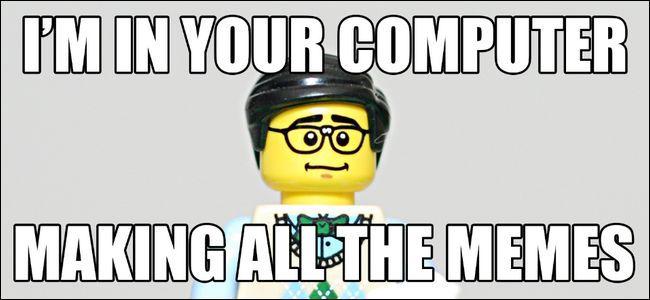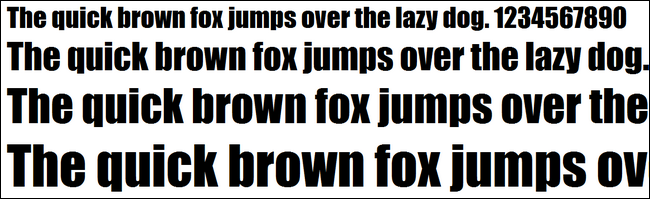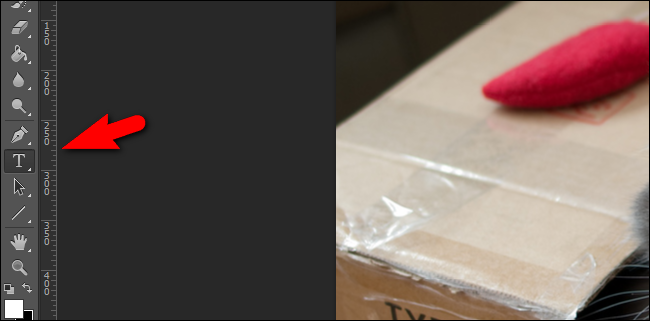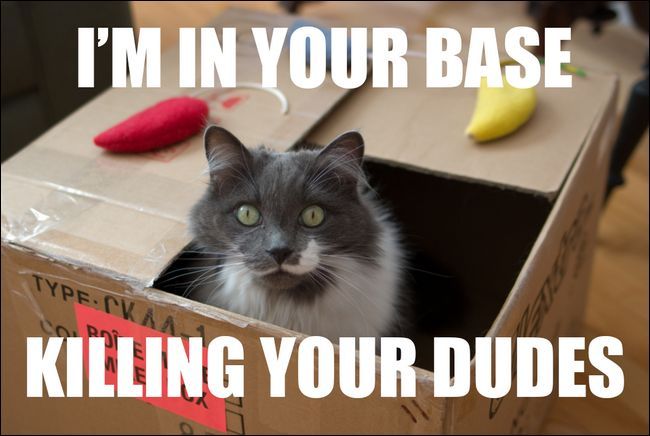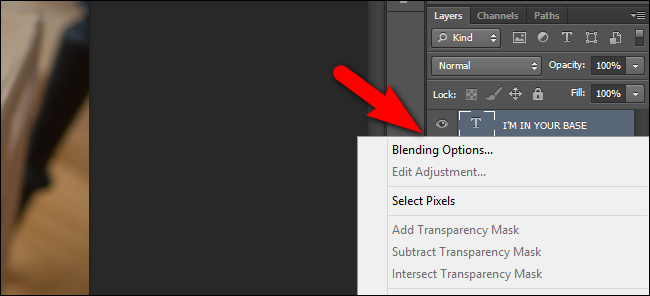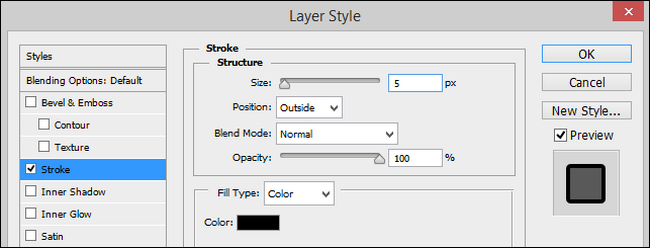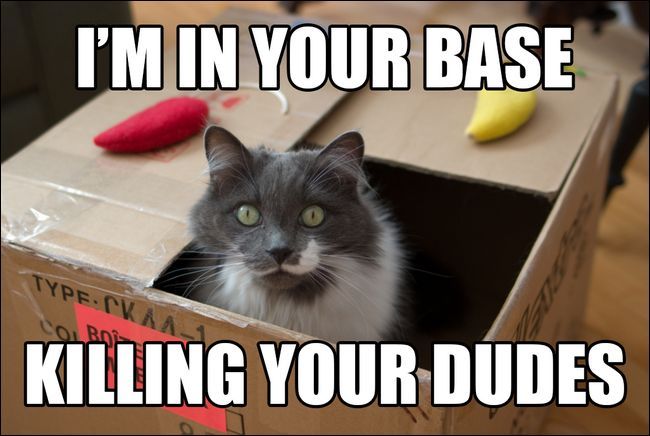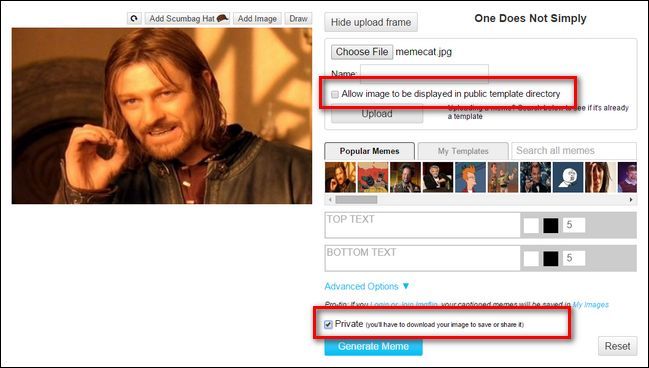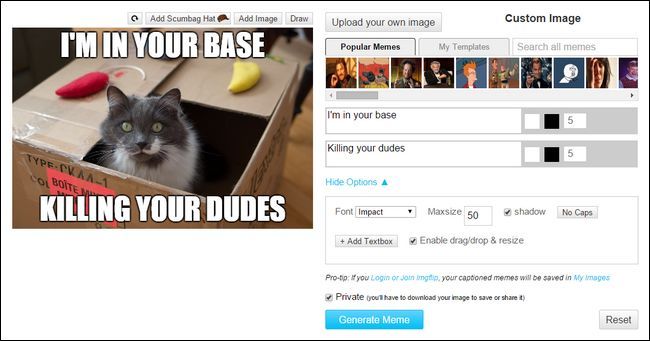Quick Links
Meme pictures, recognizable photos with sayings applied over top, pop up everywhere from Internet discussion boards to email forwards. What's the font that stands out so boldly on them and how do you make them? Read on as we answer a reader's serious question about a not-so-serious topic.
Dear How-To Geek,
I want to make a funny picture to put in a coworker's cubicle for his birthday next week. I'd really like to do it in the style of those Internet meme pictures you see all over the place, but I'm not exactly a graphic designer (or even particularly clever). Can you guys help me out with some serious advice on my definitely not serious problem? I read a lot of your Ask HTG articles, and I get the feeling I don't have anything to worry about.
With that in mind I have a couple questions. First, what's the font they use for the pictures? Maybe I've got an untrained eye but it looks like all the ones I've seen have a really blocky white font with black outlining around the text. How can I easily make place text like that over an image? Finally, and only kind of related to my actual project, why exactly are the funny pictures called "meme pictures" in the first place?
Sincerely,
Meme Curious
This is exactly the kind of not-so-serious Ask HTG question that was match-made for a lazy Friday afternoon, and we're more than happy to help you in your quest for the perfect meme picture for your buddy. Let's dig into your serious questions about a most decidedly not-so-serious topic.
What's A Meme Anyways?
First, let's answer your trivia-grade question first and then look at the specifics of creating your picture. The word "meme" was coined by evolutionary biologist Richard Dawkins. He coined it in his 1976 book The Selfish Gene to serve as a term to facilitate discussion about how cultural ideas might spread via evolutionary-like mechanisms. The general concept, and we'd certainly encourage you to read more on the subject if this interests you, is that music, slang and catchphrases, architecture, styles of art, and so on are all transmitted from person to person and those ideas (just like organisms) change through the process of transference via mutation, variation, competition, and inheritance.
An offshoot of that concept is the idea of "Internet memes"; ideas propagated, replicated, and modified as they spread via the Internet. Meme pictures are just a visual media for Internet memes, they can also spread via text and video. The concept of "meme pictures" specifically (as opposed to a photograph of, say, people planking which is a type of cultural meme that is captured with photo and video and spread via social media) refers to the kind of white-text-over-photo images you're interested in and is subset of a subset in the whole concept of memes and Internet memes.
Dawkins himself has said that the concept of "Internet meme" is a bit divergent from his pre-Internet conception of cultural memes, but the general premise is the same (albeit Internet memes are created, modified, and distributed at a radically faster pace than any historical meme, and they have the novel element of traceability as they exist in an electronic medium).
With that little bit of trivia out of the way, let's take a look at what font they use and how you can make your own for a little bit of Friday fun.
What Font Do Meme Pictures Use?
While the font selection is at the discretion of the image maker the vast majority of Internet meme pictures use Impact font. (A small minority use Arial and an even smaller minority use Comic Sans.)
Impact is an bold high-visibility sans-serif typeface designed back in the 1960s by designer Geoffrey Lee (who, most assuredly, had no idea that labor of his typographic genius would end up emblazoned across millions of cat pictures). The name is very fitting as Lee designed it (in his own words) to have a huge impact and put as much ink on paper as possible.
The large blocky design as well as the inclusion of the font with major operating systems like Microsoft Windows is exactly why the font took off as the font-of-choice for meme picture makers. It's big, bold, and the text stands out crisply when layered over an image.
The contrast is even further enhanced with the use of what is known as a "stroke" to outline the text in a thick black line to ensure maximum contrast between the text and the surrounding image.
Now that you know what the font (and its bold outlining) is called, let's look at a few different ways you can go about making your own meme-style images.
How Can I Make My Own?
There are a few ways you can approach making a meme picture. The first is to fire up an image editor, roll your sleeves up, and do the whole thing start to finish. The alternative is to use a "meme generator" type website that does the hard work for you. While doing it yourself isn't very hard if you don't have access to the tools (or don't want to download/install them) the generators work well enough. Let's look at both methods.
Roll Your Own Meme Picture with Photoshop
Don't worry if you don't have a copy of Photoshop on hand (or access to one at work or school). Although we're using Photoshop to demonstrate this technique it doesn't actually rely on any Photoshop-specific tools, and you could easily recreate the same process with GIMP or Paint.net with no problem.
The best part about the DIY method is that you retain total control over the image and you don't need to upload it to a third-party web site. Your coworker might think your meme picture is hilarious but they might find it much less hilarious if the meme generator website you use kept their photo and now other people are using their face as part of an Internet meme. This way there is zero risk you, your coworker, or anyone else in the photo ends up as the next Bad Luck Brian.
The first step is to grab your source image and open it up in your editor of choice. For demonstration purposes we're using this Creative Commons licensed photo courtesy of Douglas O'Brien.
Select the text tool from the toolbar (the T icon) or press the T key to select it via keyboard shortcut.
In the text tool bar at the top of the screen, change the font to "Impact". While you're modifying the options also center the text justification and set the color of the text to white. The font size is entirely dependent on the size of your source image (in the screenshot above the font is set to 22pt simply because that's what it was last set to when we used the Text tool; we'll adjust it to fit the photo in a moment).
With the font selected, centered, and colored white, it's time to select the text you wish to place over the image. Depending on how much text you're including you'll use the top of the image, the bottom of the image, or both as writing space. Regardless of whether you're using top, bottom, or both you want to center the text. Here's our sample text, a nod to the In Ur Base meme, laid out and adjusted for size.
Note that the text is all caps. The all caps bit is the traditional way to do meme text, but feel free to use regular upper/lowercase text if you're so inclined.
With the text in place we're almost there. The final piece of the meme-making puzzle is to add the stroke element to the text. The stroke tool is found in the Blending Options menu in Photoshop (or the equivalent in photo editor).
Select the text layer and then either right click and select "Blending Options" or simply double click on the layer to open the Blending Options menu.
Under the Blending Options, check "Stroke" and then check the stroke options. You want 3-5 pixels for the width of the stroke for most photos (adjust as needed to create a bold but not overpowering text outline). The position should be "Outside" and the blending mode "Normal" with an opacity of 100%. The color should be, of course, black. Here's what our picture looks like with the 5 pixel black stroke applied.
Magnificent. The font is bold and eye catching, the text is centered and outlined in black and, most critically, our meme picture features a cat. Our work here is done.
Use a Meme Generator
If, as we mentioned above, you don't have access to an image editor or just don't want to deal with it, then you always have the option to use a meme generator.
Despite how well known it is we're going to skip using MemeGenerator.net (one of the first and the biggest meme generators). Remember our concern in the last section that using online tools can lead to your image ending up everywhere? When you create a meme picture with MemeGenerator.net you essentially create a new meme and it is posted to the website for everyone to see. Obviously if you're making a one-off image for your coworker that would be a terrible idea (and they may end up rightfully upset at you for putting their image online for everyone to see).
Instead we're going to use ImgFlip's meme generator because it has express permissions for sharing and you can set a picture to private. There are two important features to note when you're uploading an image you wish to keep private. First, when you choose a file to upload make sure to leave "Allow image to be displayed in a public directory" unchecked; second is to check the option "Private" at the bottom of the generator. See the highlighted options below.
With those two options set (sharing unchecked and private checked) upload your image. Once you add your text in you can preview it on-screen as seen below with the "Advanced Options" menu expanded.
By default the generator uses Impact font, in white, with a black outline (that has a 5 pixel weight) but you can adjust those things on the fly. In the image above the white box, black box, and number seen in the gray to the right of the text adjust the font color, stroke color, and weight, respectively.
You can also change the font type, maximum size, and whether or not there is a drop shadow in the advanced menu (as well as turn off the all caps styling).
If you're comfortable with a little Photoshop action, it's much faster to whip up a meme image in Photoshop as you can easily adjust the font, scoot things around, and otherwise tweak the image. That said, if you have no experience with Photoshop or other image editors the web-based meme generators will certainly get the job done.
Regardless of which tool you opt to use you've learned a little bit about memes and a whole lot about how to make them. Have fun and resist the urge to use your new found powers for evil!