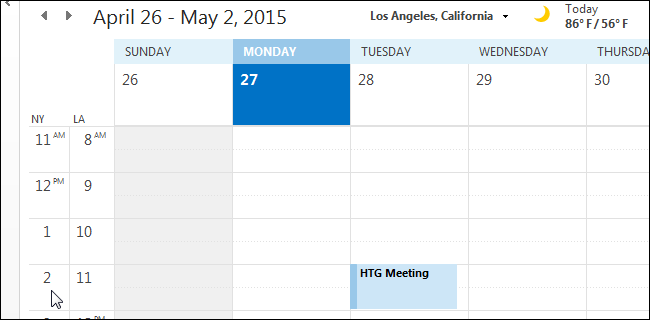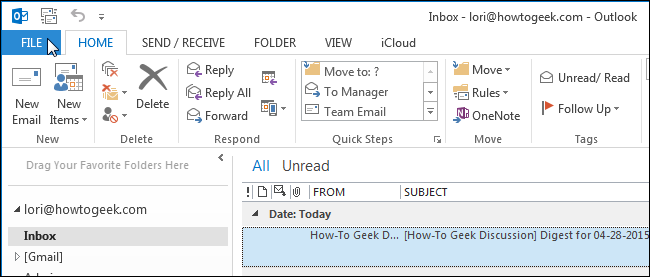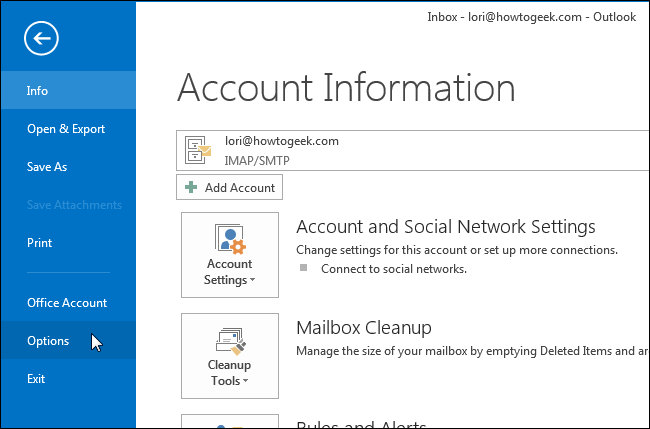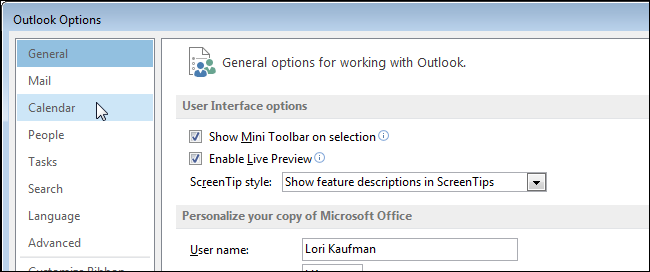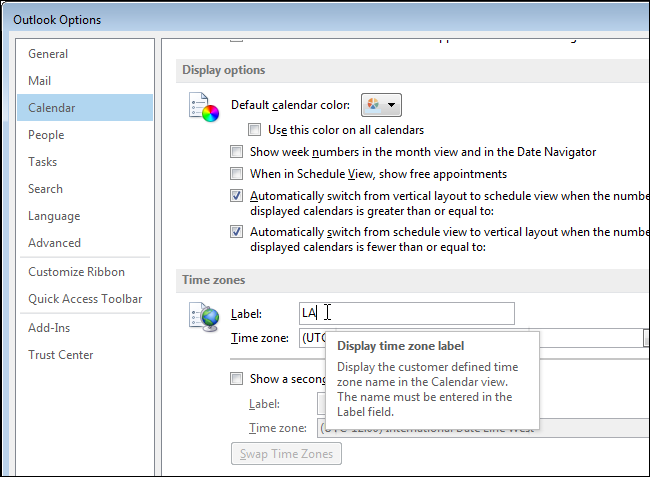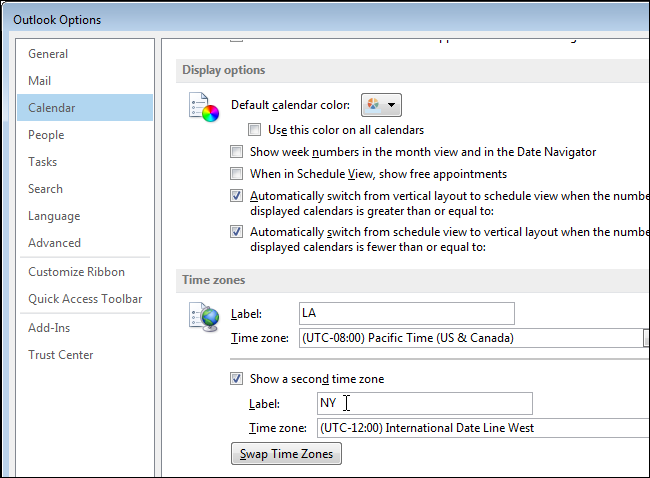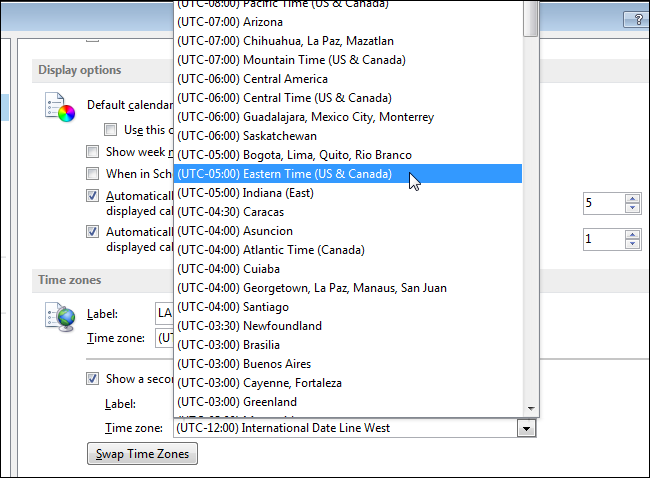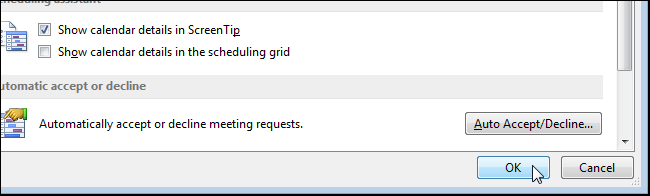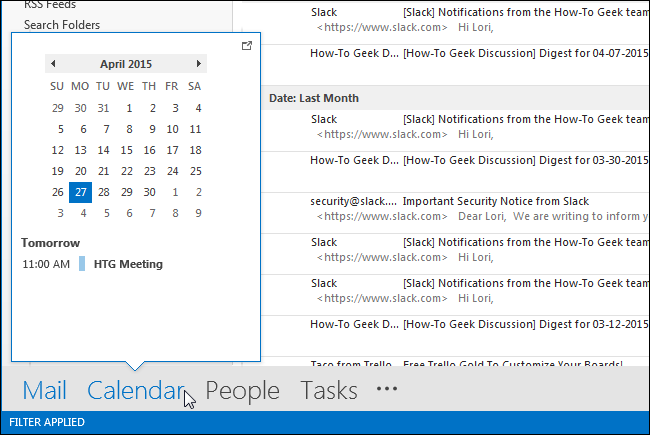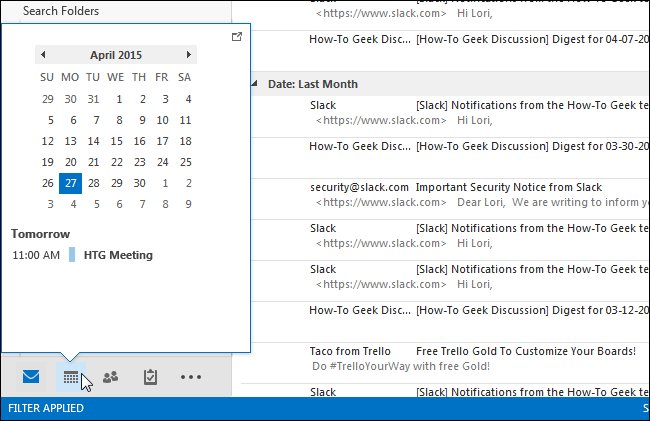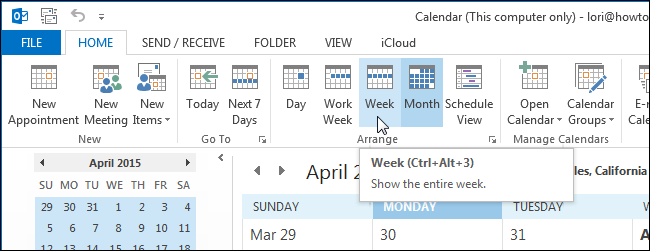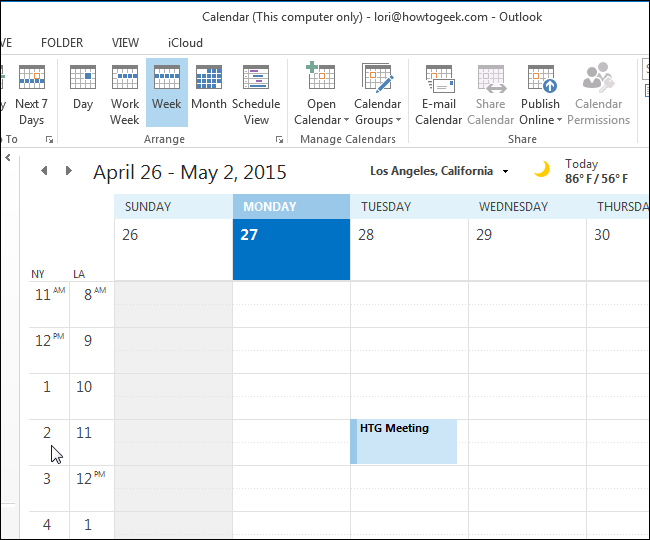Have you tried to schedule a meeting with people in another time zone and gotten the time wrong? It would be helpful if you could view both time zones on the calendar in Outlook so you can quickly see the corresponding time when scheduling meetings.
NOTE: We used Outlook 2013 to illustrate this feature.
To add a second time zone to your calendar, open Outlook and click the “File” tab.
On the backstage screen, click “Options” in the list of items on the left.
On the “Outlook Options” dialog box, click “Calendar” in the list of items on the left.
Scroll down to the “Time zones” section. Your current time zone is listed, but may not have a label. If you’re going to display two time zones, you need to label them so you can tell them apart on your calendar. Enter a short label (there isn’t much room for the label on the calendar) in the “Label” edit box above the selected “Time zone.”
To enter a second time zone, select the “Show a second time zone” check box so there is a check mark in it. Enter a label for this time zone in the “Label” edit box below the check box.
Select the second time zone from the “Time zone” drop-down list under the “Show a second time zone” check box.
Click “OK” to accept the changes and close the “Outlook Options” dialog box.
If the calendar is not currently showing, click “Calendar” on the left side of the bottom of the Outlook window.
NOTE: If you don’t see the word “Calendar” on the left side of the bottom of the Outlook window, your navigation bar might be in compact mode. In that case, click the calendar icon.
The second time zone is only visible when you view the calendar in either day or week view, so you need to switch to one of those options. In the “Arrange” section of the “Home” tab (in “Calendar” view), click “Day,” “Work Week,” or “Week.”
The two time zones are shown to the left side of the calendar, allowing you to see which times correspond to each other in each time zone.
NOTE: “Schedule View” will show the two time zones as well, but they are shown at the top rather than the side.
If you need more than two time zones, you can set up the system tray clock in Windows to show multiple time zones.