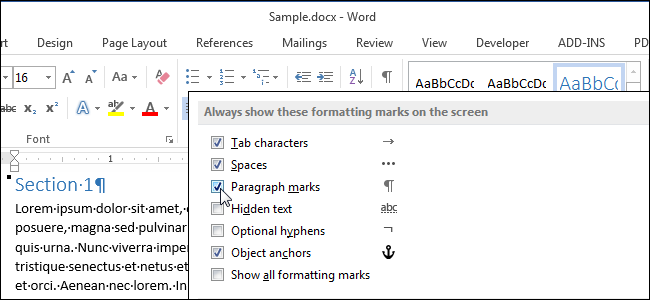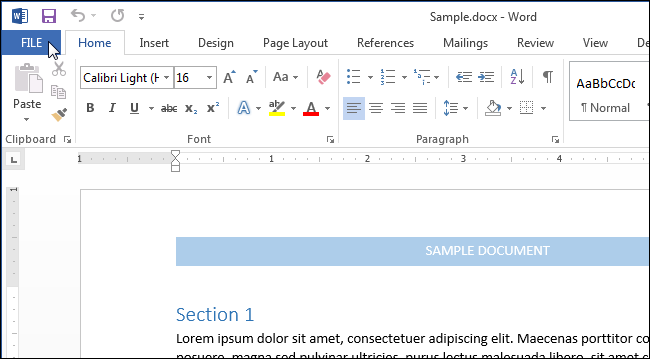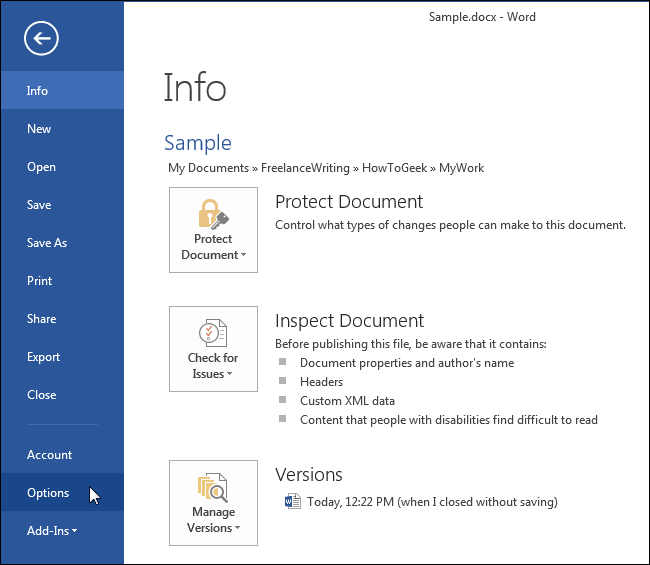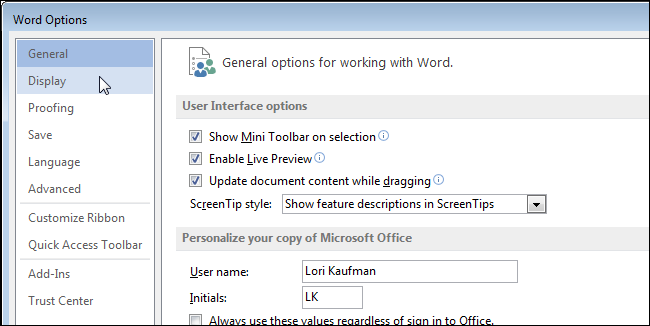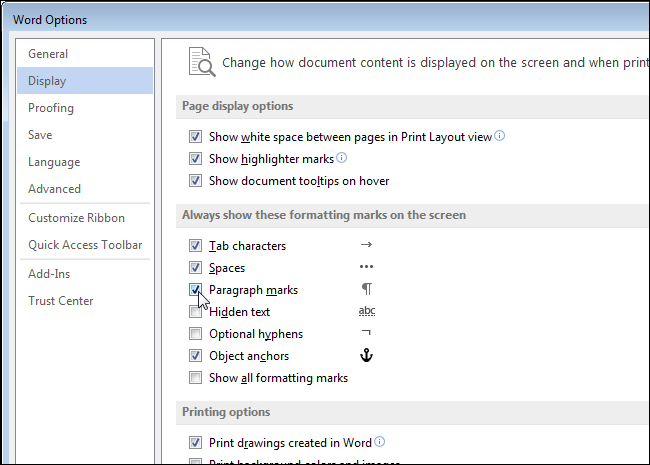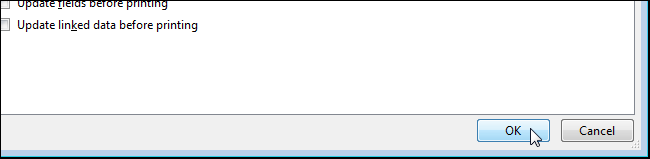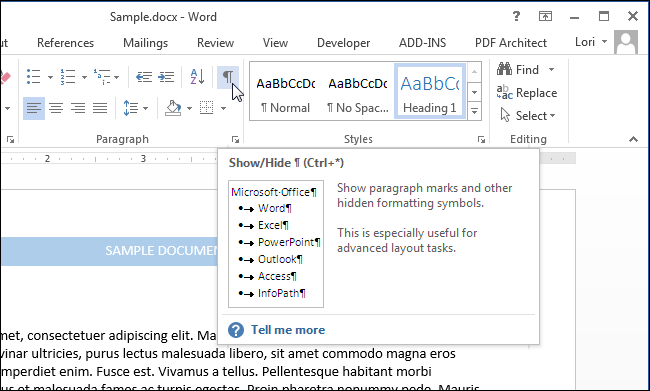Besides the normal content of your documents in Word, there are also characters that don’t normally display on the screen. In addition, Word uses several special characters for its own purposes, such as characters to indicate the end of a line or a paragraph.
Word refers to these special characters as non-printing characters. Why would you want to display non-printing characters in a document? It’s easier to understand the spacing and layout in your document when these special characters are displayed. For example, you can tell when you have inserted two spaces between words or added an extra carriage return. But there may be times when you want to hide these characters to view your document as it will be printed. We’ll show you to easily show and hide these characters.
NOTE: We used Word 2013 to illustrate this feature.
To display specific non-printing characters, click the “File” tab.
On the backstage screen, click “Options” in the list of items on the left.
On the “Word Options” dialog box, click “Display” in the list of items on the left.
In the “Always show these formatting marks on the screen” section, select the check boxes for the non-printing characters you want to show in your document at all times. The “Show all formatting marks” check box toggles the display of the non-printing characters in the document. This check box does not affect the individual settings in the “Always show these formatting marks on the screen” section.
Click “OK” to save your selections and close the “Word Options” dialog box.
You can also use the button that looks like a backwards “P” (technically called a “pilcrow”) in the “Paragraph” section of the “Home” tab to show and hide non-printing characters.
NOTE: The backwards “P” button performs the same function as the “Show all formatting marks” check box on the “Display” screen of the “Word Options” dialog box. Toggling one affects the other.
Note that any formatting marks you selected on the “Display” screen of the “Word Options” dialog box show no matter what, even when you click the backwards “P” button in the “Paragraph” section of the “Home” tab to turn off non-printing characters.