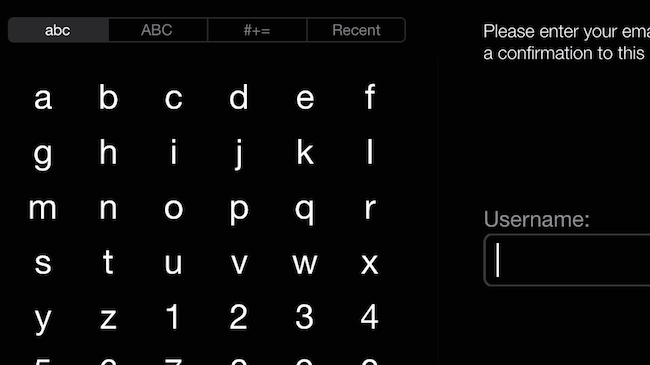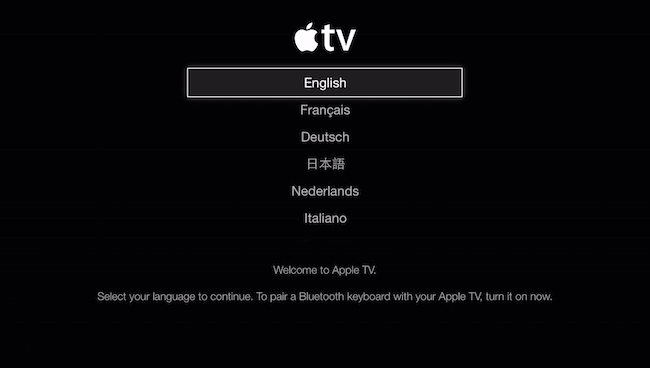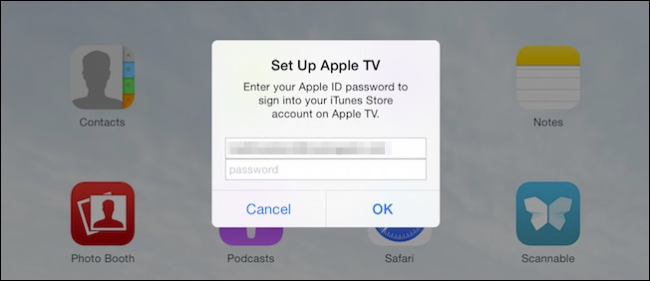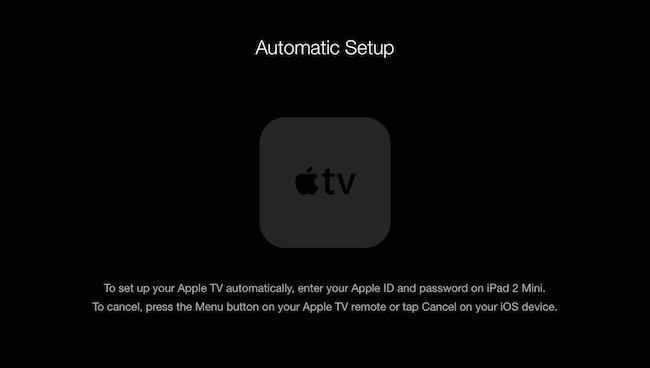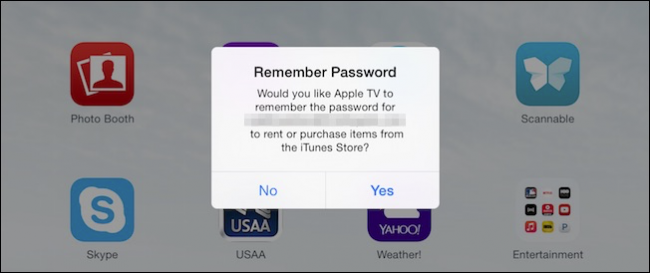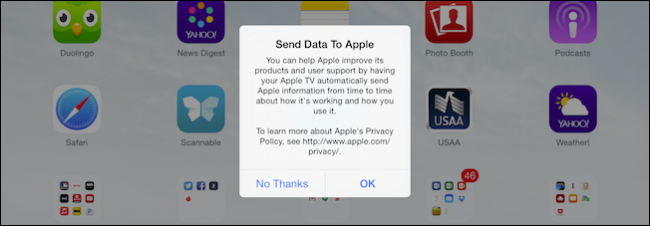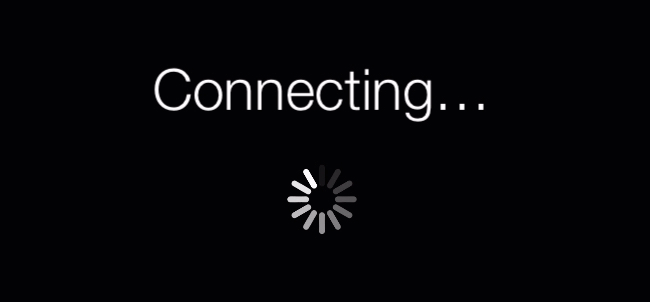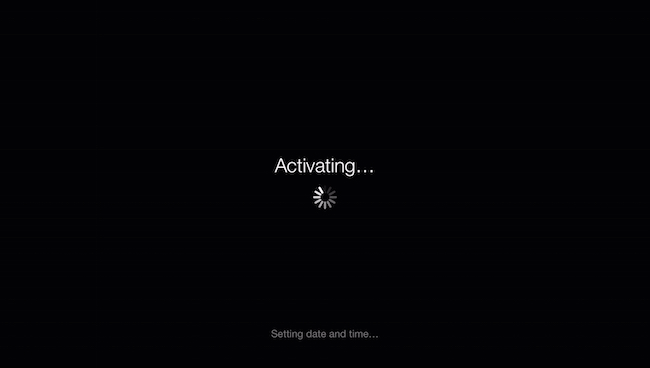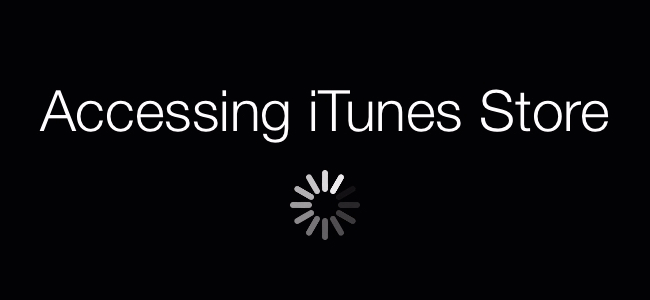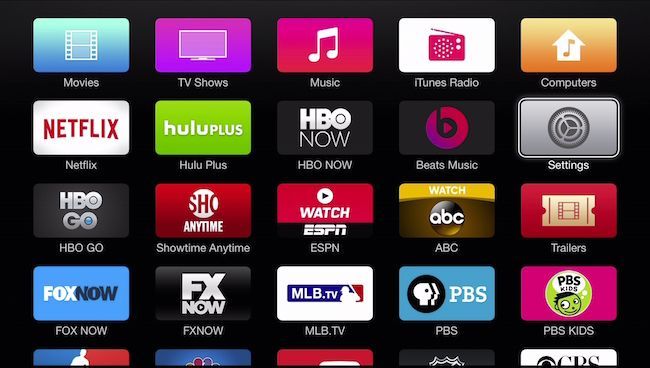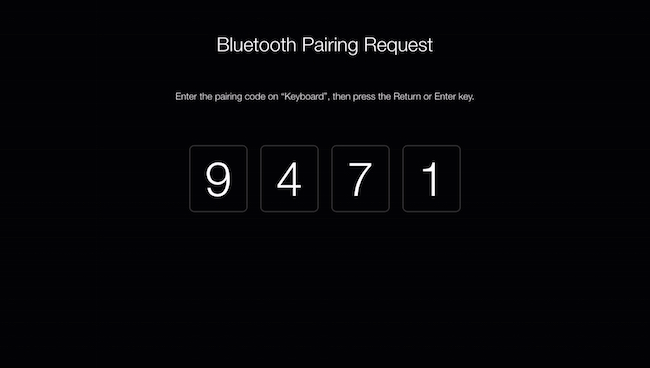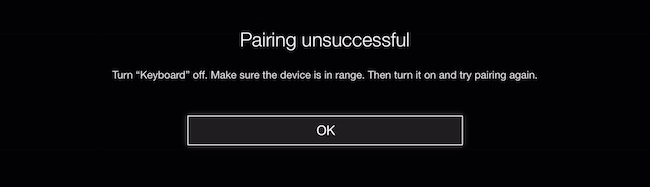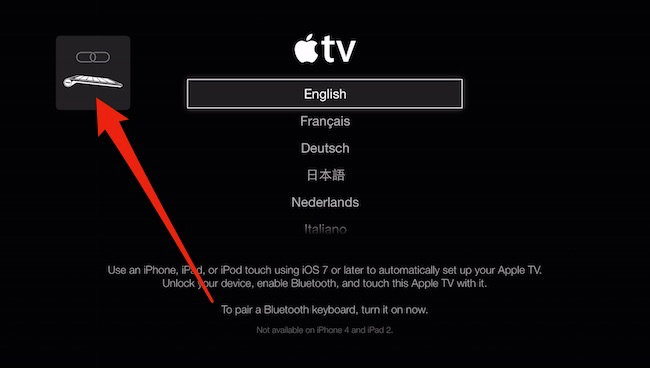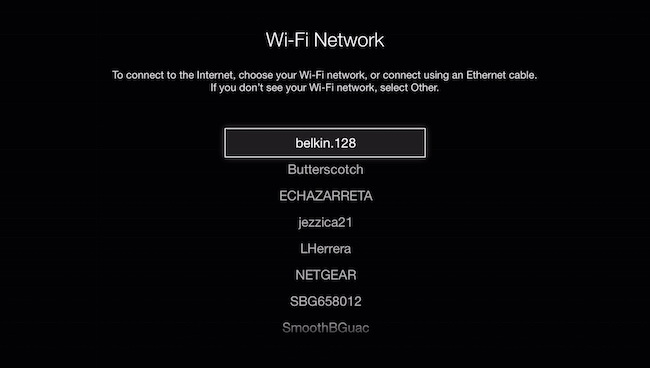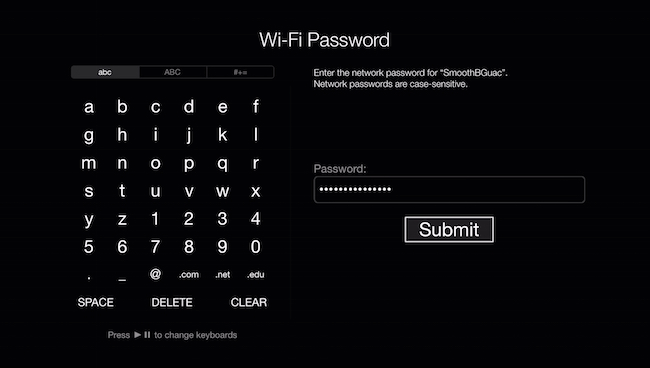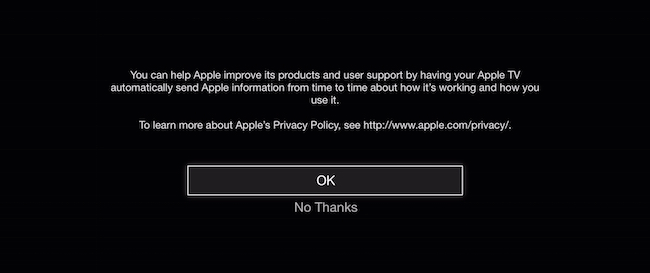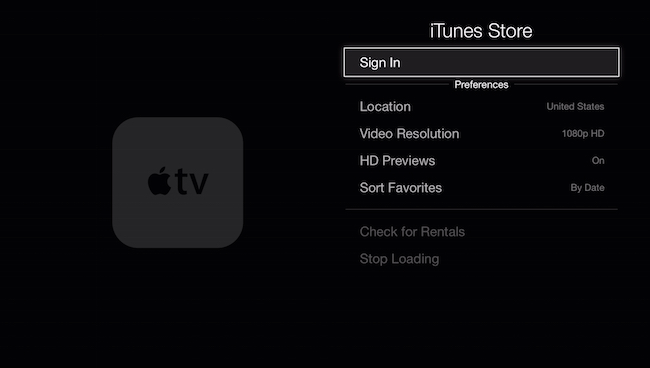Quick Links
If you have an Apple TV, then you probably know by now that while setting it up is pretty easy, but using the supplied remote with it, is not. Why not set up your Apple TV then using your iPad, iPhone, or a Bluetooth keyboard?
It's no secret that we're not fans of the Apple TV's remote. We probably shouldn't be so hard on it because, after all, it's really meant for interacting with media but, to get to that media, you often have to set up or log into your accounts. If you have a long email address, and use long, complex passwords, then entering them with the Apple TV remote can be a tedious lesson in patience (and carpal tunnel).
Additionally, when you later want to search for something, you again have to use the same terrible text-entry method.
Thankfully, there are three easier ways to interact with your Apple TV. You can set up your device with your iPad or iPhone, and then use the Apple Remote application to enter text, or you can use a Bluetooth keyboard.
Set Up Your Apple TV with an iPod or iPhone
To set up your device wirelessly with your iPhone or iPad, first boot your new or factory reset Apple TV until the language screen appears.
Making sure Bluetooth is enabled on your iOS device, and place it on or very close to your Apple TV until the following screen appears.
You will need to enter your username and password for your iTunes account.
On your Apple TV, the following screen should appear.
If you want to use your Apple TV to purchase content from iTunes on a regular basis, then you probably want it to remember your password. That way you don't have to enter it every single time.
If you want to help Apple improve products and user support you can send information to Apple about how your Apple TV is working and how you use it. We just always choose "No Thanks" here, it doesn't affect functionality or features.
The rest of the setup will happen on the Apple TV itself. First the device will connect to the Internet via your access point, which the iPad or iPhone automatically provides to it.
Next, your Apple TV is activated and stuff like the date and time are synchronized.
The last step is to access the iTunes Store with your supplied account information.
Once complete, the home menu will appear and you can use your remote or an iPhone or iPad with the Remote app, to control your Apple TV.
From here, you can also access "Settings -> General -> Bluetooth" and set up a keyboard to enter text that way. However, if you have a Bluetooth keyboard already lying around, you may as well use that to set up your Apple TV in the first place.
Using a Bluetooth Keyboard to Set Up Your Apple TV
When you see first see the language screen, it will inform you that you can pair a Bluetooth keyboard with your Apple TV. To do that, simply place the keyboard close to the device and turn it on.
On the screen you see a pairing code. Enter it on your keyboard and hit the "Return" or "Enter" key.
If at first you don't succeed, you will see the following screen. If the keyboard is still on, you should see another pairing code shortly.
Just keep trying until the language screen reappears and the following symbol flashes in the top-left corner.
You can use the keyboard now to step through your menus.
Hit "Return" or "Enter" each time you want to advance to the next screen. On the Wi-Fi network screen, you can use the arrow keys to choose your Wi-Fi access point.
Here at our password screen, we'd normally have to enter what is a rather long and secure password using the supplied remote. With the keyboard however, this is a breeze.
Once again, you can safely choose "No Thanks" here if you don't want to send data to Apple.
And voila, our home menu screen appears. Now, you just need to log into your accounts such as Netflix, HuluPlus, etc., and because you've already paired the keyboard, you should be able to do all that in just a few minutes.
Note, you will still need to set up your iTunes Store account. Open the "Settings -> iTunes Store" to do that.
When all is said and done, setting up your Apple TV isn't meant to be annoying, it's just that it's not ideal.
Having other methods through which to control the process and make it easier, means that if you need to set up a new one, or you've reset your existing one to factory new condition, you can get everything up and running with far less time and discomfort than if you're using the supplied physical remote control.
Have anything to add, such as a comment or question you want to share with us? Please leave your feedback in our discussion forum.