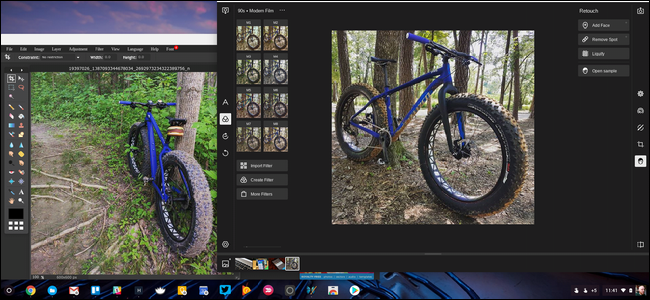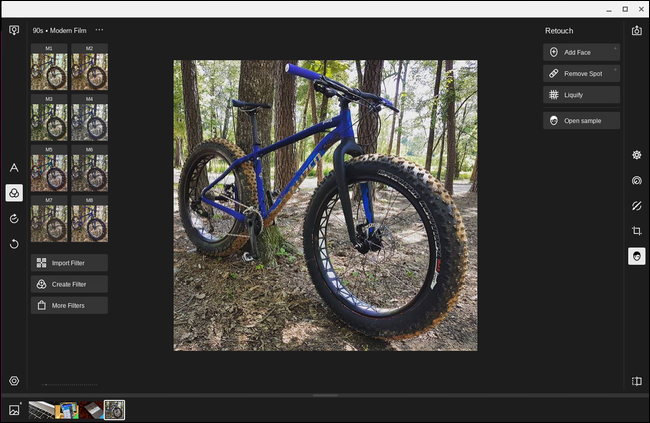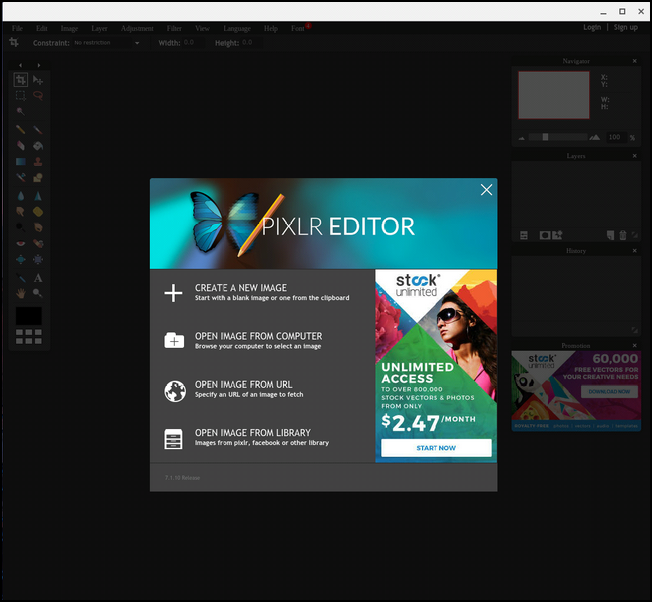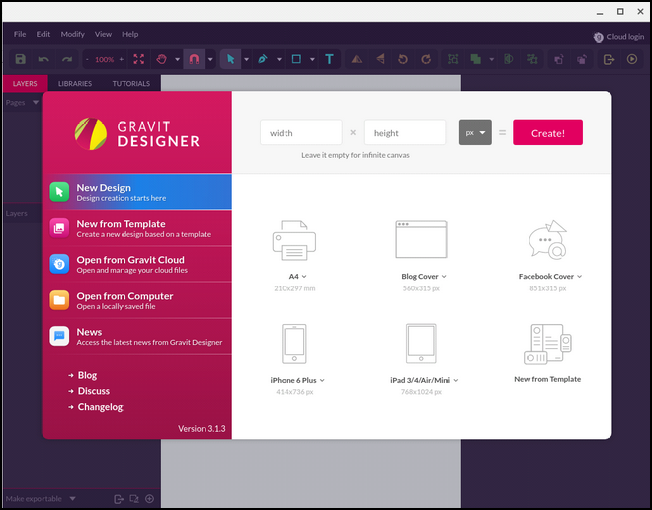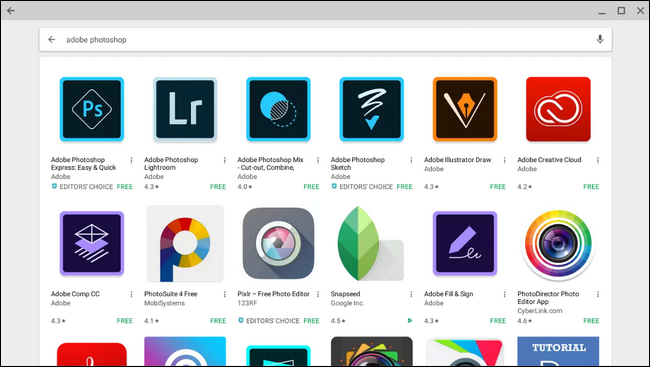Quick Links
Chromebooks have long been touted as great machines for users who "don't need anything more than a browser." But as time has gone on, the machines have gotten more powerful, with more program options are available than ever before. If you thought editing photos from a Chromebook wasn't possible, it's time to give it another look.
Now, I'm not suggesting you're going to replace your Windows PC or Mac with a Chromebook for graphic design work, because that just ain't gonna happen. What I am suggesting, however, is that for light-to-moderate photo editing jobs, you might be remiss to not at least consider a Chromebook. There are more options out there than you might think, and as long as you keep your expectations in check, you can have a great image editing experience on Chrome OS.
For Filters and Color Correction: Polarr
One of the most common edits anyone (everyone?) makes to photos is color correction. This is one of the reasons why things like Instagram have gotten so popular: they make color editing/correction as simple as one tap.
If this sounds like your speed, Polarr is the editor for you. It's a very powerful, robust online editor that is chock full of filters and other quick tweaks that can take your photos from looking good to great pretty quickly.
While it can be as simple as picking a filter and running with it, Polarr also offers more granular editing with things like local adjustments, retouching, histogram data, and cropping. It even offers a very good automatic adjustment tool.
Polarr is free with limited use, but if you're looking to unlock everything it has to offer, there's a one-time $20 option that will give you the whole shebang. If it's something you'd like to check out, you can install it from the Chrome Web Store. There's also a Chrome extension that allows you to open images from popular websites (like Google Images) for quick editing in Polarr.
For a Photoshop Replacement: Pixlr
If you ask any Chromebook user what the most robust photo editing solution on Chrome OS is, odds are they're going to tell you it's Pixlr. This is a full featured, ultra-robust web app that can fit the niche many Chromebook users are looking for.
It offers full layer support and more editing tools than I dare try to mention in this post---just know that if you're looking for the most powerful web app out there, Pixlr is your answer.
The company also offers a tool similar to Polarr in Pixlr Express if you'd prefer to keep all your edits under one umbrella. The biggest issue I have with Express is the ads---it's loaded with them. Still, you can't really complain about that when the editor itself is free. In fact, both Pixlr and Express are free to use it. I'd say that's a fair price for something this powerful.
For Vector Images: Gravit Designer
I only recently learned about this tool, but if you're looking for a way to edit vector images on Chrome OS, look no more. Now, I won't pretend to know a lot about vector editing---it's simply outside of my wheelhouse.
So instead of spitting out a bunch of words that might make it sound like I know what I'm talking about, I'd rather just point you to the Gravit website and let you read for yourself. Or, if you're more of a hands-on kind of person, I'll just direct you to the Chrome Web Store so you can install it and give it a go for yourself.
For Everything: Android Apps
If you're lucky enough to have a Chromebook that runs Android apps, you have to consider all the options available in the Google Play Store. I mean, there are a lot of choices available there---including a full suite of Adobe apps. Here are some of the most notable:
- Adobe Photoshop Lightroom
- Adobe Photoshop Express
- Adobe Photoshop Fix
- Adobe Photoshop Mix
- Adobe Photoshop Sketch
- PicSay / PicSay Pro
- Cyberlink PhotoDirector
Pixlr and Polarr both also have Android apps if you're interested in that. And honestly, that's just to name a few. There are tons of available editors on Android, so if you have a favorite on your phone, the odds are you can also use it on your Chromebook. My go-to is PicSay Pro, because it does everything I need quickly and efficiently.
The introduction of Android apps on Chromebooks really opened doors for tools like this, but honestly even if your Chromebook doesn't have access to Android apps, Polarr and Pixlr should be able to handle basically everything you need them to do. Either way, the tools available to Chrome OS users keep getting better and more powerful.