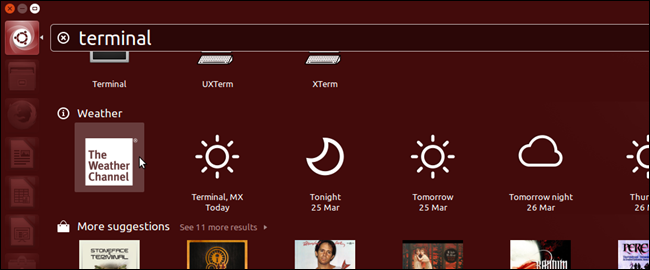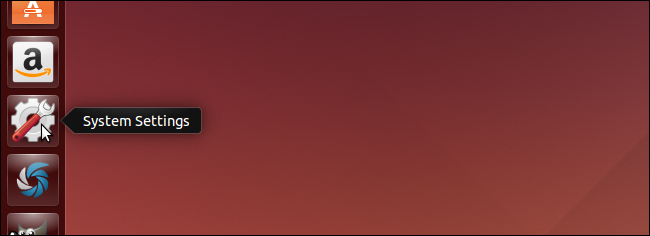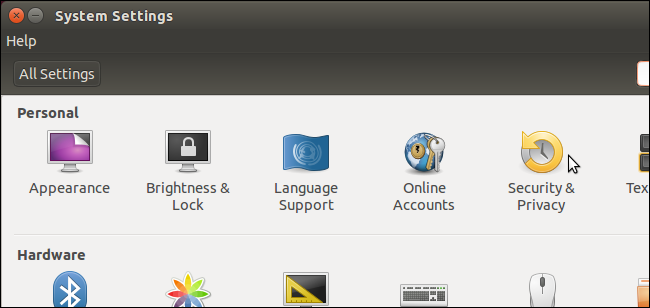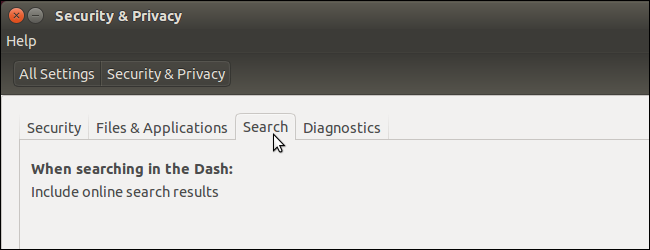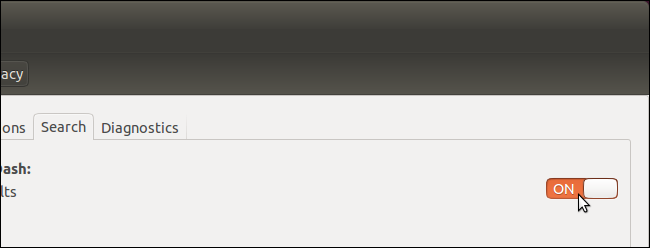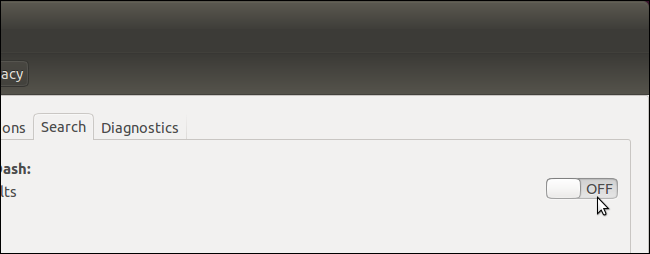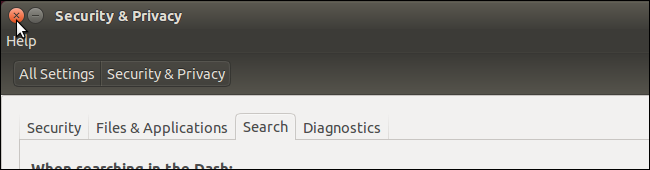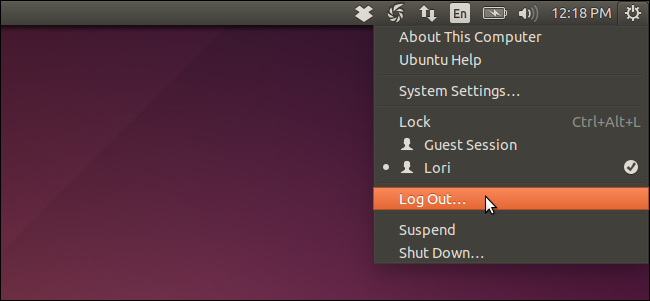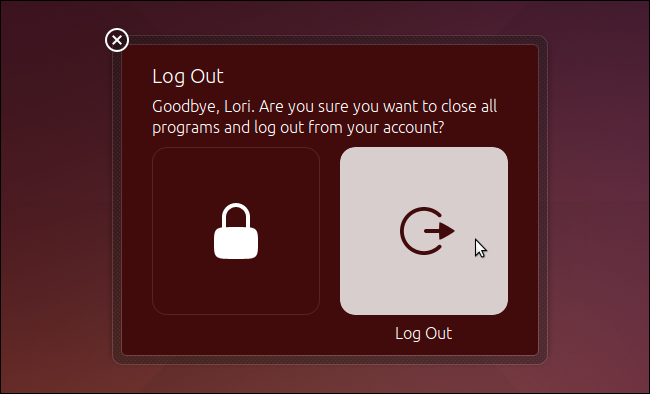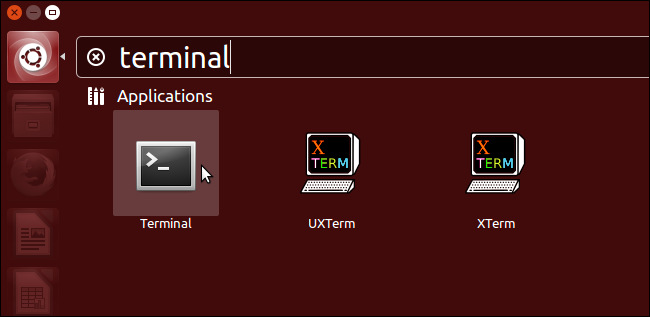When you search using the Unity Dash, you may notice online content displaying in your search results. Your search terms are sent to productsearch.ubuntu.com and third parties such as Amazon and Facebook and used to provide you online search results in addition to local results.
If you don't want to see online results when you search using the Unity Dash, you can disable this feature. We've previously shown you how to do this using the command line. However, there is an easier way to do this in the system settings.
Click the "System Settings" icon on the Unity bar.
In the "Personal" section of the "System Settings" window, click the "Security & Privacy" icon.
On the "Security & Privacy" screen, click the "Search" tab.
On the right side of the "Search" tab, click the "ON/OFF" slider to toggle the option to OFF.
The slider turns gray and displays "OFF."
To close the "System Settings" window, click the "X" in the upper-left corner.
You must log out for this change to take effect. Click the gear icon in the upper-right corner of the screen, on the top panel, and select "Log Out" from the drop-down menu.
On the "Log Out" dialog box that displays, click the "Log Out" button.
Once you've logged back in, you can now perform a search without online results displaying with the local results.
If you decide you want to see the online results again, simply turn on the setting and log out and back in again.