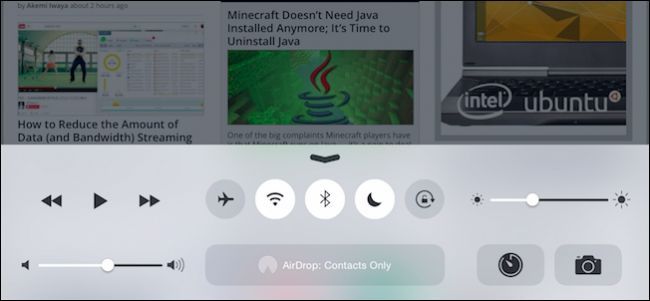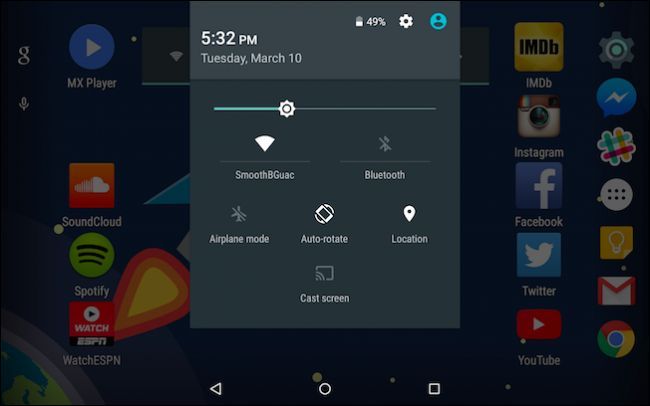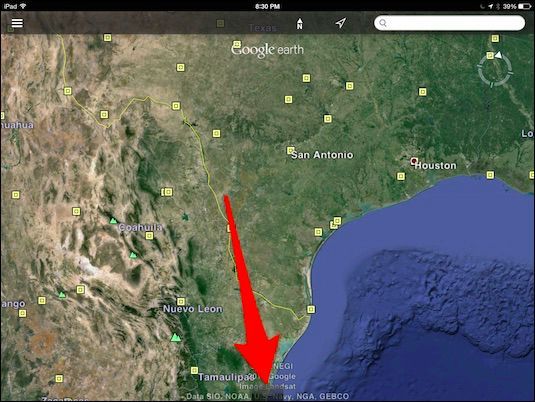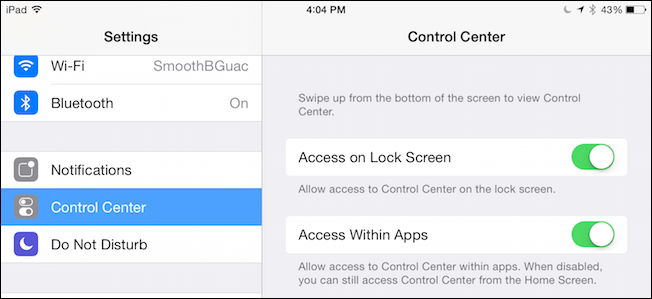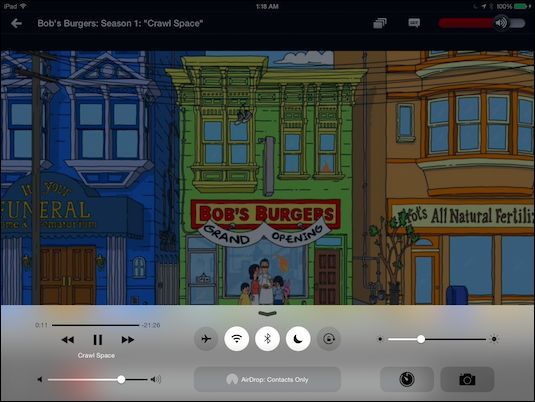The Control Center has proven to be a thoughtful and welcome addition to iOS, but it can be annoying sometimes if you're playing a game or using an app, and you accidentally open it. Here's how you can disable it in such situations.
iOS's Control Center first appeared in version 7 and compares well to its Android equivalent.
You swipe up from the bottom edge of your device's screen and a small control panel will let you pause/play multimedia, adjust volume, turn features on and off, change your brightness, and more.
The Control Center isn't without its faults, however. For one, it isn't customizable so you can't change its color, add/remove controls, or stuff like that. It also has this habit of sometimes getting in the way.
It's comparable to the problem PC gamers have. You might be playing a game, in a tense shootout, dodging mayhem, and suddenly your Desktop pops up because you accidentally mashed the Windows key. The same can happen on iOS. You can be operating an app or playing a game and accidentally activate the Control Center.
Take, for instance, Google Earth, which has a drawer of sorts that you can swipe up to open. Problem is if you're not being really precise, you can open the Control Center instead. These are the kinds of accidents that can happen and, though rare, they can be annoying when they do.
Luckily you can disable Control Center access within iOS apps with just a few taps.
First, open the Settings and tap "Control Center," then you'll see two options of which "Access Within Apps" is the one we want. Tap the toggle to turn it off and you will no longer be able to access the Control Center when you're using an app.
You have likely also noted the other option here as well, which lets you disable access to the Control Center from the lock screen.
We leave this decision up to you, though, because we believe accessing the Control Center from the lock screen is very useful. There's no security risk to leaving it enabled, and disabling it actually lessens your device's functionality.
This goes for many apps as well. It can be useful to access the Control Center while playing Netflix, Pandora, and similar apps because you have a uniform interface that let's you make quick adjustments to volume, brightness, Bluetooth, and more.
It's simply a matter of how much functionality you want to surrender though, it's hardly a permanent change. You can always disable the Control Center specifically when you play your games and reenable it when you're finished.
We like the Control Center as it's well thought out and gives us immediate access to our device's essential functions. We'd like to hear from you in case you have any comments or questions, so we invite you to voice your opinion in our discussion forum.