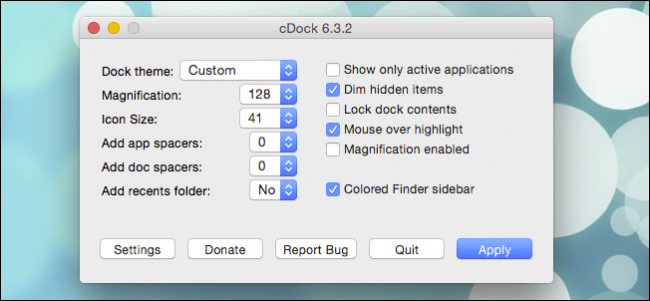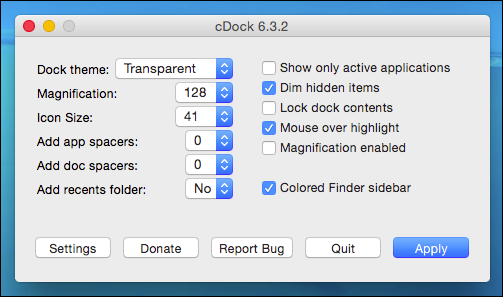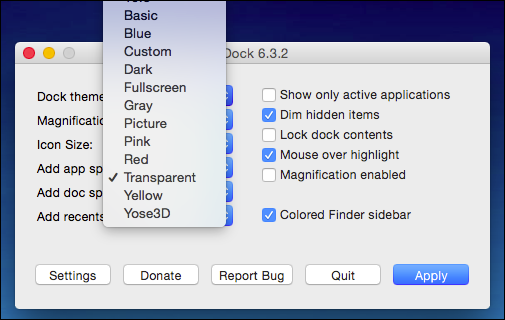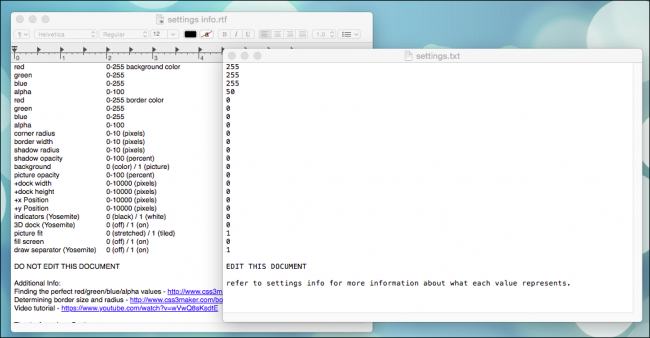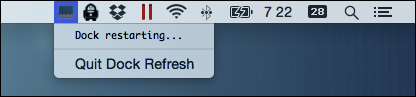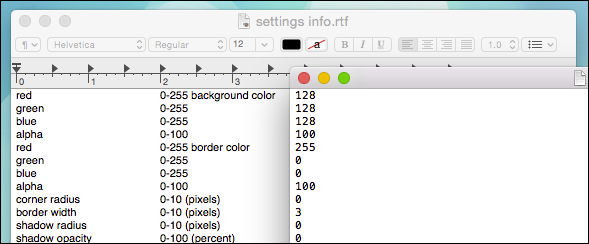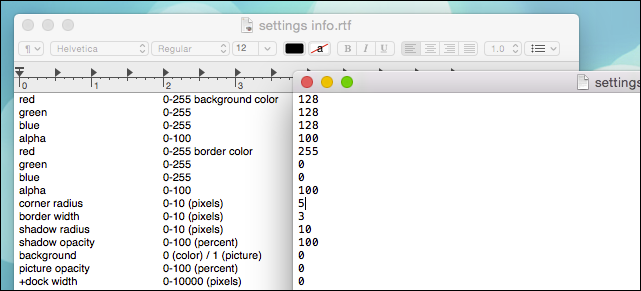A while back we showed you how to customize your OS X Dock with themes and other kinds of changes with a small, free program. Today we want to take that a step further and create unique custom themes using that same application.
If you're not familiar already with cDock, we suggest you read our article so you know what it can do. It's best to relocate the tiny cDock executable to somewhere like the Applications folder so it's always there if you want to use it, plus it can automatically check for updates so you're always using the latest version.
With cDock open, go ahead and play around with it if you like. Today we want to familiarize ourselves with the custom options, so click the menu next to "Dock theme" and select "Custom" and "Apply."
Your Dock will reload plain white and semi-transparent (50%).
Two text documents will also open, "settings info.rtf" and "settings.txt". It is recommended you place these docs side-by-side to facilitate easier customization as you go through and try different things out.
All the colors on your Dock are represented by red, green, and blue (RGB) values. How do you find the right RGB value? For example, what if we want a bright red Dock with no transparency? That one is actually easy. We just lower the values on green and blue to zero and leave the red value at 255. We also up the alpha value to 100.
If you want to refer to another source for custom RGB values that best suit your tastes, there are a ton of websites out there that generate RGB values for web developers. The cDock instructions included on the "settings info.rtf" recommend this site, which is just as good as any other.
Note, every time you make changes to the "settings.txt" you need to save the file, which is easily done by using "Command + S" and then you can either hit apply on the cDock application or more conveniently, you can click the small icon the program places in the menu bar for just such occasions.
That's easy, but what about something a little more unique? How about a grey Dock with a thin-ish three-pixel red border?
The resulting Dock looks like this, which is okay, but maybe it would look better with rounded corners.
The values are right there, all you need to do is change the number for corner radius, which we've given a five. We've also played around with the shadow values to see what that does.
The result is a pretty close to what we're going for and we can continue to tweak and mess around until we come up with exactly what we want.
You can see the potential the custom Dock option offers, and it goes a lot further beyond that. For example, if you want a 3D Dock, you'd set that option to "1" and this is the result.
So, your options are virtually limited only to your tastes and imagination. It's a great way to express your individuality or fit your Dock into an overall look that you're going for on your Mac. Throw in some custom icons and a favorite background and you can make your computer look exactly how you want it to look.
Customizing the look and feel of your OS X installation can be tons of fun and completely consume your life for long periods of time. While it doesn't offer much in the way of window customizations, there's so much more you can do to make it uniquely yours.
That said, we'd like to hear from you now. What are some of the ways in which you customize your Mac? Does being able to create a totally unique-looking Dock appeal to you? Sound off in our discussion forum and share your thoughts with us!