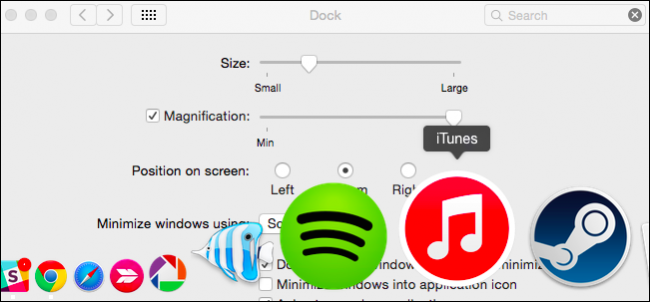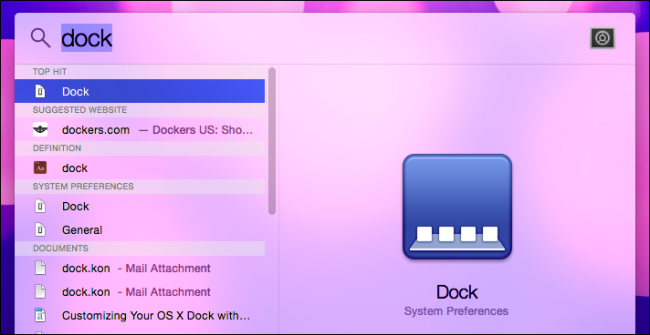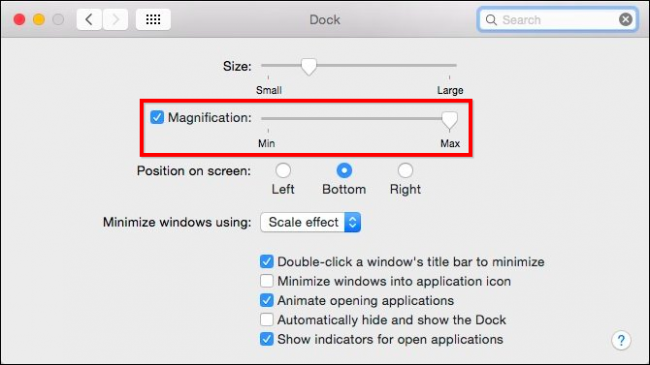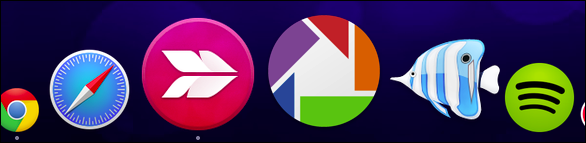If you use OS X, you've probably noticed dock icons can be set to magnify when you hover over them. What you may not know, is that you can turn off magnification permanently and use a keyboard shortcut to magnify them when needed.
Magnification may not be for everyone, especially if you're using a small screen. You have to make the choice between having a Dock that's small enough to fit and still being able to see it. The more icons you have pinned to your Dock, means it's going to be pretty small in order to completely fit on the screen. If you use magnification, then you can certainly see your icons better but it may not be the effect you're seeking, or maybe you just want to magnify on an as-needed basis.
First things first, either open the Dock system preferences from the Dock shortcut or use Spotlight.
The reason we want to open the system preferences is because if you decide you don't want magnification enabled, you should still set the level for when you temporarily enable it.
Note here, magnification is turned on to max so when we hover over dock icons they'll zoom considerably. You'll want to adjust this to your preference.
Once you're happy with the magnification level, you can uncheck the box next to "Magnification" and your Dock icons won't zoom when you hover over them.
From now on, whenever you want to temporarily enable magnification, first hold the CONTROL + SHIFT keys and hover over the Dock. You'll see your icons pop out. Let go of the keyboard combination and they'll resume their normal behavior.
This little trick actually works both ways, meaning that if you have magnification enabled, then if you hold down CONTROL + SHIFT, your Dock icons will not magnify. Keep in mind, you need to use this keyboard combination before you hover, so hold down CONTROL + SHIFT and then move the mouse pointer over the icons.
The OS X Dock is one of those indispensable features that we couldn't do without, but that's not to say it's perfect. We love that it's so malleable and such a simple little shortcut can do so much. If you're interested in truly hacking the Dock however, such as making it transparent (like in all our screenshots), you might want to try using add-on software such as cDock, which will let you alter its basic appearance, function, and even create and apply themes.
Now it's time to turn things over to you. Got a neat Dock tip or trick you like to use? Did you find this trick useful? Please leave your comments in our discussion forum. We look forward to your feedback.