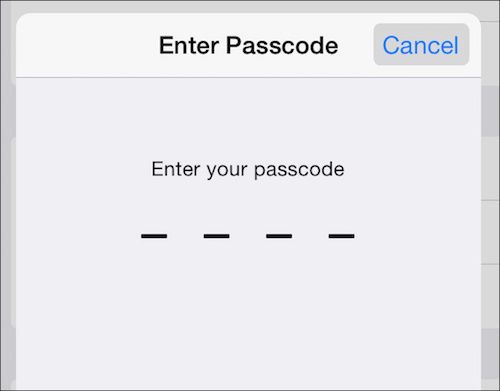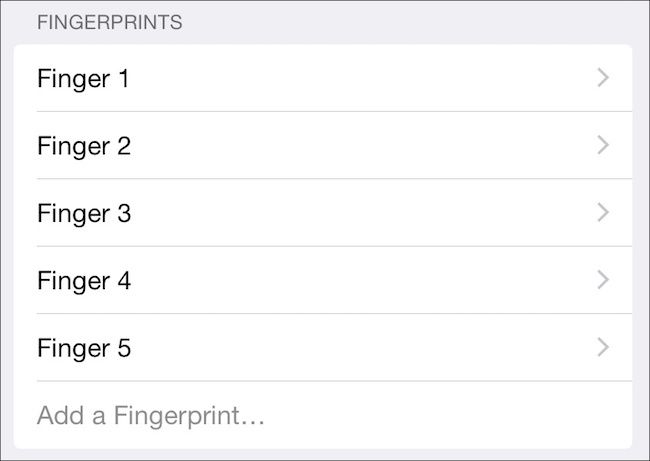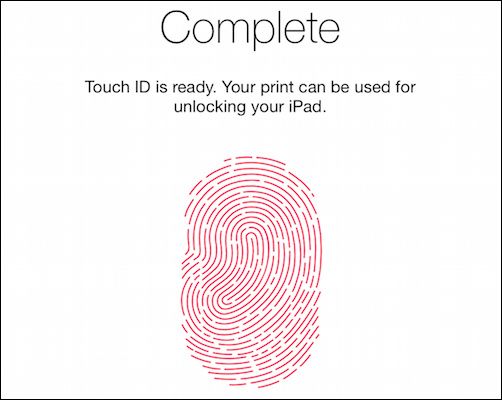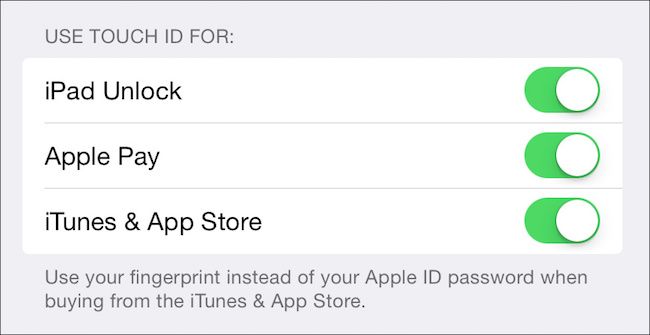Quick Links
Fingerprint scanners have been an option on some laptop models for about as long as the concept has existed, but they've always usually been kind of quirky and forgettable. Then along comes Apple, who not only perfects it, but makes it a must-have feature.
Apple introduced Touch ID with the iPhone 5S in 2013, and it's quickly proven itself to be an indispensable feature. By integrating it right into the Home button, it feels absolutely natural to unlock you device, download apps, or make purchases with a simple touch of your finger.
When you first set up your new iOS device (Touch ID is available on iPhone 5S, iPhone 6 and iPhone 6 Plus, iPad Air 2, and iPad Mini 3), you'll be asked to set up a fingerprint in addition to a four-digit PIN, which you can then use to unlock your device, use in lieu of your Apple ID in the App Store, or make purchases with Apple Pay. It works very well, but over time we've discovered one finger is simply not enough.
You may discover there are times when your one finger isn't available. You might be writing something and need to quickly unlock your iPhone or iPad to check something, and you don't want to interrupt yourself by setting the pen down. Or, maybe you share an iPad with your significant other, and they want to use Touch ID too. There's any number of valid scenarios where you'd want to use a different finger with your Touch ID sensor.
Luckily, Apple anticipated this because iOS allows you to add as many fingerprints to your device as you want.
Give Your Device the Fingers
Open the Settings on your device, tap "Touch ID & Passcode," and enter your passcode.
Since you've only added one fingerprint, you'll see it listed under the "Fingerprints" heading. In this screenshot, we've already enrolled four other fingerprints. To add another fingerprint, tap "Add a Fingerprint".
You have to train your device to recognize the new fingerprint. Press firmly but don't click the Home button. Keep your finger still (you'll be scolded if you move it) until you're instructed to lift. During the first phase, the device will scan the meaty parts of you finger, and then during the second phase, it will scan the peripheral areas.
When finished, you'll see the following confirmation.
Touch ID has no idea which or whose fingers you're adding so it simply names them "Finger #". Finger 1 will be the one you originally set the device up so that's easy to remember but if you add several more, it could be become a little confusing.
While in the Touch ID settings, place your finger on the sensor and the associated fingerprint will turn gray.
If you tap on each fingerprint, you can rename them something more easily discernible. Note also, you can tap "Delete Fingerprint" to remove it for whatever reason, such as if you added someone else and you don't want them to be able to access the device anymore.
It's important to remember that you typically cannot make major changes to a device without your passcode. For example, every time your restart the device, you will need to use your passcode before you can unlock the device again. So, if you do share the device with others, there's more incentive to enroll their finger rather than share your passcode.
You can also disable Touch ID altogether, or for individual features, which is perfect if you don't want anyone with access making making unauthorized purchases with Apple Pay or through ITunes and the App Store.
Admittedly, those of us using newer iOS devices are quite taken with Touch ID, and we hope Apple integrates it into their laptops eventually.
It's easy to cynically dismiss it as an unoriginal gimmick that only serves to sell more Apple products, but after even a few uses (no more typing in your password whenever you want to download an app), you likely find it as indispensable as we do. The fact that you can add, rename, and delete fingers only makes it a more useful and a sensible addition to Apple's mobile devices.
That said, we invite your comments and questions on the subject. Our discussion forum is open and we're always happy to hear from you.