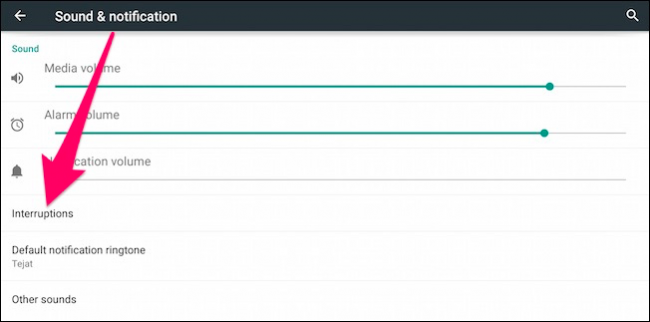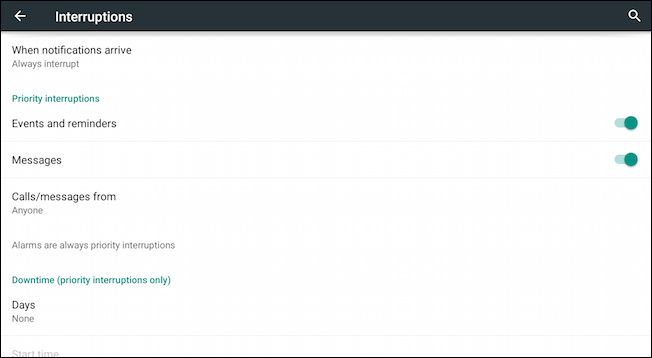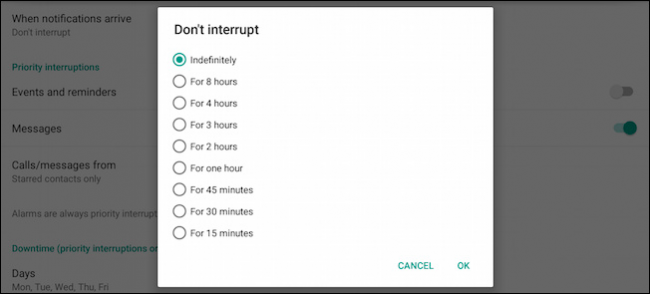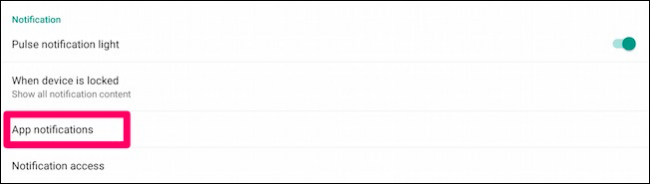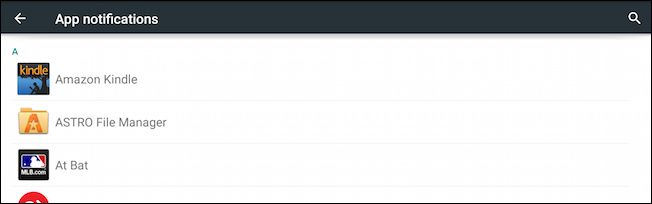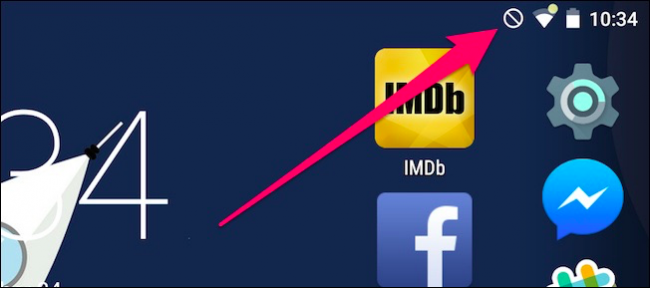Quick Links
It seems like some days, our devices rule our lives and the distractions never end. Fortunately, you can manage interruptions with Android Lollipop so you don't have to turn off your phone or tablet for it to leave you alone.
The thought of unplugging is often just that, a thought. We'd like to simply turn off our smartphone and ignore it, but for many, that's not realistic. Like it or not, the smartphone is often a central communications hub so banishing it to a desk drawer for days at a time, isn't happening.
With the release of Android 5.0 Lollipop, Google has added functionality that lets you mute a lot of the distractions that force their way into your life, letting you take extended breaks where nothing gets through, or only a few select apps and contacts, so-called priority interruptions, can notify you.
Turning Down (or Off) Interruptions
The new feature, aptly named Interruptions, can be found by opening the settings and tapping "Sound & notification." Here, you will find Sound controls for media, alarms, and notifications; you want to tap "Interruptions" underneath them.
Right off, you can decide whether notifications always interrupt you, only interrupt you when they're set up as priority interruption, or you can turn them off completely for a duration.
If you turn them off completely, you can do so in eight time increments (from fifteen minutes to eight hours), or indefinitely, which means that your device will not interrupt you until you turn interruptions back on (you might not get phone calls so don't forget you've turned them off).
Priority interruptions break down into events and reminders, and messages. If you enable messages, you can prioritize who can directly contact you by contacts, starred contacts, and anyone in general.
Priority notifications also let you set your "downtime" so you can pick days (or nights).
And, specify your start and end times.
You may also set individual app notifications to priority interruptions. If you scroll to the Notification area in the Sound and Notification settings, you can access individual app notifications.
All the apps and their notifications can be subdued from here.
For example, here's the Gmail app's notifications settings.
We turn on "Priority" so it can not only interrupt us but Gmail notifications will also appear above others. This is useful, because when we get a lot of varying notifications from other apps (not during quiet time), Gmail messages will always be at or near the top. There's a lot more to app notifications in Lollipop, so if you want to learn more about them, we invite you to check out this article.
Finally, when downtime is enabled, a star will appear in the top-right corner of the status bar.
A circle with a line running through it means all your notifications are blocked.
It's nice to see that Google is adding so many great features that are actually aimed at making Android users' lives truly easier, if not more serene. It's further proof that Android is a mature, mobile operating system with new features that, rather than feeling bloated and unnecessary, actually have a lot to offer the average, daily user.
We've shown that Smart Locks save you time from always having to unlock your device in trusted places, and that you can pin screens for enhanced kiosk-like security. Now, being able to quiet interruptions lets you tune out all the background noise and concentrate on important stuff, or simply take a nap.
Still, we'd like to hear what you think. As Lollipop makes its way on to more and more devices, many of you are trying it for the first time. As such, you probably have all kinds of questions and comments, so we urge you to let us know what you think in our discussion forum.