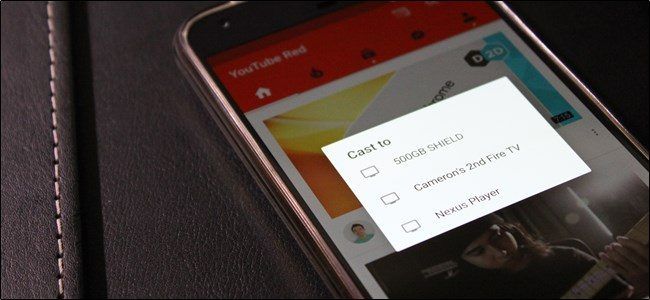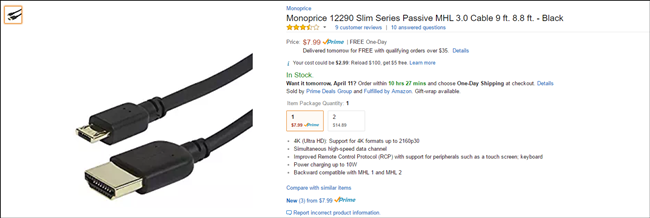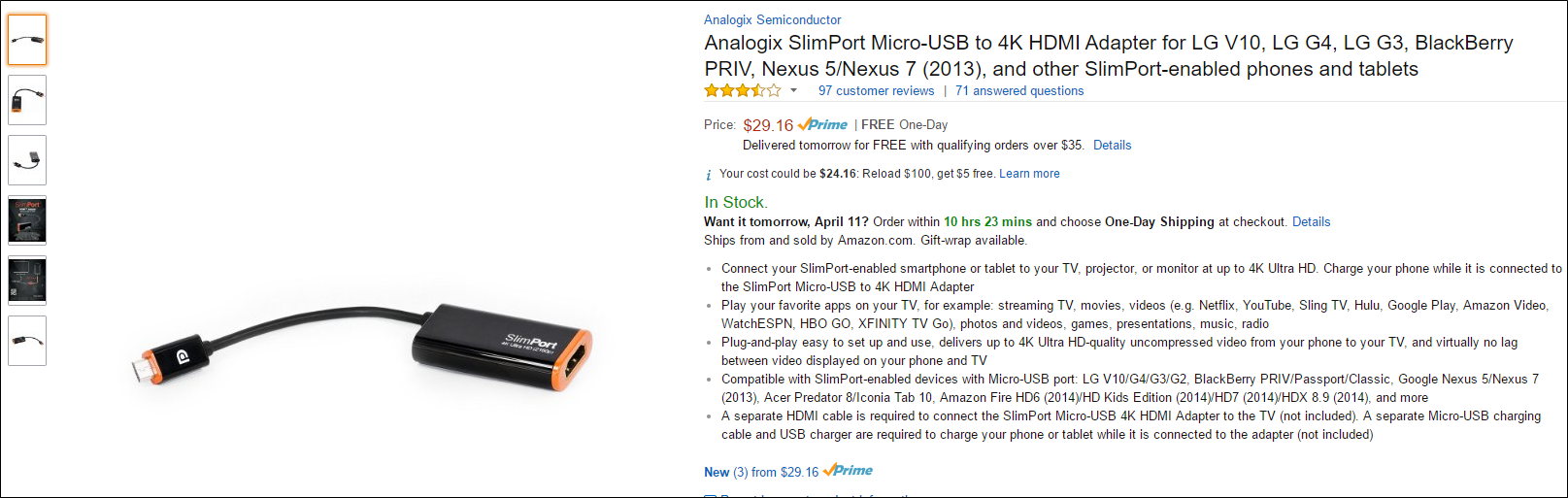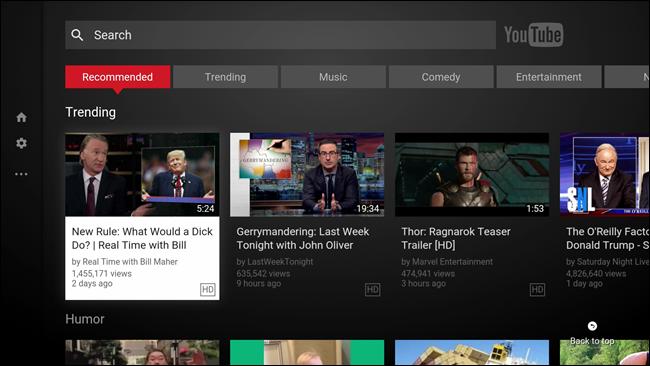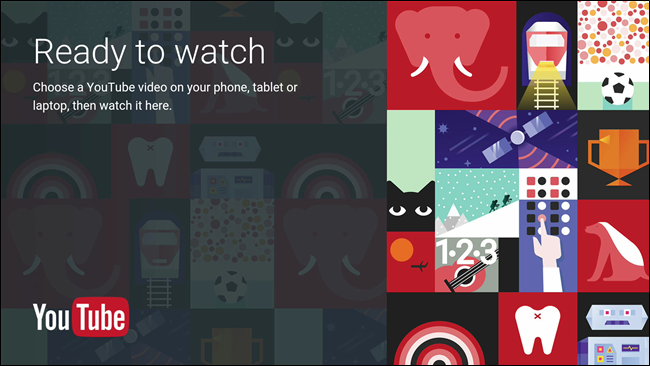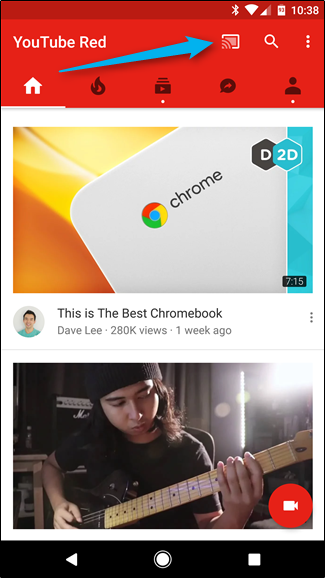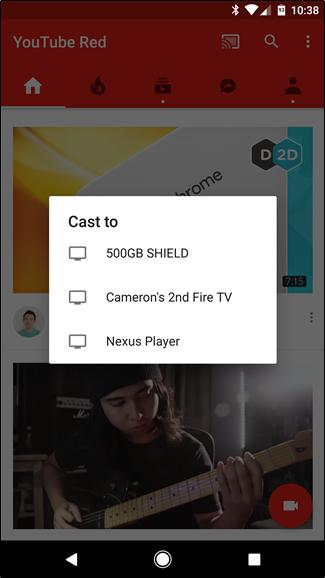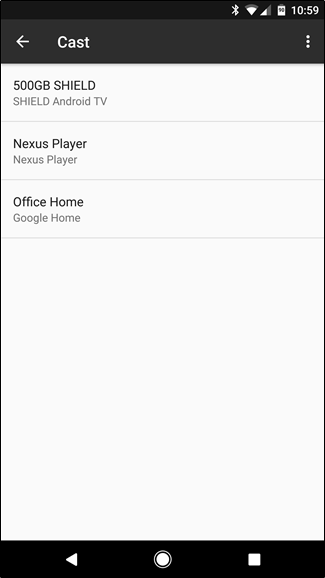In the age of smartphones, we keep everything stored on our little pocket computers: pictures, spreadsheets, documents, videos, music, and everything in between. If you want to share this content with other people, though, why huddle around a tiny screen when you have that nice, big TV just sitting there?
Now, the idea of connecting a smartphone to a TV is nothing new---far from it, in fact. As a result, there are a handful of different ways to connect your Android phone to your TV, some of which are easier than others. We've got a basic rundown of each method here, along with their pros and cons. Let's do this thing.
Wired Options: MHL and Slimport
Mobile High-Definition Link (MHL), was the first real standard put in place for connecting an Android device to a television. It uses your phone's built-in USB port, along with a specific cable that essentially converts the display output into a TV-readable format on the other end. In other words: it's a USB to HDMI cable.
There are two different types of MHL cables available: active and passive. Active cables are the most common type. They work with essentially any TV because they perform the actual conversion, but to do this, they require an additional power source (usually in the form of a built-in full-size USB plug). Passive cables do not do any conversion themselves. Instead, they're designed to be used with an MHL-ready TV, something that's becoming increasingly uncommon. Passive cables do not require separate power.
Slimport, by comparison, works in much the same. The big difference with Slimport is that aside from HDMI, it can also output the signal to DVI, VGA, and DisplayPort. Aside from the added flexibility in choosing a port type, though, Slimport works pretty much the same way as MHL.
Like active MHL cables, Slimport requires a "breakout box," which is essentially a way for the unit to get power. This also provides a bit of juice to the host device, which is a nice touch since the display has to remain on while the phone is connected (regardless of the standard used).
The biggest issue with these wired options is support. What was once standard in most smartphones, both MHL and Slimport are becoming harder to find in both TVs and smartphones. For example, the last two Google phones (Nexus 6P/5X and Pixel/XL) are both lacking either standard, as are the last several Samsung Galaxy phones. The same goes for TVs, though this is a simpler hurdle to jump thanks to breakout boxes---even if your TV doesn't have direct support or MHL or Slimport, you can still use an active cable to make the connection work.
The problem really lies with your phone. If you're looking for a way to directly connect your smartphone to your TV, you'll have to do a little bit of research. Some manufacturers, like LG and HTC, still include MHL and/or Slimport in their phones, but at this point it's becoming pretty hit and miss.
On top of that, you have to make sure you get the correct cable. What was designed to be a simple solution has become more of a convoluted mess that requires a not insignificant amount of research to make sure that A) your phone supports a direct connection to a TV and B) you get the correct cable.
The truth is, these wired standards are falling out of favor with the increased availability of good wireless options.
Wireless Options: Miracast and Google Cast
Let's be honest here: it's 2017, and no one likes to deal with wires or cables---especially for transient connections. If you can connect your smartphone to your TV without even getting up off the couch, why would you not want to?
The good news here is that there a couple of different types of connections that allow just this: Google Cast and Miracast. Like MHL and Slimport, these are two means to the same end.
The primary difference between these wireless technologies and their wired counterparts---aside from the wires---is that instead of mirroring your phone's entire display on the TV (which is all that's possible with MHL and Slimport), you can pick and choose what is shown. For example, you can play Netflix or YouTube on the TV and still use your smartphone for other things---it effectively just becomes a really expensive remote control.
The biggest downside is latency. If you plan on trying to play your phone's games on the big screen, there will definitely be some lag between what's happening on the phone and what you see on the TV. Because of that, we don't really recommending using wireless connections for gaming. Go wired, instead.
Of the two technologies, Miracast is older. It was developed by the Wi-Fi Alliance as a way of replicating HDMI over Wi-Fi. While Miracast initially required the TV to have built-in Miracast support, many dongles are now available for you to add to any TV. Miracast is also the standard used in devices like Amazon's Fire TV and Fire TV Stick, which we highly recommend if you're looking for a Miracast device.
The biggest problem with Miracast ties in with Digital Rights Management (DRM). Not all Miracast dongles are created equal, so you may or may not be able to stream things like Netflix or YouTube to every TV. Again, research is your friend.
Google Cast, which was originally just called Chromecast, is the easiest to use of all the standards discussed in this article. It's supported by essentially all Android devices, has all the necessary properties to stream DRM-protect content, and typically just works.
The app support for Android users is also better than Miracast---apps like Google Photos and Slides are Google Cast-ready, for example. This makes it incredibly easy to not only watch Netflix, YouTube, Hulu, or other movie services, but also share images, home videos, and even presentations when the need arises.
Regardless of which app or wireless standard you're using to cast, the actual casting process is super easy: just tap the cast button in the top corner of a supported app. I'm using YouTube in the screenshot below, but the icon is always the same.
From there, just select your cast device.
As you can see, I have a few devices that show up here, including a Fire TV, which uses Miracast and not Google Cast. As I mentioned, you'll find support for Miracast hit and miss. Photos, for example, will only work with Google Cast. Full screen mirroring will always work with Google Cast, but only sometimes work with Miracast.
When it comes down to it, it's hard to not recommend Google Cast as the simplest and most effective way of connecting your Android phone to your TV. You can purchase a Chromecast for as little as $35, and come away with the easiest to use and most versatile connection option, to boot.