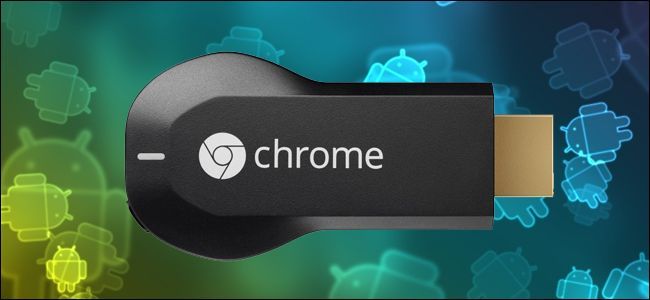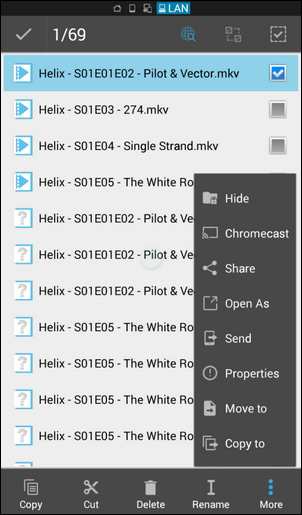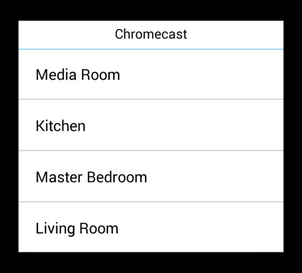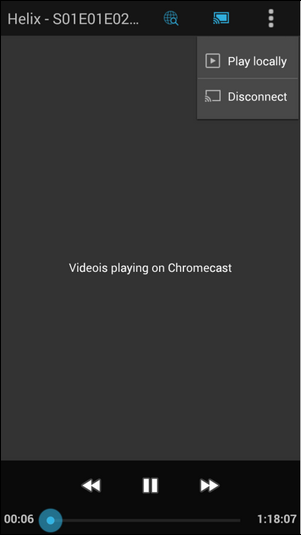It's really easy to cast things like YouTube and Netflix videos from your Android phone to your Chromecast but what about video stored on your phone or even on your home network? Read on as we help a curious reader cast files from his phone to the big screen.
Dear How-To Geek,
I've taken to using my Chromecast daily for YouTube and Netflix, but am I limited to specialty media apps that have Chromecast functionality built in? Can I cast anything off my Android phone to my HDTV? I've been using various media center hardware packages over the years, but it would be super freaking awesome if I could just kick stuff from my phone or from a network share on my home network right to the Chromecast.
Is there an app that can make this magic happen?
Sincerely,
Castin' Crazy
You certainly picked the right time to want to expand your Chromecast horizons. Our favorite Android file explorer app ES File Explorer just recently updated and released a Chromecast plugin. It's fantastic as it allows you to not only stream any compatible video/audio file format from your phone (whether it's located on the internal memory, SD card, or attached storage) but it also allows you to stream any compatible media source that you can access via ES File Explorer (which would include the network shares you're talking about).
There are other apps, more than a few in fact, in the Play Store that allow you to stream local media from your device to the Chromecast but they're frequently flaky, from developers that haven't been around as long as ES Apps, tend to not work well across different hardware platforms, and suffer from a host of other problems. Rather than get used to using a program that may never be updated again (or that often doesn't work well right out of the gate) we're pretty happy to use the new plugin for ES File Explorer.
Let's take a quick look at how easy ES File Explorer's new plugin makes it. If you don't already have it on your phone, take a moment to download it. If you already have it, update it. Afterward fire it up and navigate via the file explorer interface to a file you wish to stream to the Chromecast.
Select the file you want to cast to the Chromecast with a long press on the filename and then click the "More" button in the lower corner.
Click on the Chromecast option in the More menu. Because this is the first time you've called on the Chromecast plugin you'll be prompted to download it (the download is a tiny file from the Play Store. Click Yes to download it.
After installation repeat the same process by clicking on More -> Chromecast again. All Chromecasts visible to your device will be visible to you through the ES File Explorer menu like so.
Like you, we're a bit fond of the Chromecast (fond enough to put one just about everywhere). When you make the selection the ES File Explorer native player will open up but with this message.
The file will simultaneously start playing on your Chromecast connected HDTV. The ES File Explorer plugin offers a simple easy to read on-screen display of the file name and the basic back, pause/play, forward, and scrub commands that mirrors what you see on the screen of your Android device.
That's all there is too it! Enjoy streaming all the content available via ES File Explorer to your Chromecast!
Have a pressing tech question? Shoot us an email at ask@howtogeek.com and we'll do our best to answer it.