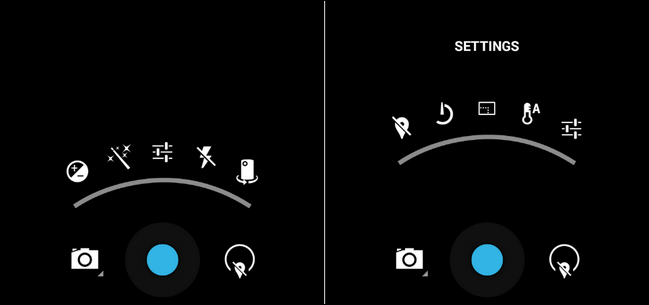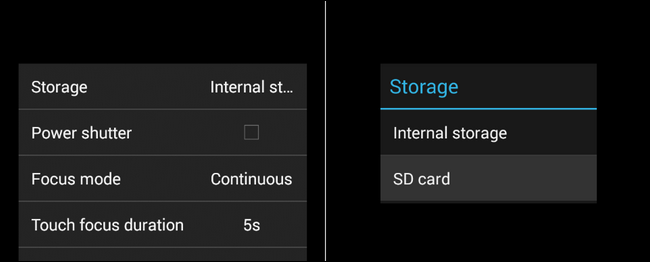High quality camera phones and their ease of use make it really easy to quickly clutter up your phone's limited internal storage with photos. Let's take a look at how you can shift the default location from your phone's internal memory to the more spacious SD card.
Dear How-To Geek,
My Android phone recently started complaining it was running out of storage space but that seemed odd given that I don't install that many apps and the phone has 16GB internal memory and a 32GB microSD card I installed awhile back. I used the check-storage trick in your Android article Managing Your Device's Storage and Backups and found that nearly all of my internal memory is chewed up by photos and videos I've taken.
Doing a better job pruning my photos is a different task altogether though. The real reason I'm writing in is that I can't figure out how to switch the camera from saving the photos to the /DCIM/ folder on the internal memory to any folder at all on the SD card (by the way, bonus question, why does every digital camera I have use a /DCIM/ folder to stop pictures?)
I've absolutely poured over the Android settings menu to no avail in my search for a way to change things around. Fingers crossed I don't have to root the phone or do any crazy editing to get what I want!
Sincerely,
Photo Full
Before we answer your original question, let's answer your bonus question as we're sure you're not the only one that has puzzled over the DCIM folder before. DCIM stands for "Digital Camera IMage" and is a nomenclature that has been in use for over a decade now; from high-end cameras to camera phones the /DCIM/ folder is just about ubiquitous at this point.
As for changing the default save location of your photos and videos, that's a pretty straight forward fix. We see you did your due diligence in looking for a setting to change but the problem is the setting you're looking for is located in the settings menu of the actual camera application and not in the settings menu of the greater Android operating system.
Don't feel bad about it; aside from turning the flash on and off most of us hardly open the menu on the camera, and it's very easy to overlook the menu. To make the change open the camera app and tap your phone's menu button.
Select Setting (the central icon in the arc that looks like a set of sliders) and then, within the Settings menu itself, select Settings yet again (the set of sliders on the far right).
Now you're finally out of icons-as-menu land and have some actual text to read. Select "Storage" at the top of the menu and, when prompted in the next menu, select "SD Card."
After you change this selection take a test photo and then browse (either on your phone or mount the phone/SD card on your computer USB) to confirm a new /DCIM/ folder was created and populated with your test picture.
Once you've confirmed that the new folder is there, all you have left to do is migrate the contents of your old /DCIM/ folder over to the SD card and delete the old one to free up space.
Have a pressing tech question? Shoot us an email at ask@howtogeek.com and we'll do our best to answer it.