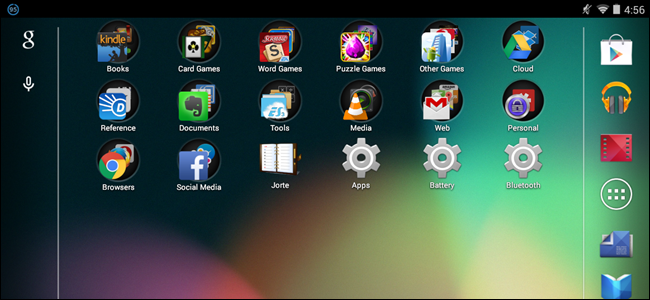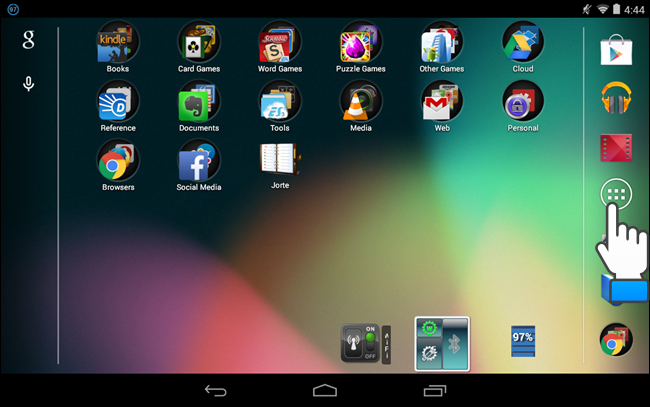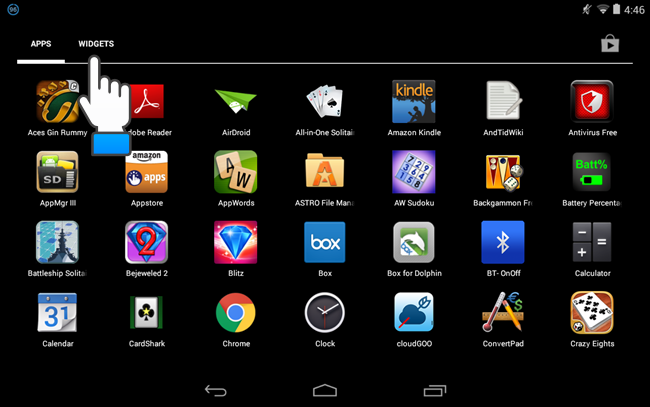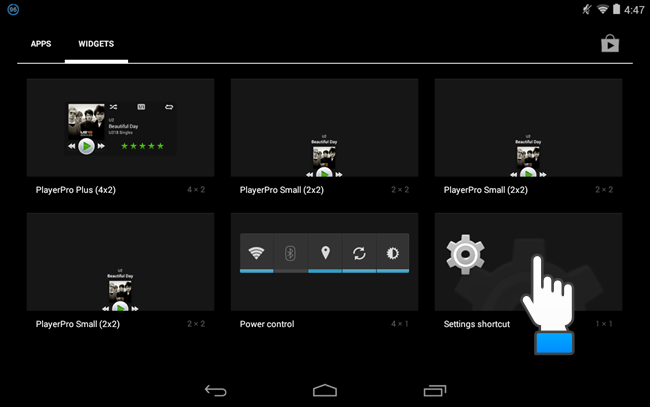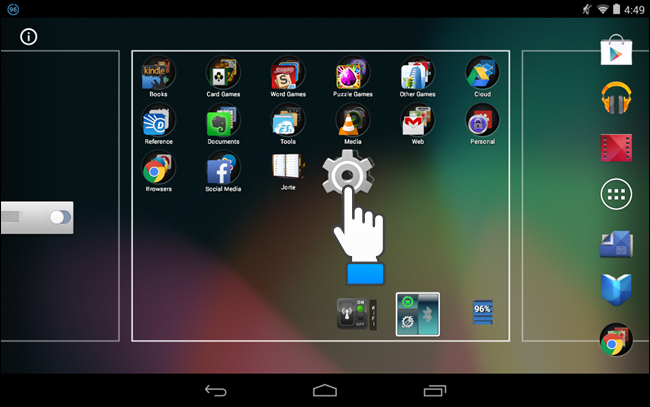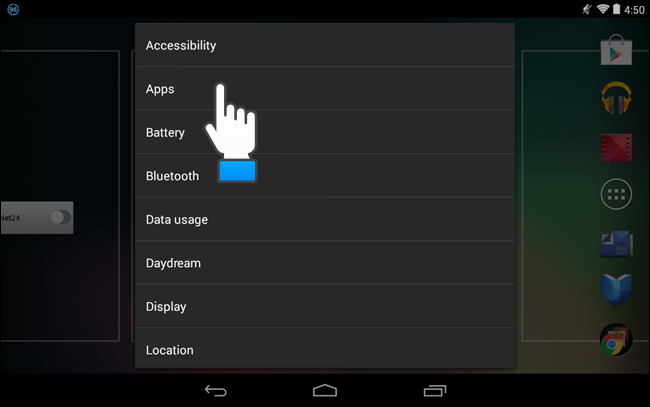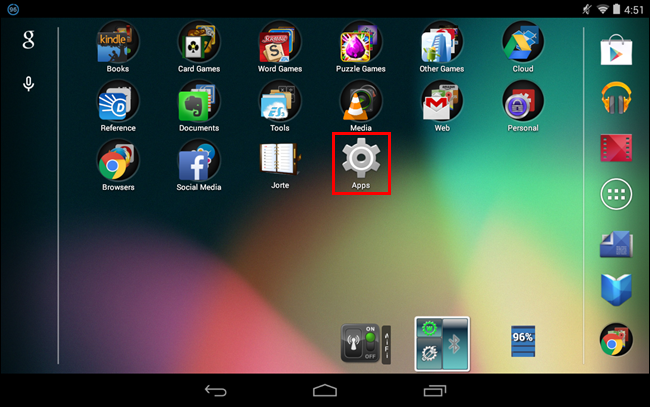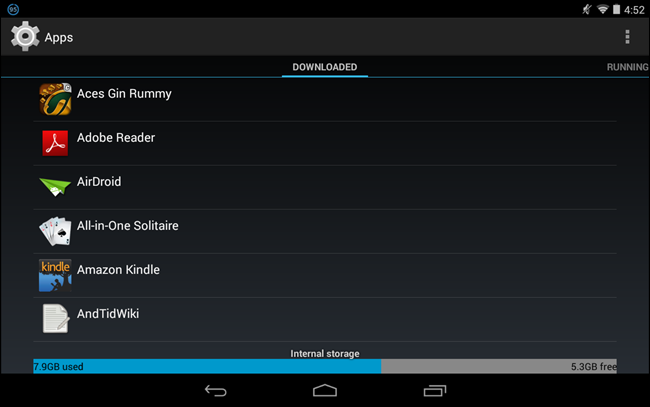You probably have some settings that you access on a regular basis. Instead of going into the Settings app on the status bar every time, you can create shortcut widgets to specific locations in the Settings app for one-click access.
To do this, touch the “All Apps” icon in the dock either at the bottom of the screen (in Portrait mode) or on the right side of the screen (in Landscape mode).
When the “Apps” screen displays, touch the “Widgets” tab at the top of the screen.
Swipe to the left to scroll through the various available widgets until you get to the “Settings shortcut.” Hold your finger down on the widget...
...and drag it to the “Home” screen. The “Widgets” screen closes and the widget can be placed on any one of your “Home” screens. Once you decide on a location for the widget, lift your finger from the screen.
The following list displays containing the different parts of the “Settings” app. Select the part you want to open using this shortcut by touching it.
The widget displays on your “Home” screen with the name of the part of the “Settings” app you chose to apply to the widget.
Touching the newly created widget directly opens the selected part of the “Settings” app.
You can create as many “Settings” widgets as will fit on your “Home” screens to provide quick and easy access to commonly used settings.