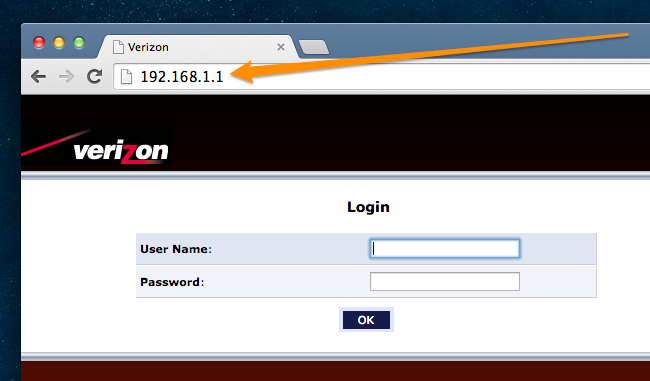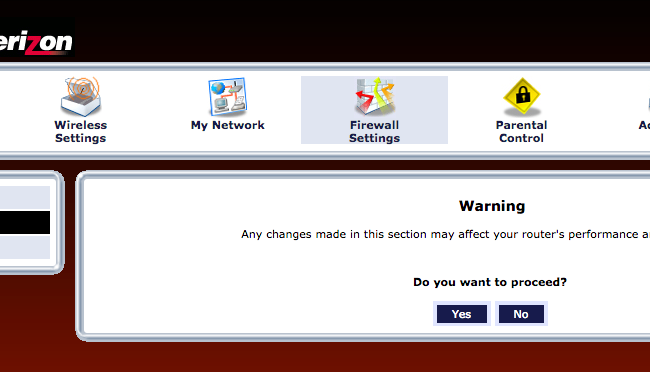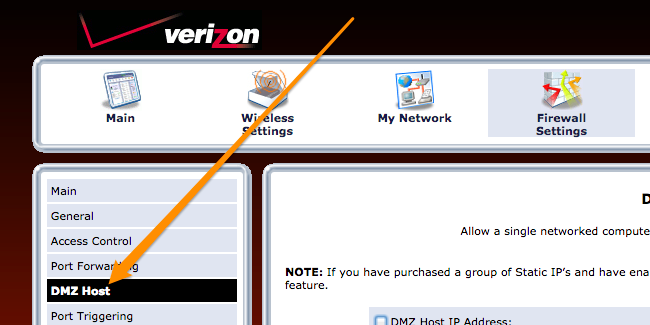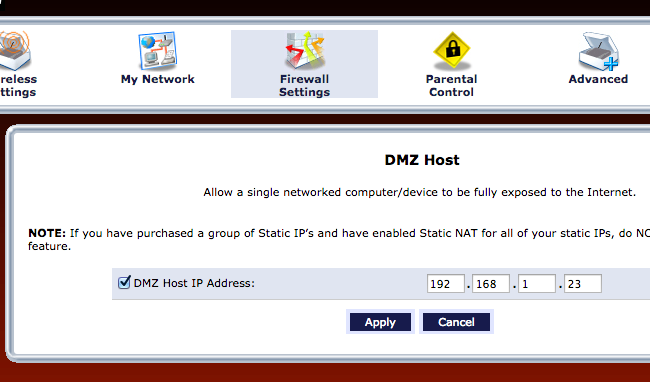If you want to make sure that a particular device is always available through your firewall, you can assign it to be a DMZ host in your Wi-Fi router. Here's how to do it on Verizon FIOS.
Note: You shouldn't do this normally unless you know what you're doing, because it's bypassing the firewall. But if you are setting up an internal Wi-Fi network, you can set the new router to be the DMZ host.
To login to your Wi-Fi router and tweak this setting, open up a browser and go to 192.168.1.1 and then login with the password located on the sticker on the router itself. (The username is always admin).
Once there, head to Firewall Settings on the main menu and click through the warning.
Click on DMZ host in the left-hand menu.
And then make sure to Check the box for "DMZ Host IP Address" and set the actual IP address to the IP of whatever device you are trying to bypass the firewall with.
And again, don't use this to try and get around a firewall rule. That's not what this is for.
For more on configuring your Verizon FIOS router, check out these guides:
- How to Change the Wi-Fi Network Password on Your Verizon FIOS Router
- How to Change the Wi-Fi Network Name (SSID) on Your Verizon FIOS Router
- How to Change the Wi-Fi Channel on Your Verizon FIOS Router
- How to Set a DMZ Host On Your Verizon FIOS Router
- How to Change the Admin Password on Your Verizon FIOS Router